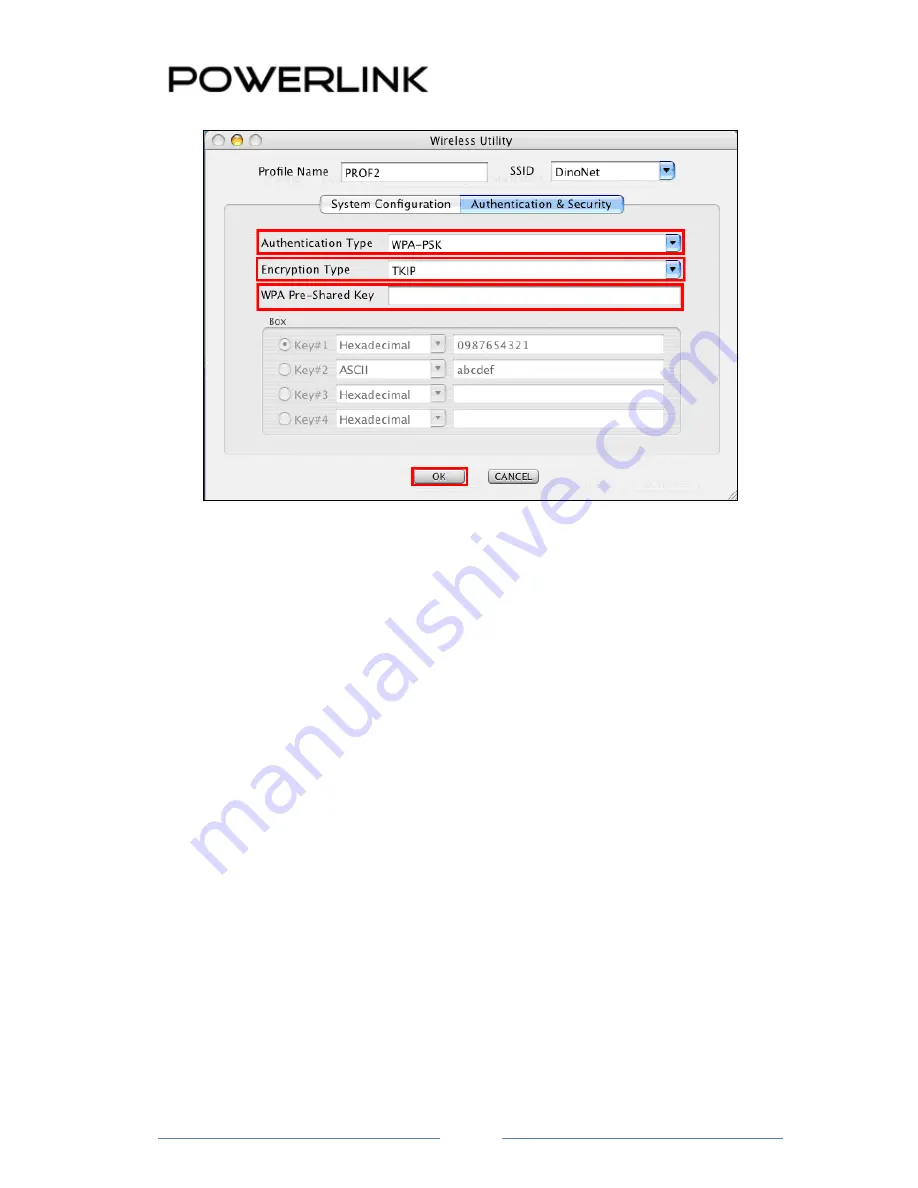
Part#: PT-H9DN-ROC
Page
25
Figure 3-16
6.
For
WPA
or
WPA2
, please select from
Authentication
’s drop-down list.
Select
TKIP
or
AES
from
Encryption
’s drop-down list.
WPA Preshared key
: Enter a pass phrase which is between 8 and 32
characters long.
Click on the
OK
button to save the changes.
Show
Password
check box. If you want to make sure the accuracy of
password you type, click the Show Password box to check it.
Chapter 4. Trouble Shooting
This chapter provides solutions to problems that may occur during the installation
and operation of PT-H9DN-ROC. Read the descriptions below to solve your problems.
1. The PT-H9DN-ROC does not work properly.
Reinsert PT-H9DN-ROC
into your PC’s USB slot.
Right click on My Computer and select Properties. Select the device manager and click on the
Network Adapter. You will find PT-H9DN-ROC if it is installed successfully.
If you see the yellow exclamation mark, the resources are conflicting. You will see
the status of PT-H9DN-ROC. If there is a yellow question mark, please check the


















