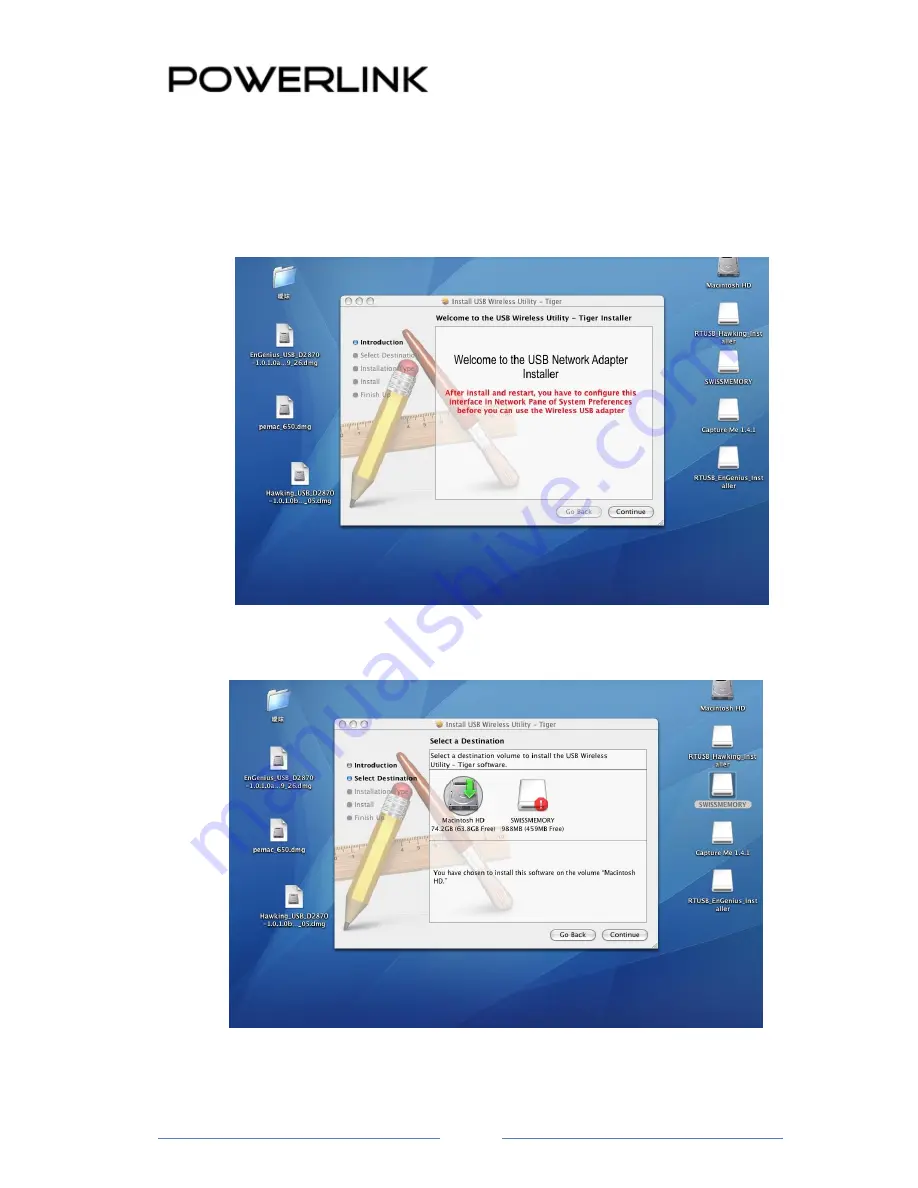
Part#: PL-2814N
Page
11
1. Insert the CD-ROM that was provided to you in this package. The setup should run
automatically. If the setup does not run automatically, then you must manually select the
Macintosh.dmg
file from the CD-ROM drive.
2. Click on the
Continue
button to configure the next step.
3. Select the
Macintosh HD
and then click on the
Continue
button.


























