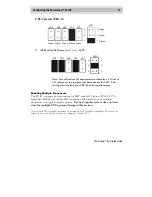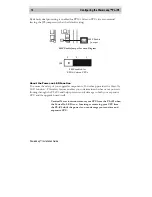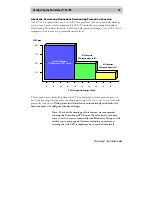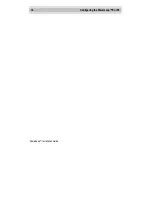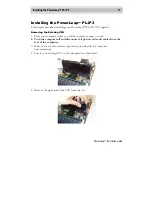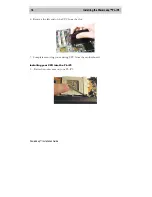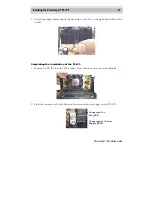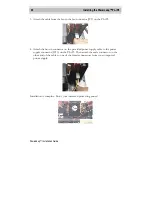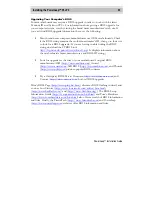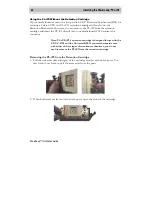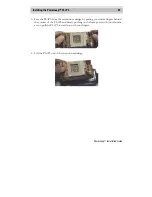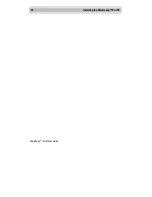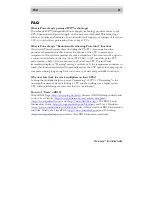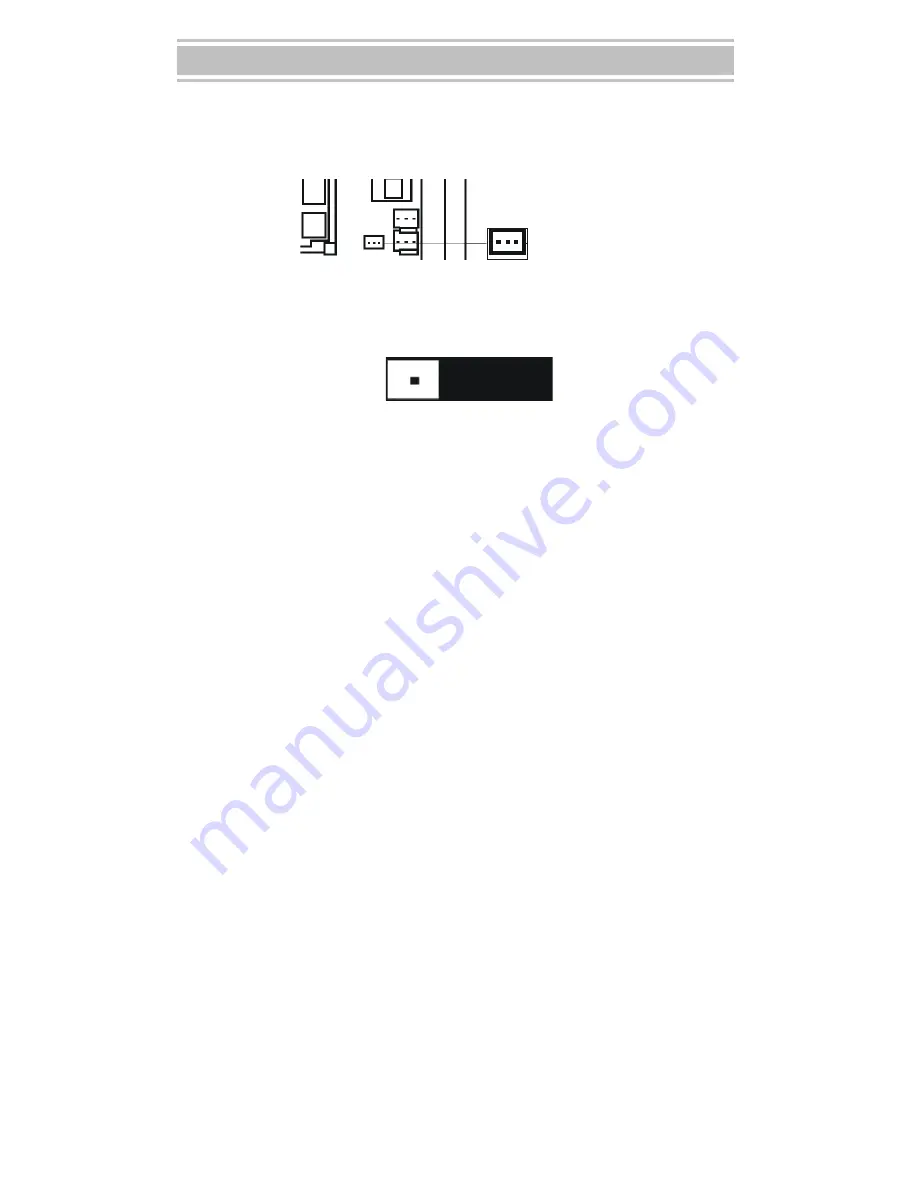
14
Configuring the PowerLeap™ PL-iP3
PowerLeap
™
Installation Guide
By default, dual processing is enabled for PPGA Celeron CPUs (we recommend
leaving the JP8 jumper switch at the default setting).
SMP Enable
Jumper
SMP Enable Jumper Location Diagram
SMP enabled for
PPGA Celeron CPUs
JP8
1
2
3
About the Power-on LED Function
To ensure the safety of your upgrade components, PowerLeap provides the
Power-On
LED
function. This safety feature enables you to determine whether or not power is
flowing through the PL-iP3 and helps prevent costly damage to both your expensive
CPU and the upgrade board itself.
Caution! Never insert nor remove your CPU from the PL-iP3 when
the Power-On LED is on. Inserting or removing your CPU from
the PL-iP3 while the power is on can damage your sensitive and
expensive CPU.