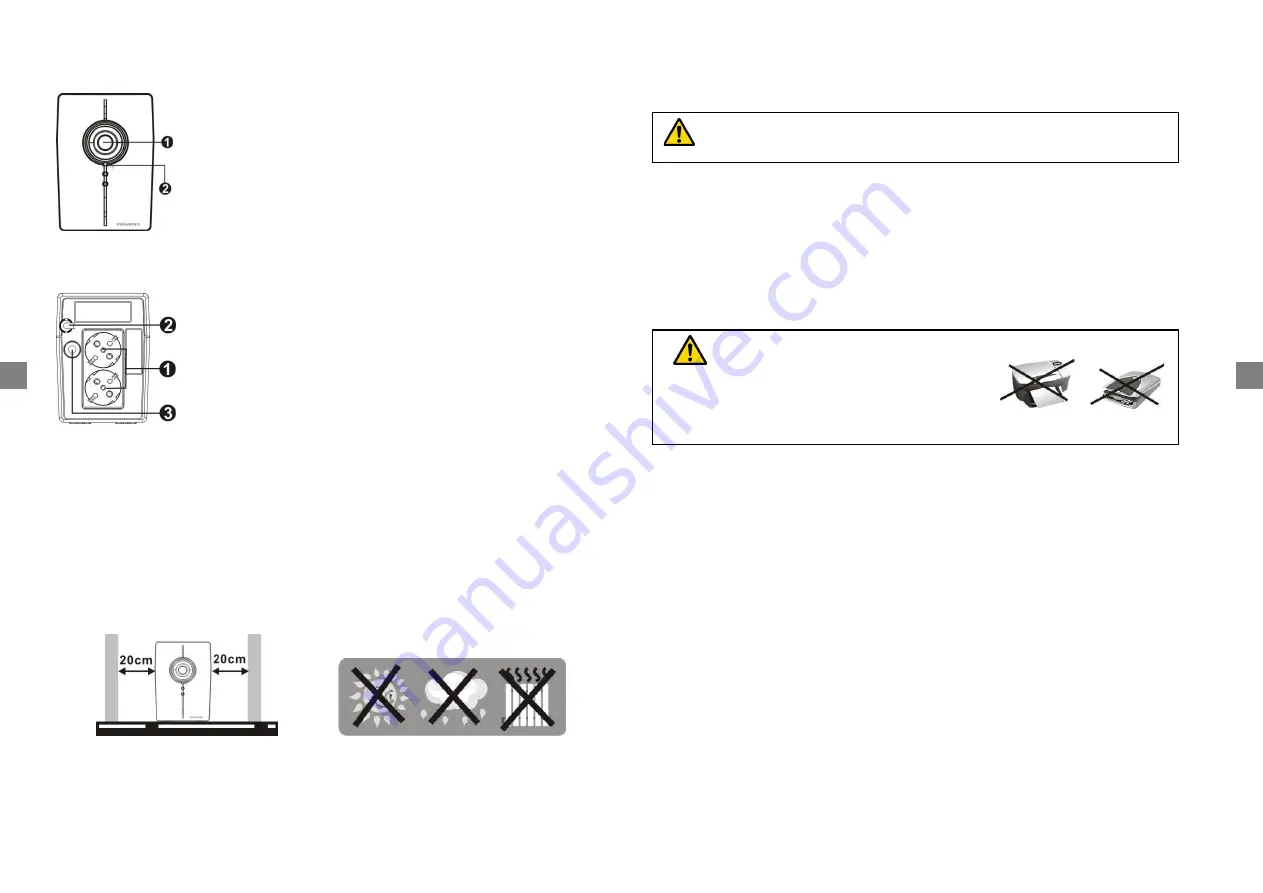
4. Product Overview
Front View:
Back View:
5. Installation and Initial Startup
NOTE:
Before installation, please inspect the unit. Be sure that nothing inside the package is
damaged.
1) Placement & Storage Conditions
Install the UPS in a protected area that is free of excessive dust and has adequate air flow.
Please place the UPS away from other units at least 20 cm to avoid interference. Do NOT
operate the UPS where the temperature exceeds 0-
40° C and the humidity is over 0-90 %
RH.
2) Connect to Utility and Charge
Plug in the AC input cord to the wall outlet. For the best results, we suggest charging the
battery at least 4 hours before initial use. The unit charges its battery while connecting to the
utility.
3) Connect the Loads
Plug in the loads to output receptacles on the rear panel of the UPS. Simply turn on the
power switch of UPS unit, and devices connected to the UPS will be protected by UPS unit.
4) Connect Modem or Phone for Surge Protection
Connect a single modem or phone line into surge-
protected “IN” outlet on the back panel of
the UPS unit. C
onnect from “OUT” outlet to the computer with another phone line cable.
5) Connect USB Cable
To monitor the UPS status, such as unattended UPS shutdown and start-up, by using
bundled software, please connect the UPS and PC with USB cable included.
6) Turn On/Off the Unit
Turn on the UPS unit by pressing the power switch. Turn off the UPS unit by pressing again
the power switch.
6. Audible alarm from the UPS
When UPS switches from AC mode to Battery Mode to back up power supply:
sounding every 10 seconds
When battery is low: sounding every second
When UPS is overloaded: sounding every 0.5 second
When battery is faulty: sounding every 2 seconds
Other fault: Continuous sounding
Do not attach a power strip or surge suppressor to the UPS.
NEVER
connect a
laser printer
or
scanner
to the UPS unit,
because in-rush current
generated by motor’s devices
may cause the
damage of the unit.
GB
GB



























