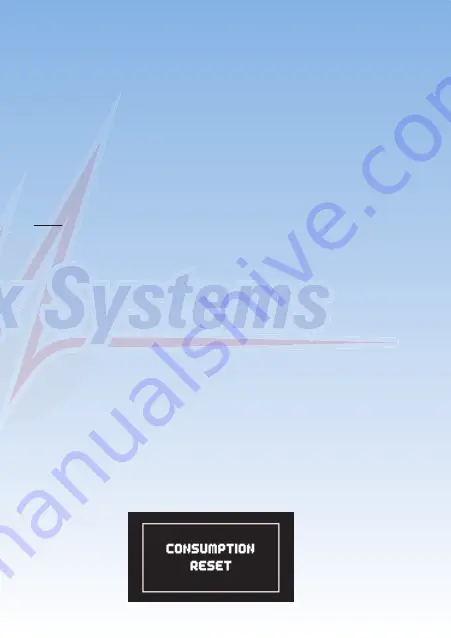
-07-
- Graphic indicator of battery charge state:
This display is set to match the capacity you previously entered for the
batteries connected to the backer. Assuming that the battery is of good
quality, this means: if the bar only reaches the half-way point, then the
battery is still half-full.
- Operating time:
This figure shows the elapsed time since the last RESET. It is
important always to carry out a RESET after each battery charge
process.
- Output voltage:
This value displays the backer’s exact output voltage. The voltage fed
to the servos and receiver is the exact value displayed here.
Note:
The residual capacity of the two batteries as displayed on the screen is
likely to drift apart as the packs are discharged; this is due to minor
differences in the rate of discharge of the batteries through the
PowerBox
. This by no means indicates a fault in the
PowerBox
; in fact
it proves that the system features genuine redundancy. Here at
PowerBox Systems
we take great trouble to compensate for manu-
facturing tolerances between the two regulators, but it is never possible
to produce a system which is completely devoid of tolerances. The only
method of discharging two batteries at 100% identical rates is to use a
system fitted with only one regulator. However, such systems cannot be
claimed to offer redundancy!
3.4. After the charge process
The
PowerBox
must be reset after each charge process, otherwise it is
impossible for the unit to display reliable values for energy consumption
and operating times. This is the reset procedure:
With the system switched on, locate both buttons I and II on the
SensorSwitch
and press them simultaneously; hold them pressed in
until the following screen display appears:
Summary of Contents for PowerBox Competition SRS
Page 1: ......
Page 32: ...32 13 Dimensions...






















