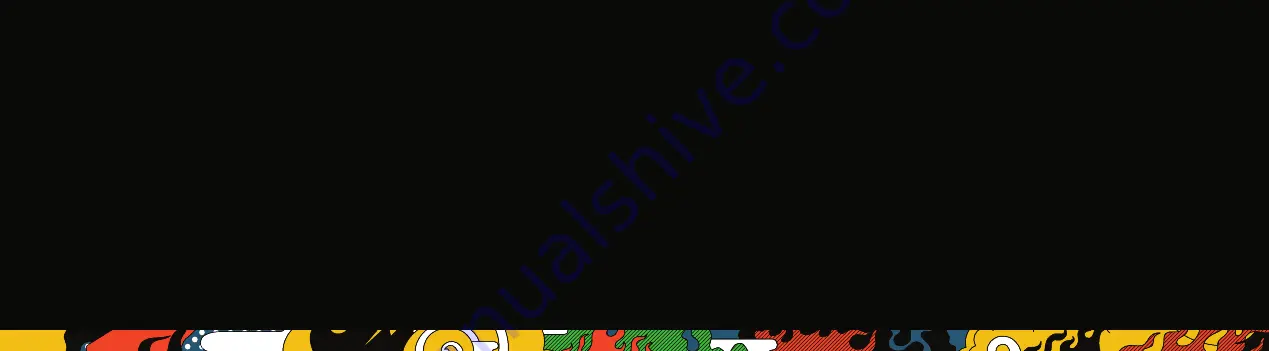
For support with your authentic PowerA accessories, please visit
PowerA.com/Support
MANUFACTURED BY
Bensussen Deutsch & Associates, LLC. (BDA, LLC.) 15525 Woodinville-Redmond
Rd. NE Woodinville, WA 98072. BDAINC.com | POWERA.com
ADDITIONAL LEGAL
© 2020 Bensussen Deutsch & Associates, LLC. PowerA, the PowerA logo, and the
FUSION logo are trademarks of Bensussen Deutsch & Associates, LLC, Woodinville,
WA 98072. Microsoft, Xbox, Xbox “Sphere” Design, Xbox Series X|S, Xbox One,
and Windows are trademarks of the Microsoft group of companies. All other
trademarks are the property of their respective owners. All rights reserved.
FCC INTERFERENCE STATEMENT
This device complies with Part 15 of the FCC Rules. Operation is subject to the
following two conditions:
1. This device may not cause harmful interference, and
2. This device must accept any interference received, including interference that
may cause undesired operation.
WARNING:
Changes or modifications to this unit not expressly approved by the party
responsible for compliance could void the user’s authority to operate the equipment.
NOTE:
This equipment has been tested and found to comply with the limits for Class
B digital device, pursuant to Part 15 of the FCC Rules. These limits are designed
to provide reasonable protection against harmful interference in a residential
installation. This equipment generates, uses and can radiate radio frequency energy
and, if not installed and used in accordance with the instructions, may cause
harmful interference to radio communications. However, there is no guarantee that
interference will not occur in a particular installation. If this equipment does cause
harmful interference to radio or television reception, which can be determined
by turning the equipment off and on, the user is encouraged to try to correct the
interference by one or more of the following measures:
• Reorient or relocate the receiving antenna.
• Increase the separation between the equipment and receiver.
• Connect the equipment into an outlet on a circuit different from that to which
the receiver is connected
• Consult the dealer or an experienced radio/TV technician for help.
CAN ICES-3(B)/NMB-3(B)
This device contains licence-exempt transmitter(s)/receiver(s) that comply with
Innovation, Science and Economic Development Canada’s licence-exempt RSS(s).
Operation is subject to the following two conditions:
1. This device may not cause interference.
SETUP
1. Connect orange end of 3.5mm cable into the headset, and black end into your
device.
2. Insert the microphone and bend to position it in front of your mouth.
3. Adjust the volume by turning the Volume Control Dial.
4. Press the Microphone Mute Button to mute the microphone.
For Xbox:
Go to (Settings) > (General) > (Volume & audio output) and under (Headset
Format) choose your preferred setting.
For PC:
If your PC uses separate connectors for audio (pink and green) a headset
splitter cable is needed (sold separately).
For Nintendo Switch:
Game chat is supported either in-game or through the Nintendo
Switch Online App and varies by game. Adjust volume on the Nintendo Switch console
using the ph and - volume buttons, or via the Quick Settings screen.
For PS4:
Go to (Settings) > (Devices) > (Audio Devices) and set the “Output to
Headphones” option to “All Audio”.
• When first using the FUSION Gaming Headset, turn the Volume Control Dial
clockwise to minimum volume before placing the headset over your ears to
avoid being surprised by high volume.
• It is recommended to set the default game console, PC, or audio/mobile device
volume to 100%.
• When connected to a game console or audio/mobile device, turn the Volume
Control Dial slowly counter-clockwise to increase volume, until the desired
volume level is reached.
TROUBLESHOOTING
For latest FAQs, visit
PowerA.com/Support
PROBLEM:
Why do I hear static or no sound?
SOLUTION:
Check that the 3.5mm audio cable is securely attached to both the
source device and the FUSION Pro Wired Headset, and that the Volume Control
Dial is not set to minimum.
SOLUTION:
Check console or PC menu settings to be sure sound is being output
to the headset.
SOLUTION:
On Nintendo Switch, if volume seems low, try turning the ‘Lower Max
Headphone Volume’ in system settings to OFF.
PROBLEM:
Why can’t my friends hear me?
SOLUTION:
Make sure that the microphone is securely attached to the headset,
and that the mute button is not pressed in.
SOLUTION:
Check console or PC menu settings to be sure the headset microphone
is selected for input.
CUSTOMER SERVICE








