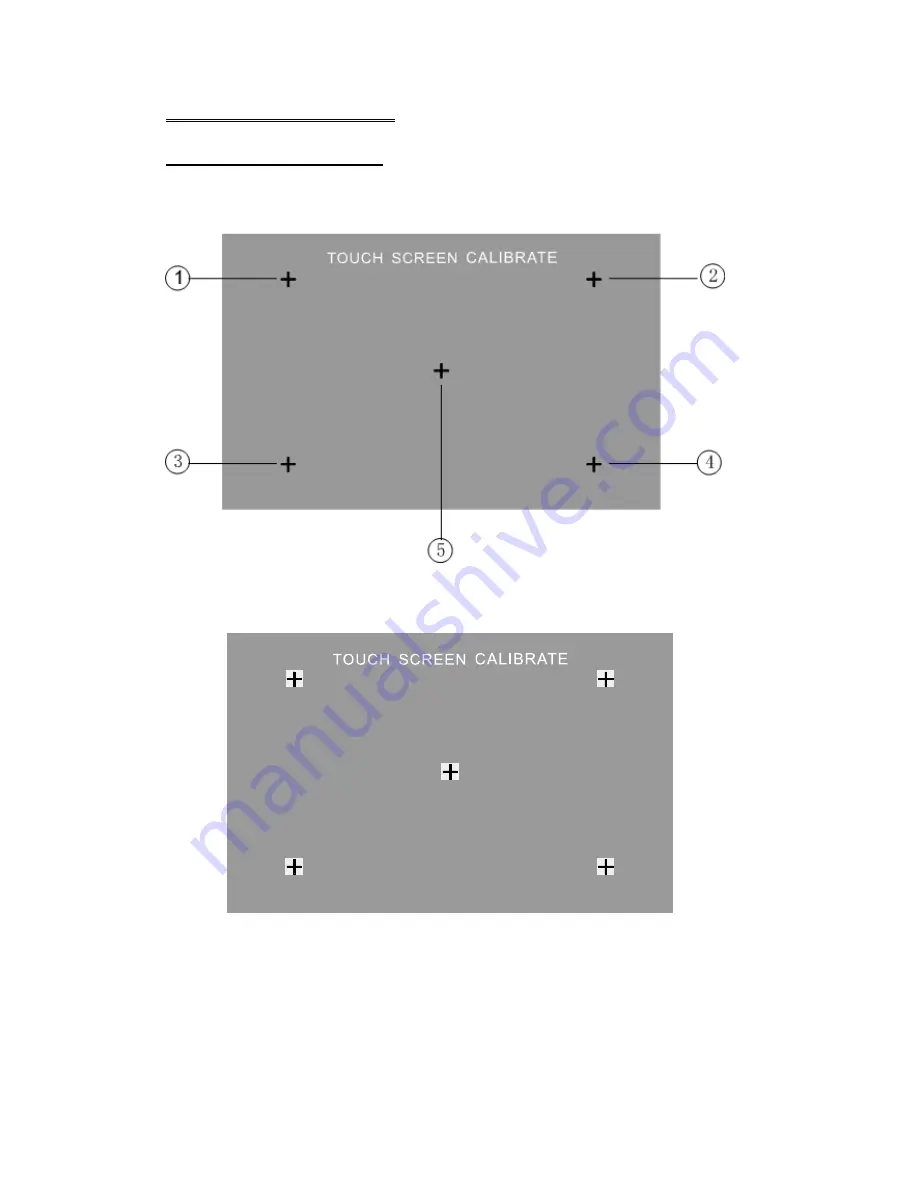
24
TOUCH SCREEN OPERATIONS
TOUCH SCREEN CALIBRATE
When “Power Off”, press the buttons 1, 2, 3, 4, 5, [BAND] of remote control to enter
the CALIBRATE page:
To touch the points from 1 to 5 until the points change to brighter by using a ballpoint
pen or pencil
.
After all 5 points change to brighter, the unit would finish the CALIBRATE and power
off again. Then the Touch Screen is restored to their default positions.






























