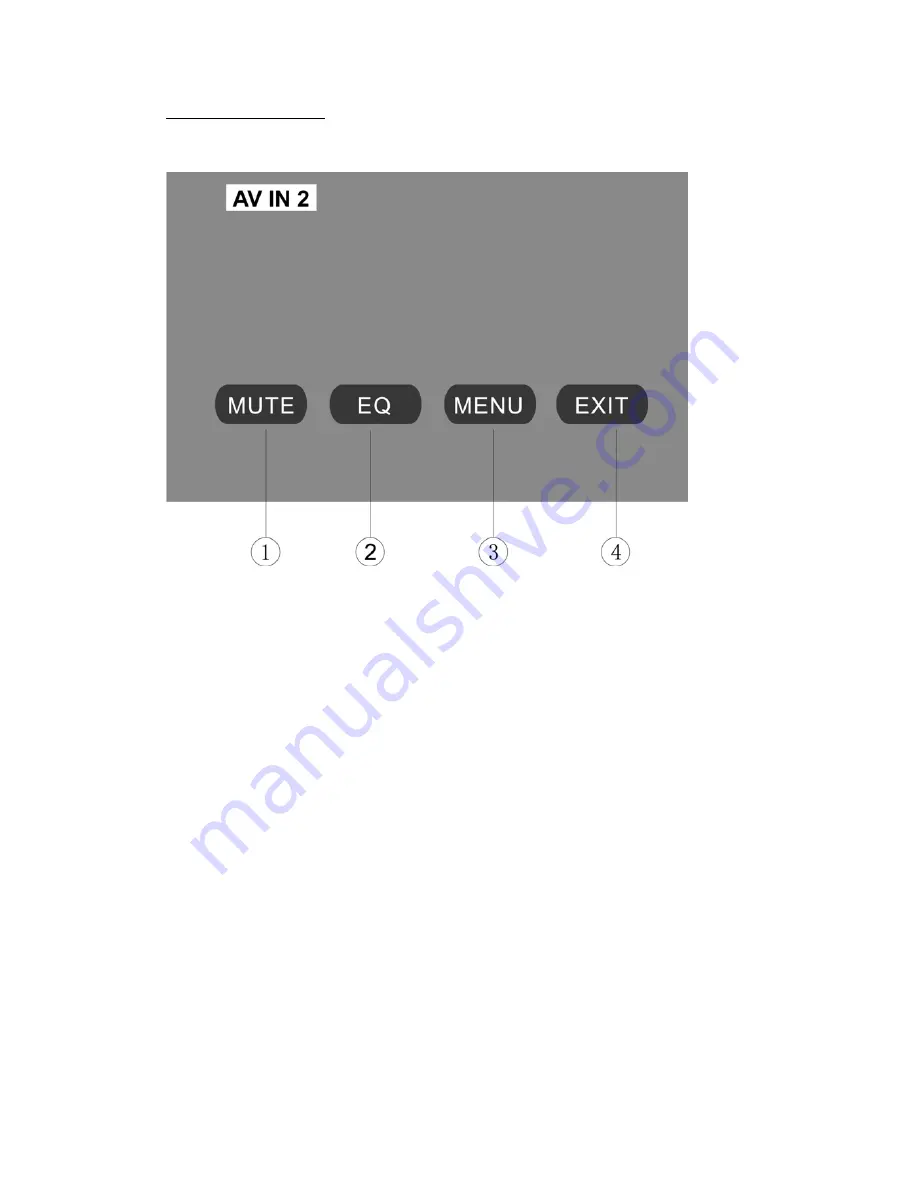
- 28 -
AV IN 2 OPERATIONS
Touch the icon “AV IN 2” to enter the AV IN 2 Mode:
1.
MUTE
Touch the icon to switch off the sound; touch it again to resume to the previous
volume level.
2.
EQ
The user can set to adjust the audio output to your preference:
USER – POP – CLASSIC – ROCK – JAZZ – USER
3.
MENU
Touch the icon to return the main menu.
4.
EXIT
Touch the icon to exit the TOUCH ICONS display.
NOTE:
AV IN 2 is for the audio (L/R) & video input jack on the right side of front panel
(see item 11 in page 9). Connect an external audio/video device to AV IN 2 jack
to listen to the device through your car speakers.
















































