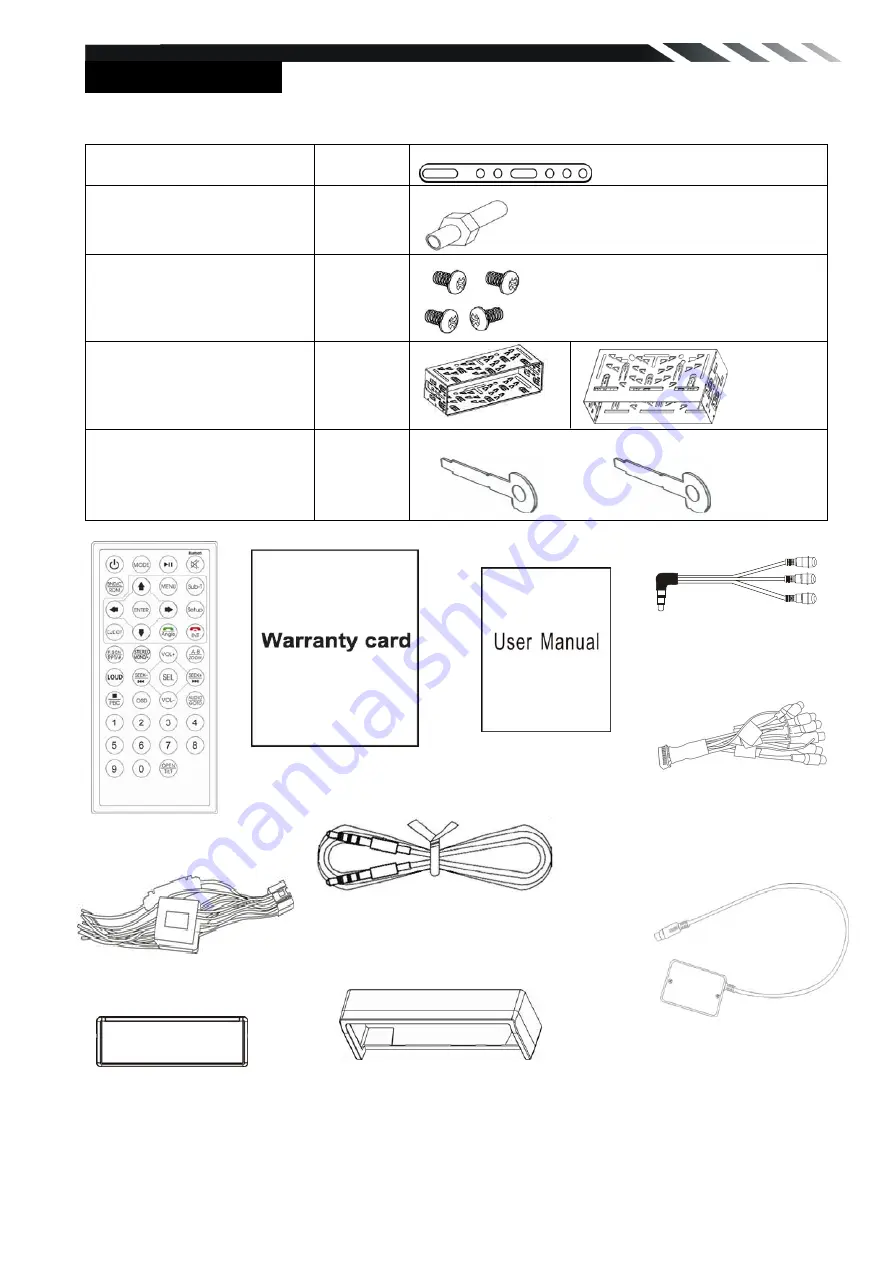
4
ACCESSORIES
Package contains the following accessories for installation and operation of the unit.
(1) Mounting Strap
1
(2) Bolt
1
(3) Screw
4
(4) Mounting Collar
2
(5) Release Key
2
Remote Control
Power Cable
Trim ring 1
Note:
Product image may vary from the actual delivery.
(Optional)
AV in cable
Warranty card
Trim ring 2 (optional)
User Manual
RCA Cable
Smart control cable (only for
W/O Bluetooth model)
TV box (only for TV
model



















