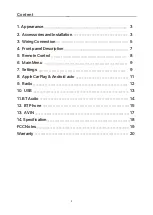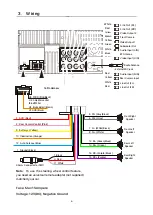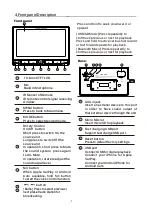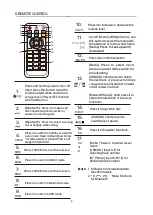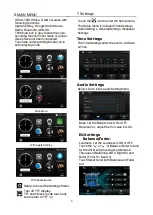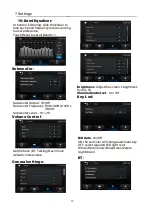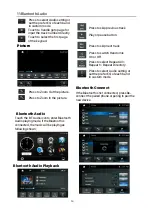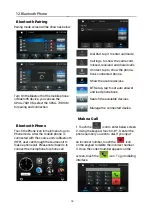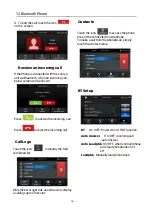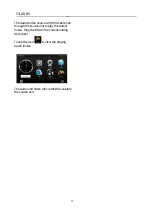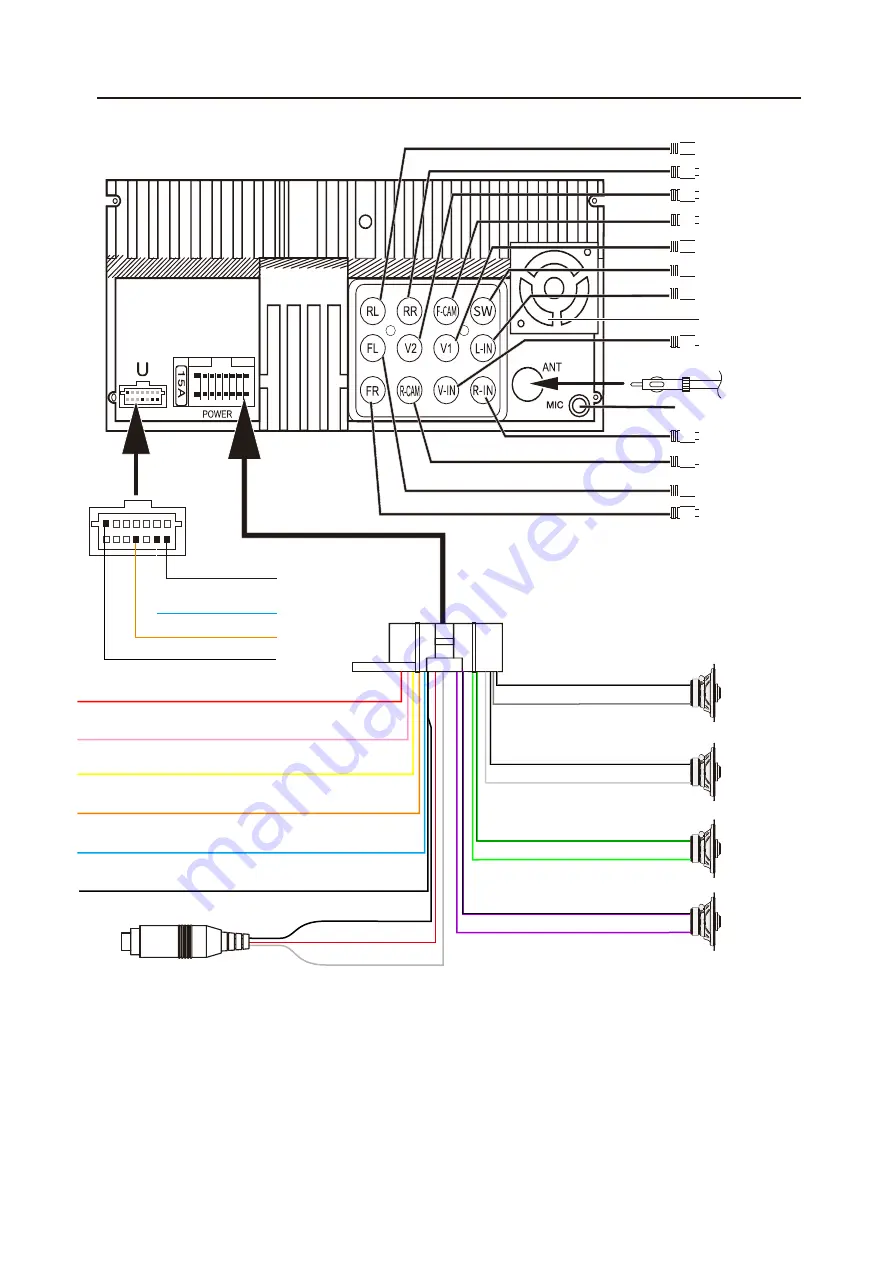
6
3
.
Wiring
Subwoofer Out
Brown
Yellow
Yellow
External MIC jack
Red
White
Line Out (FL)
Video Input (V-IN)
Line Out (RL)
Line Out (RR)
Video Output 2
Front Camera
Video Output1
Audio Input (L-IN)
Audio Input (R-IN)
White
Yellow
Green
White
Red
Black
BT Antenna
Red
Yellow
Rear Camera input
Line Out (FR)
U1. GND (Black)
U2. Brake detect (Brown)
U3. Amplifier control
(Blue/White)
U4. FCCD (Pink/Black)
16
Pin Harness
5. FR- (Gray/Black)
6. FR+ (Gray)
Front Right
Speaker
7. FL- (White/Black)
8. FL+ (White)
Front Left
Speaker
13. RL- (Green/Black)
14. RL+ (Green)
16. RR- (Purple /Black)
15. RR+ (Purple)
Rear Right
Speaker
Rear Left
Speaker
1. Ground (Black)
2. ACC (Red)
3. Rear Camera Control (Pink)
9. B (Yellow)
10. Illumination (Orange)
12. Auto Antenna (Blue)
1. Black
4. Red
11. White
3.5mm Connector for SWC
Note:
To use the steering whee
l control feature,
you need an universal remote adapter (not supplied)
matched your car.
Fuse: Max 15 Ampere
Voltage: 12V(DC); Negative Ground
1 2 3 4 5 6 7 8
9 10111213141516
Radio An
te
nna