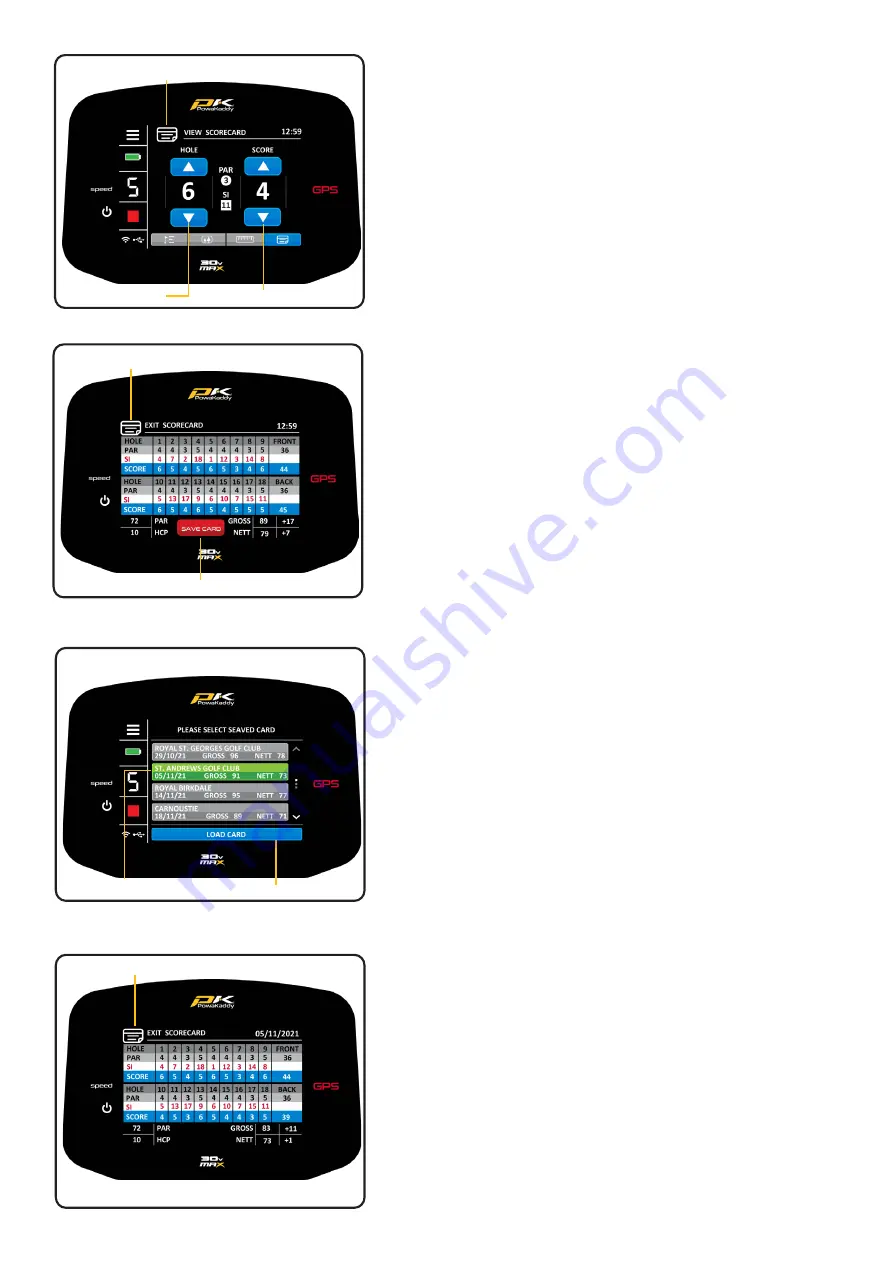
Enter Score:
Record your scores on a digital scorecard using the Enter
Score screen. Use the left set of up and down arrows to toggle
though the holes and the right set of arrows to input a score
for that hole.
Note: You must manually toggle though each hole.
Scorecard:
Press the ‘VIEW SCORECARD’ graphic located at the top of
the Enter Score screen to view the full scorecard. Scores that
you have selected on the Enter Score screen will populate the
scorecard.
Note: A ‘0’ on the Enter Score screen is left as blank entry on
the Full Scorecard.
Once you have populated the full 18 holes, your Gross and Nett
Score will be calculated. The handicap is set to ‘0’ by default.
Adjust the handicap in the Settings Menu. See Section 11 for
more details.
Exit the Full Scorecard by pressing the ‘EXIT SCORECARD’
graphic at the top of the display.
Once the full scorecard is complete, a red ‘SAVE CARD’ button
will appear at the bottom of the display. Press it to save the
card. This saved card can be accessed at a later date via the
Settings Menu. Once the card has been saved, the scorecard
will be cleared.
Note: Maximum of 20 cards can be saved at one time. Once
this limit is reached, the earliest saved card by date will be
overwritten.
Saved Scorecards:
To access the saved Scorecards:
1. Select the ‘SAVED SCORECARDS’ option from the Settings
Menu.
2. Select a scorecard from the list. Your selection will turn
green.
3. Press the blue ‘LOAD CARD’ button located at the bottom
of the screen.
To exit the scorecard, press the ‘EXIT SCORECARD’ graphic
located at the top of the screen and then press the Menu
Icon in the top left hand corner of the display to return to the
Settings Menu.
Competition Mode:
For use in competitions where distance features are not
permitted. All distance measuring features will be disabled.
•
Competition Mode can be activated and deactivated from
the Settings menu.
•
When the trolley is switched off, Competition Mode will
automatically disable, re-activating distance features for
the next round.
Back to Enter Score
Save Scorecard Button
Change Hole
Input Score
View the Full Scorecard
Saved Card List
Saved Scorecard
Return to the Saved Cards List
Load Saved Card
Saved Card Highlighted

















