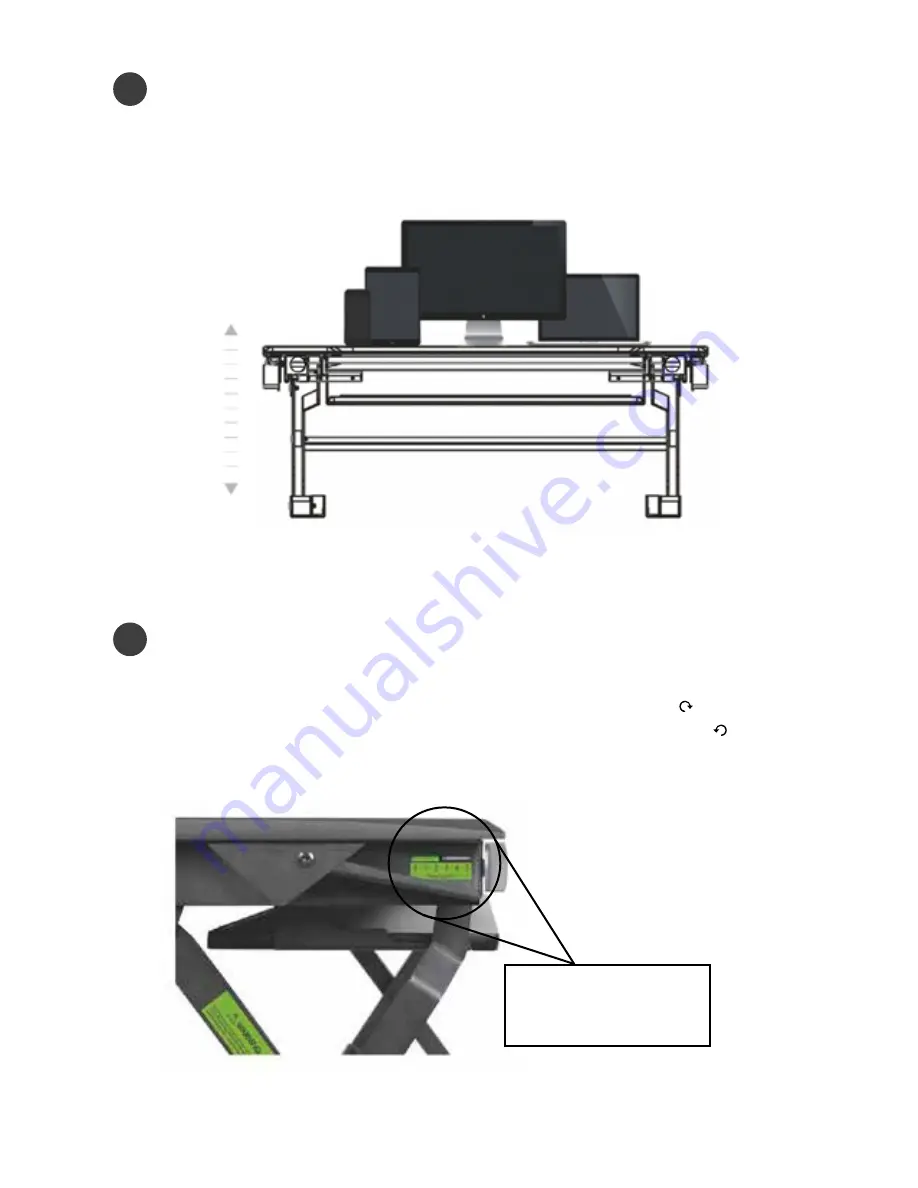
5
Devices
Carefully place your devices on top of the DeskRite 100 workstation platform.
Make sure the devices
do not
overhang the back of the platform surface.
Do not
exceed the maximum weight limit of 18kg/40Ibs.
2
3
Operationally adjustable to 18kg / 40Ibs
Torque Adjustment
Manually adjust the torque controller to a suitable tension. Adjust each side to the
same level as indicated on the dial.
For higher total device weight - increase tension - turn clockwise
For lower total device weight - decrease tension - turn anti-clockwise
1 ----- 5
Low ----- High


























