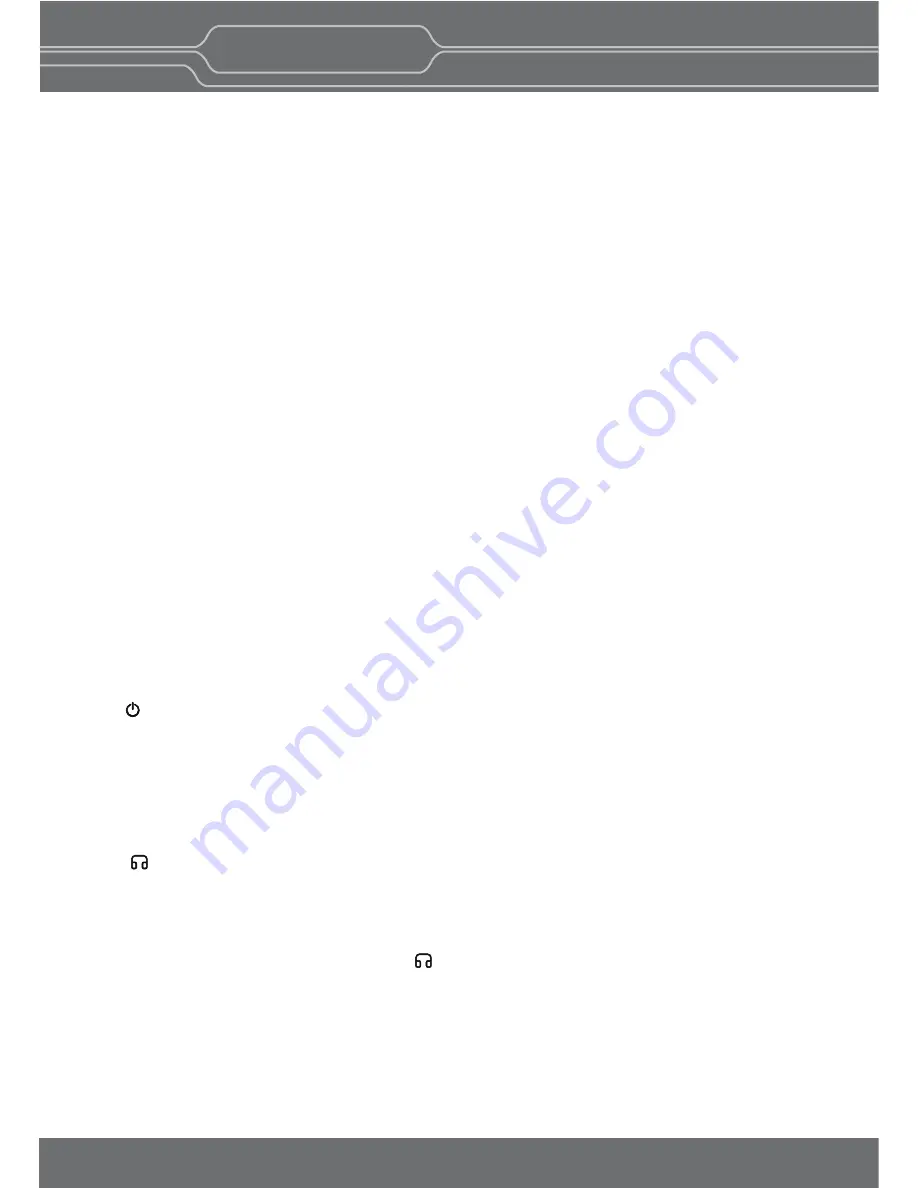
OBM-P Series
7
True Dual Monitoring Solutions
Picture By Picture
[CHROMA] knob
Press this knob to display the adjustment screen and adjust the color intensity. Press again to hide the
adjustment screen. Turn the knob right to increase the color intensity and turn le to decrease it.
[APERTURE] knob
Press this knob to display the adjustment screen and adjust the picture sharpness. Press again to hide
the adjustment screen. Turn the knob right to make the picture sharper and turn it le to make the
picture so er.
E : Menu Opera on Bu ons
Displays or sets the on-screen menu.
[MENU/RETURN]
- Ac vates and deac vates the display of the Main Menu.
- When the on-screen menu is not displayed, if this bu on is pressed the main menu is displayed.
When the menu is displayed, press the bu on to return to the previous menu.
[SELECT/VOLUME] knob (Menu selec on control)
- When the menu is displayed, turn the knob to select a menu item or se ng value, and then press the
knob to confirm the se ng.
- If the menu is not displayed and this knob is pressed, the adjustment screen of [VOLUME] is displayed
to adjust the audio volume.
- Press this knob to change the modes in the order of [Focus Frequency] [Zebra Level] [Line Posi on]
[Variable Marker] and adjust each mode’s value.
[Focus Frequency]: When Focus Assist func on is ac vated, this mode is displayed.
[Zebra Level]: When Zebra func on is ac vated, this mode is displayed.
[Line Posi on]: When WFM/Vector func on and Line Select func on is ac vated, this mode is displayed.
[Variable Marker]: When Marker func on is ac vated and Aspect Marker is set Variable, this mode is displayed.
[Wipe Posi on] : When [Wipe] is set to on, this mode is displayed.
F : (Standby) switch and indicator
- Press to turn the power on when this monitor is in standby mode. A er being turned on, the monitor
performs ini aliza on and the indicator flashes in green.
- Press the switch again for a second to set the monitor in standby mode. Then, the indicator flashes in
orange and then turns red. The indicator in orange means that the monitor goes into the standby
mode.
When the indicator flashes in orange, this bu on doesn’t work.
G : (headphone) jack & Speaker and USB connector
Headphone jack & Speaker
- The audio signal which is selected using the input select bu on is output in stereo sound.
- When SDI signals are input, the audio signals of the channels selected with SDI Audio Se ng in the User
Configura on menu are output.
- When the headphones are connected to the jack, audio signals will not be output.
[USB] Connector
- To update CPU, GPU, FPGA program.
- To connect the monitor with the Color Calibra on program provided by the manufacturer and perform
the color calibra on.
- To connect the monitor with the control program provided by the manufacturer and control func ons
remotely.
- Custom 3D LUT File Import via USB memory s ck or pc(*.cube, 33^3, 65^3)






















