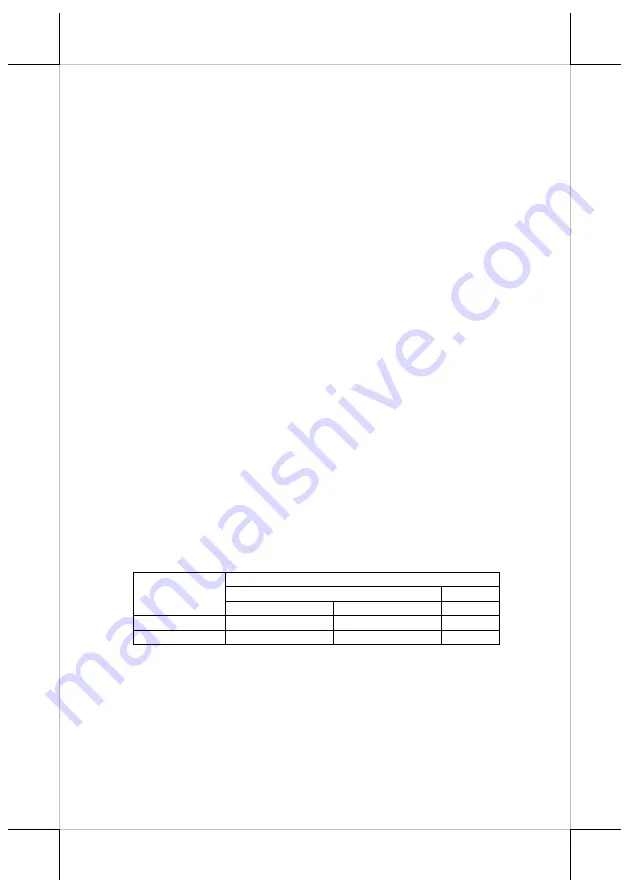
6
Connecting Power Adapter and I/O Cables
To have the terminal ready for operation, please connect the connector of
power adapter and all of the connectors of required I/O cables respectively to
the 12VDC-IN power jack and appropriate I/O ports. Please make sure that
each of the cables is fully connected to the correct port. Damages due to
incorrect connection or orientation are not covered by product warranty!
Some cable connectors like the connectors of LAN or cash drawer (CR) cables
have to be gently inserted until a click is heard. It is recommended that the I/O
ports, such as COM port, parallel port, and VGA port, should be screwed after
the I/O cable connectors are completely connected. And please make sure that
each connector has to be connected to the right peripheral device in the right
way.
CAUTION: On doing insertion or extraction of a cable connector, please
always hold the connector head itself instead of pulling the cable wire.
Doing this could damage the cables and ports, which is considered as an
artificial damage and is not covered by the warranty. The means of power
cord should be connected to a socket-outlet with earthing connection.
ATTENTION: Lors de l'insertion ou de l'extraction d'un connecteur de
câble, veuillez toujours tenir la tête du connecteur elle-même au lieu de
tirer le fil du câble. Cela pourrait endommager les câbles, ce qui est
considéré comme un dommage artificiel et n'est pas couvert par la
garantie. Le cordon d'alimentation doit être connecté à une prise de
courant avec mise à la terre.
Note: The COM ports of TX-5600/5600E/5700/5700E do not supply power by
default. To make the COM ports supply power, you can set up the
COM ports through the dedicated settings listed in the table below.
The VGA port of TX-5600/5600E/5700/5700E can 12VDC
power through system BIOS setting for Posiflex LCD monitor.
Nevertheless, except Posiflex VGA monitor, do not connect any other
monitor to this port with VGA power enabled.
TX-5600/5600E/5700/5700E
COM1/2/3
VGA
5VDC
12VDC
12VDC
BIOS Setting
V
V
Jumper Setting
V
Summary of Contents for TX-5600
Page 11: ...11 MEMO...
Page 12: ...12 MEMO...






























