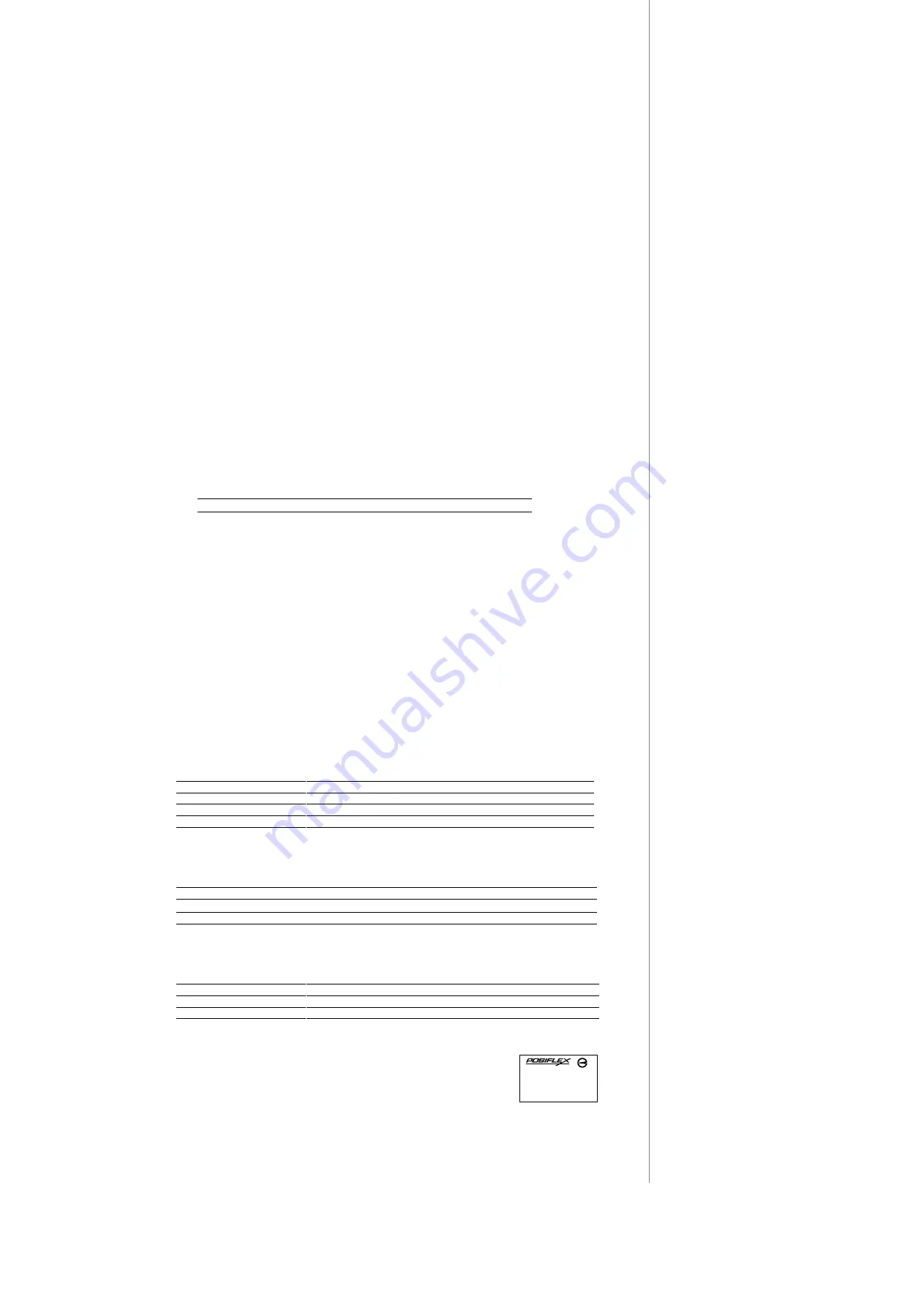
Page 2
2. Finger Print Sensor
a. Cautions
1.
Never pour the glass cleaner directly on the sensor window
2.
Never use alcohol-based cleaners
3.
Never submerge the sensor in liquid
4.
Never rub the window with an abrasive material, including paper
5.
Do not poke the window coating with your fingernail or any hard item, such as a pen.
b. Principle
The finger print sensor software never stores fingerprint images. The finger print sensor
software creates a fingerprint template, which is a highly compressed and digitally encoded
mathematical representation of fingerprint features. This template is created when a user
registers a finger and is stored in an encrypted file. When the user later touches the fingerprint
reader to authenticate, a new template is created and compared to the “registered” template. If
there is a match, the authentication is successful.
c. Finger Print Recognition
In order for the sensor to acquire a good image of your finger, you must place the pad of
your finger but not the tip in the center of the sensor window, and apply gentle, even pressure.
Do not “roll” your finger as usually practiced in the traditional ink and paper fingerprint taking
technique. Pressing too hard will distort your fingerprint. Pressing too lightly will not expose a
large enough area of your finger. Also, make sure to hold your finger on the sensor until you
see the sensor light blink; this may take longer for dry fingers. Then, lift your finger. Although
you may use any finger with the sensor, your index finger of either hand works best. If the
sensor is capturing your finger image as indicated by the sensor blink and you have tried all the
above suggestions, you may need to reregister your finger.
d. Sensor Activation
The LED behaviors are described in the following table.
LED Color
Description
Blue
Finger print sensor on standby
Red
Reading successfully
Failure to connect to a self-powered USB port will cause non-operation of the sensor. If
you activate your terminal’s power-saving functionality but your third party application does
not support this, then your fingerprint sensor will enter “sleep mode” even though your
workstation does not. If this occurs, you will need to reboot the system. Please check with your
application developer for compatibility.
e. Cleaning the Sensor
Depending on the amount of use, the sensor window may need to be cleaned periodically.
To clean it, apply the sticky side of a piece of adhesive cellophane tape on the window and peel
it away as in the drawing at right.
Under heavy usage, the window coating on some sensors may turn cloudy from the salt in
perspiration. In this case, gently wipe the window with a cloth (not paper) dampened with a
mild ammonia-based glass cleaner.
IV. SPECIFICATIONS
1. Reader Specifications
Applicable card type
ISO 7811
JIS X 6302
Card feed method
Manual
Manual
Card feed direction
Bi-direction
Bi-direction
Read / write function
Read only
Read only
Card feed speed
5 to 55 inches/sec.
100 to 1200mm /sec.
Error rate
< 0.5%
< 0.1%
* Reader specs option must be specified upon ordering.
2. Card Data Specifications
Data standard
IATA
ABA
THRIFT
JISII
Track used
Track 1
Track 2
Track 3
Rear section
Recording method
F
2
F (FM)
F
2
F (FM)
F
2
F (FM)
F
2
F (FM)
Recording density
210 BPI
75 BPI
210 BPI
210 BPI
Recording capacity
79 / 7
40 / 5
107 / 5
72 / 7
* Card data specs is decided by reading head type, and must be specified upon ordering.
3. Other Specifications
Standards
AAMVA, CA DMV
Interface
USB
Rated Voltage
5V DC
Rated Current
300 mA (Max)
Reading Head
Single ISO head or Dual ISO Head or JISII head*
* Reading head type must be specified upon ordering.
警告使用者
警告使用者
警告使用者
警告使用者
這是甲類的資訊產品,在居住的環
境 中 使 用 時 , 可 能 會 造成 射 頻 干
擾,在這種情況下,使用者會被要
求採取某些適當的對策。
T31454




















