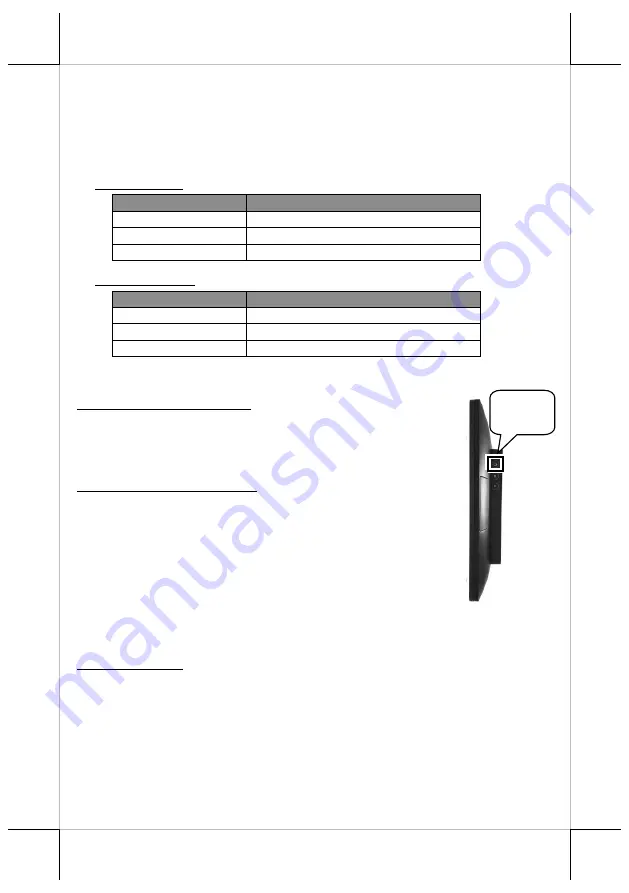
5
Status LED Indicator
LED status indicator, which is located at the bottom edge of the LCD panel, is
mainly responsible for notifying users of the current system status by emitting
various LED signals. In the chart provided below, it describes all the possible
LED status as a quick reference.
15” RT-2015E
LED Status
Description
Off
System power OFF
Green
System standby
Blue
System power ON
15.6” RT-2016E
LED Status
Description
Off
System power OFF
Orange
System standby
Blue
System power ON
Powering ON/OFF RT-2015E/2016E
Power ON RT-2015E/2016E
Press down the power button to power on the POS.
Power OFF RT-2015E/2016E
In most cases, press the power button of the POS to power
the system off. If the terminal fails to turn off the machine
for unknown reasons, please be advised to hold the power
button more than 10 seconds to force a shutdown of the
system.
Installing an Operating System
You are highly advised not to install an operating system on
RT-2015E/2016E without professional instructions. Improper installation
could lead to system malfunction or failure. Please contact with your dealers
about the issues of operating system installation.
Power
Button






























