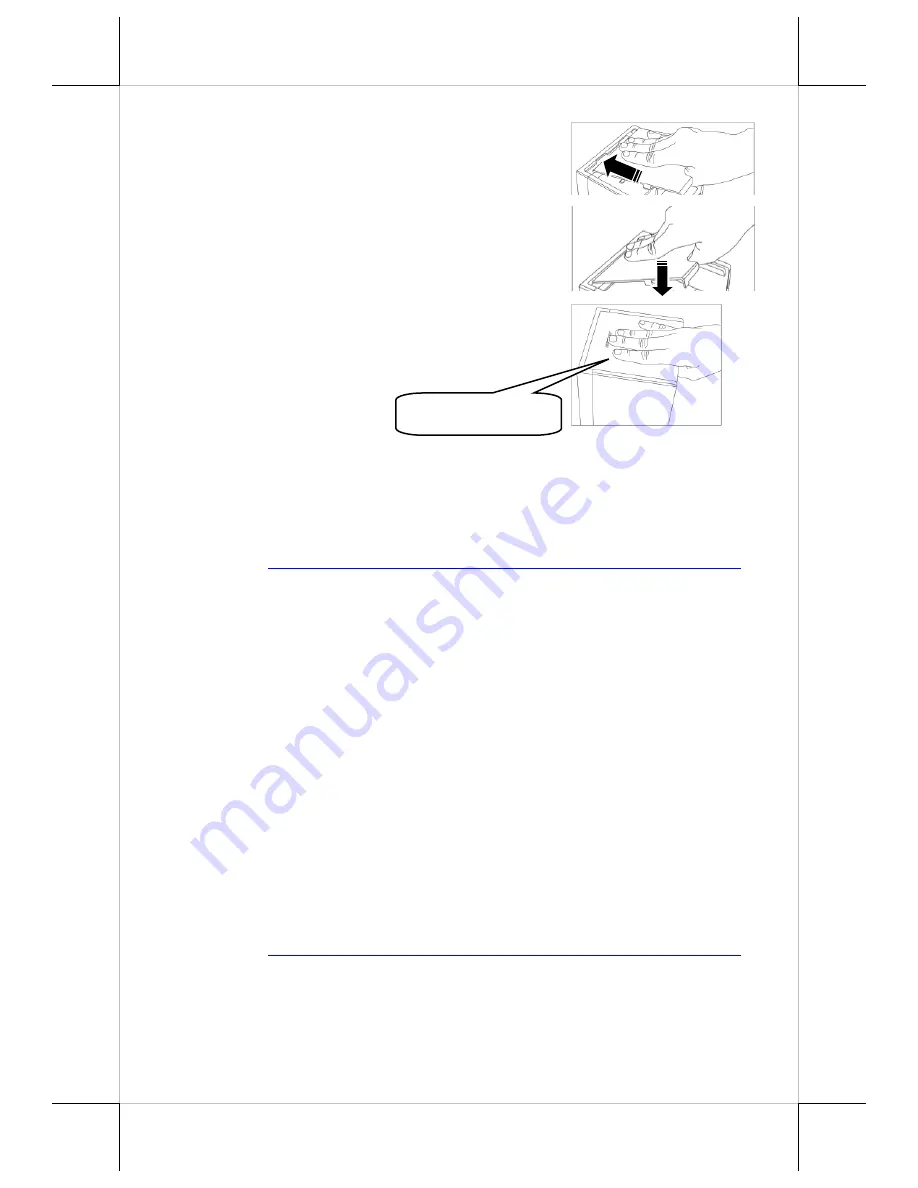
8
6.
Make the cable cover wedge to the printer.
Determine that the cable cover is well
wedged to the printer.
7.
Cover the I/O ports of the printer.
8.
Determine that the cable cover is completely
closed.
Installing the Posiflex LAN POS Printer Manager
To allow you to easily do settings of the LAN printer, please install the LAN
POS printer Manager Utility (Utility Name:
PP-7600 Series LAN and WIFI
POS printer Manager Utility
). To download the manager, go to the Posiflex’
global website:
http://www.posiflex.com/en-global/Download/download
to
download the up-to-date utility.
After downloading the manager utility, it is suggested to do settings through
USB interface.
However, to avoid users doing settings by mistake, it is suggested that
professional technicians implement the setup. To do more advanced settings on
the printer, contact directly the Posiflex’ technical service team.
Installing the USB Printer Virtual COM Port Driver
If you use software programs that communicate with your POS terminal via a
serial interface (e.g. COM1...COM8), but your POS system does not have any
serial port, you will require a so-called virtual COM port driver. This virtual
COM port driver allows you to assign a virtual COM port connection number
to your POS terminal connected via a USB port and enables bidirectional
communication between your POS terminal and the printer.
To download the USB Printer Virtual COM Port Driver, go to the Posiflex’
global website:
http://www.posiflex.com/en-global/Download/download
to
download the up-to-date driver of the PP-7600X printer.
After downloading the driver, start to install it. When you finish installing the
driver, it is suggested to turn on your POS terminal again. The system will
automatically detect the PP-7600X printer.
Firmly Closed
Summary of Contents for PP-7600X
Page 15: ...15 MEMO ...
Page 16: ...16 MEMO ...
















