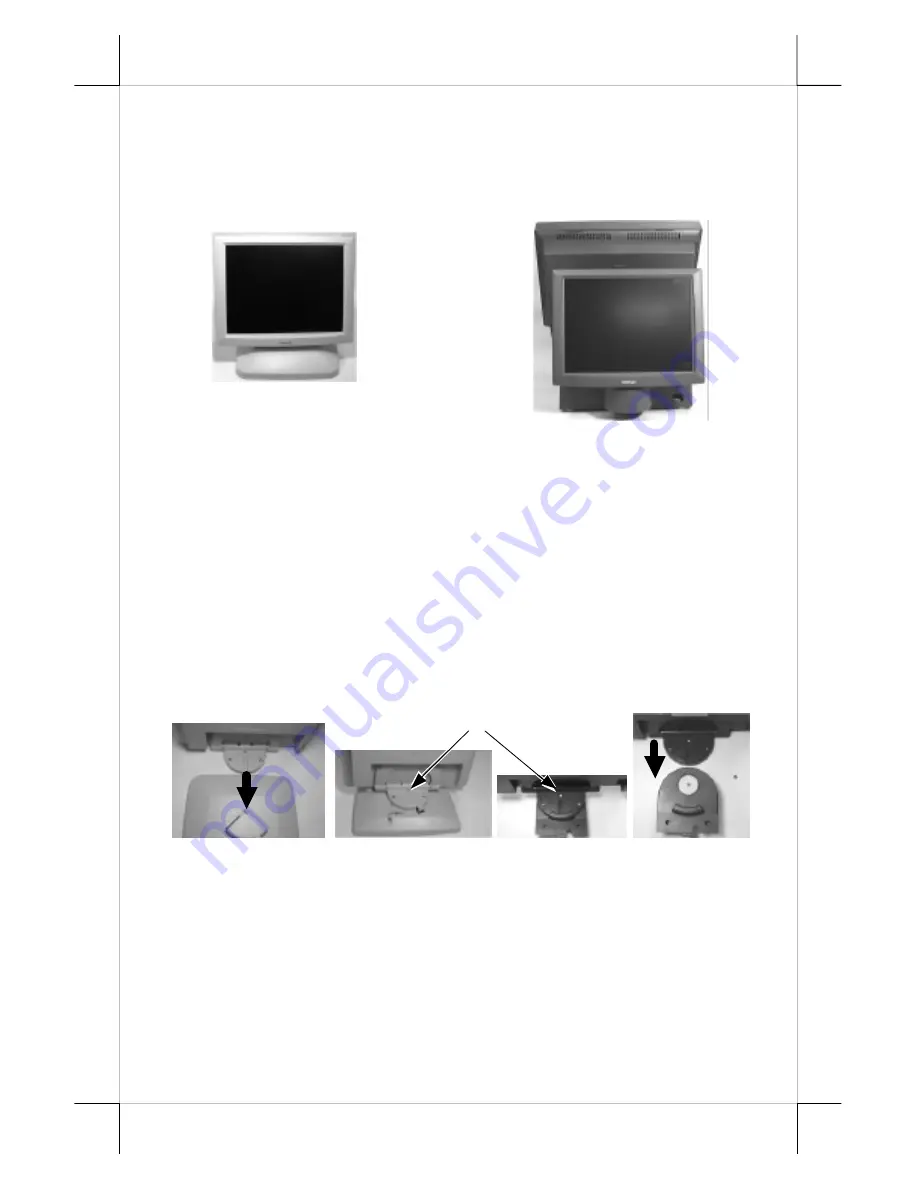
Part 2
II. MODEL NUMBERS
LM-6212: 12.1” LCD Monitor w/ stand
LM-6201: 12.1” LCD Monitor w/ joining mechanism for Posiflex touch
terminals such as TP or KS series
III. CARTON CONTENTS
1. LCD Monitor panel unit
2. Monitor stand (for LM-6212) or joining mechanism (for LM-6201)
3. Pivot screw (1x) and pan head fixing screws (2x for LM-6201)
4. User’s Manual
5. VGA cable: 21867244100 (for LM-6212) or 21863241710 (for LM-6201)
6.
Power adaptor: ASP0P042WTB001 & power cord (for LM-6212)
IV. INSTALLATION
1. Match the bottom of the panel unit into the monitor stand (for LM-6212)
or joining mechanism (for LM-6201).
2. Screw on the pivot screw for LM-6212. Screw on the pivot screw
through a split washer and then through a plain washer for LM-6201.
3. Fix LM-6201 to the Posiflex TP or KS terminal per instruction of the
terminal. Note that the joining mechanism of LM-6201 for slim base or
universal base of TP or KS terminals has slight styling difference from
that of earlier large base of TP-59/70/82 series and therefore cross
usage of the joining mechanism should be avoided.
4. For LM-6212, connect the end of VGA cable with the power connector
to the back of the panel unit. For LM-6201, please arrange the power to
LM-6212
LM-6201
on back of
TP or KS
Pivot Screw
LM-6212
LM-6201




























