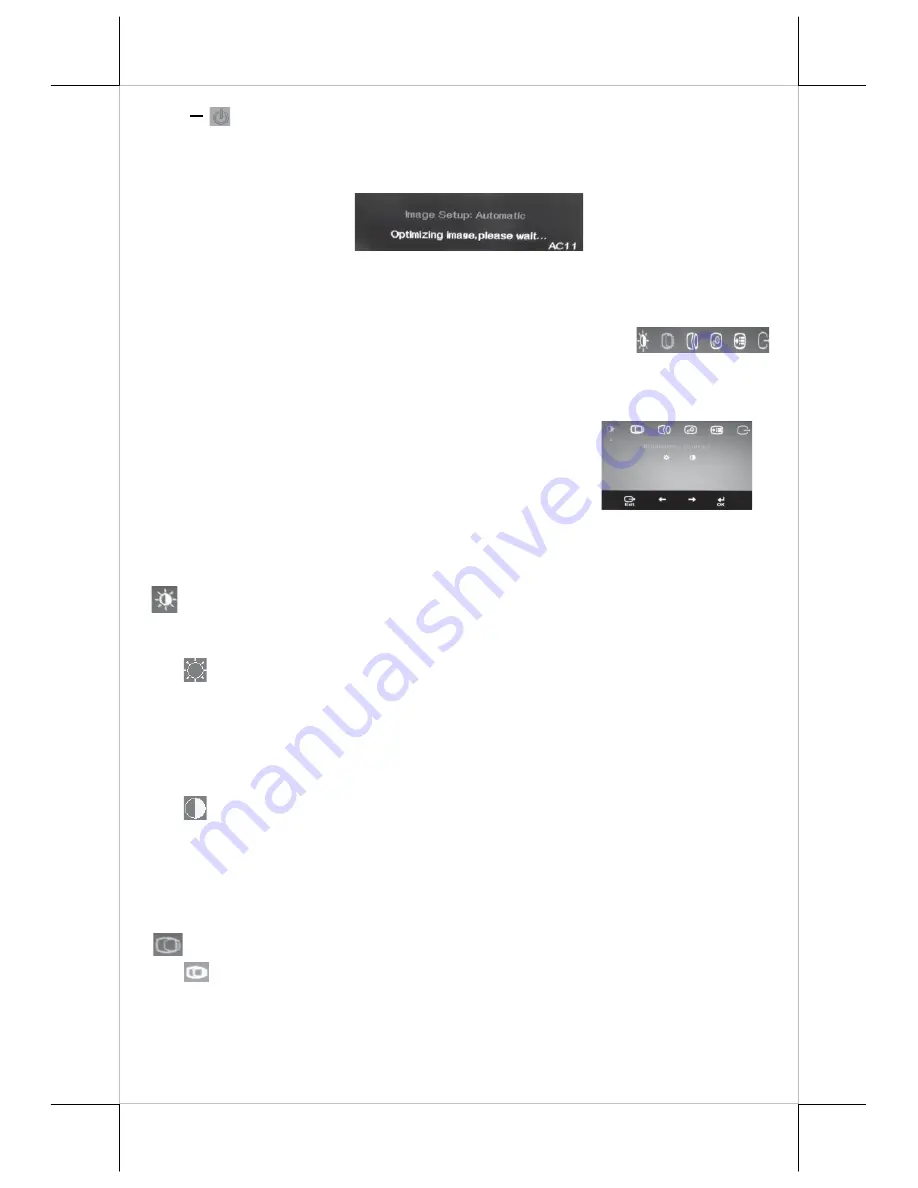
Part 15
button
: To decrease setting; To turn the monitor power ON/OFF.
Note: “+” button indicates an Auto Tune feature to automatically optimize
image below:
OSD functions
“
MAIN MENU
”: There are a total of 6 icons in this menu:
Once one icon is selected, it will be displayed in inverted color to indicate its
relationship with the submenu below. On the physical panel side bar of LCD
monitor display, pressing “EXT” button will shift the
selected icon one by one from left to right and then
wrap around to the leftmost part. Press “OSD” button
to enter the selected sub menu. Items in sub menu are
illustrated below. Press “+”/”-“ to adjust.
“BRIGHTNESS / CONTRAST ADJUST SUBMENU”:
There are 2
icons in this submenu:
“BRIGHTNESS ADJUST”:
When this item is selected, there will
be only the brightness icon with an adjustment indication bar
under it between the main menu area and the video signal mode.
Press “+” button to increase brightness intensity. Press “-“ button
to decrease brightness intensity. Press OSD/EXT to save/exit.
“CONTRAST ADJUST”:
When this item is selected, there will be
only the contrast icon with an adjustment indication bar under it
between the main menu area and the video signal mode.
Press “+” button to increase contrast intensity. Press “-“ button
to decrease contrast intensity. Press OSD/EXT to save/exit.
“IMAGE POSITION”:
There are 2 icons in this submenu:
“Horizontal Position”: When this item is selected, there will be
only the position icon with an adjustment indication bar for
user to adjust. Press “+” button to move image rightward for
horizontally rightward positioning. Press “-“ button to move




















