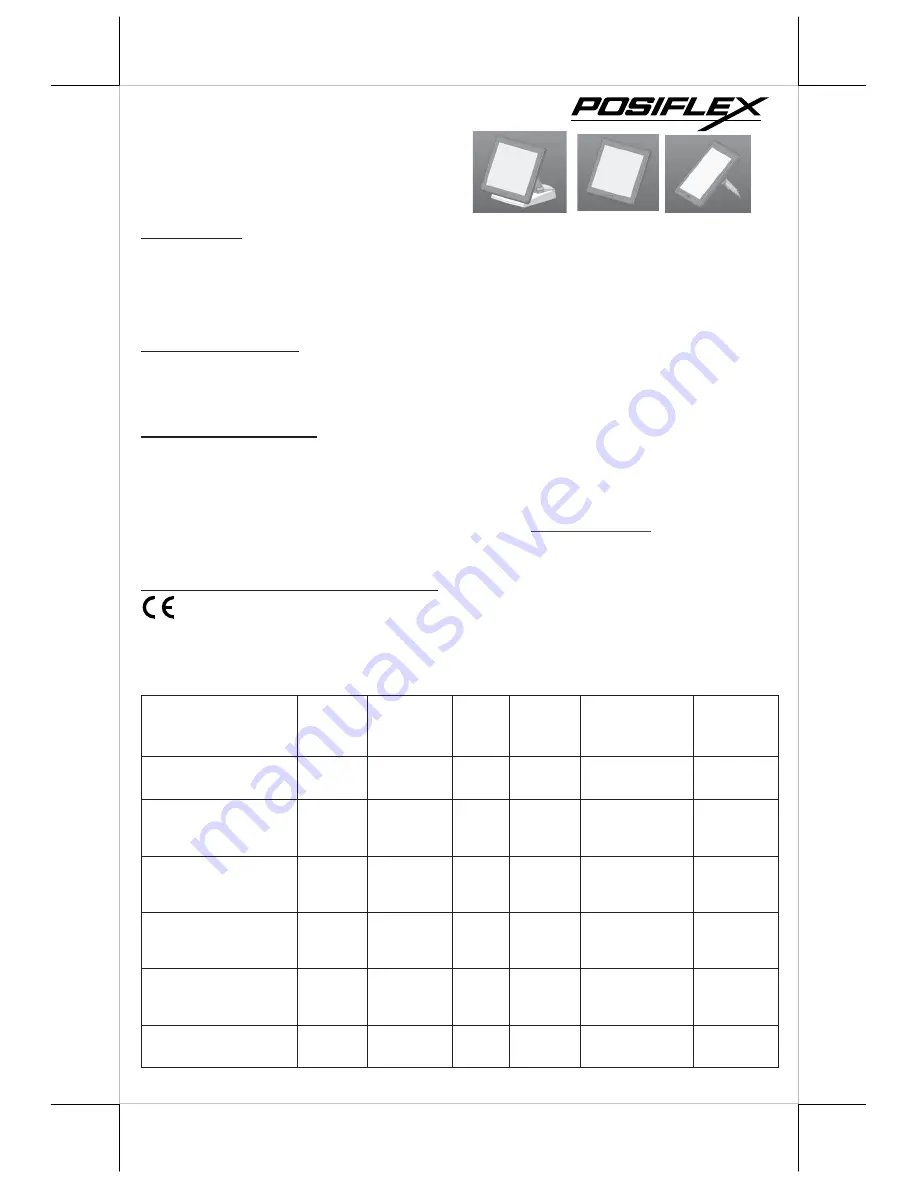
Part 1
FCC NOTICE
This equipment generates, uses, and can radiate radio frequency energy and, if not installed and used in accordance with the
instructions manual, may cause interference to radio communications. It has been tested and found to comply with limits for a Class
A digital device pursuant to subpart J of Part 15 of FCC Rules, which are designed to provide reasonable protection against
interference when operated in a commercial environment. Operation of this equipment in a residential area is likely to cause
interference in which case the user at his own expense will be required to take whatever measures to correct the interference.
WARRANTY LIMITS
Warranty will terminate automatically when the machine is opened by any person other than the authorized technicians. The user
should consult his/her dealer for the problem happened. Warranty voids if the user does not follow the instructions in application of
this merchandise. The manufacturer is by no means responsible for any damage or hazard caused by improper application.
ABOUT THIS MANUAL
This manual assists the user to utilize the (Touch) Monitor TM(LM)30xx/31xx series. This product provides exquisite touch control
capability over a stable and adjustable LCD monitor with minimal footprint.
The manufacturer of the LM/TM30xx /31xx series monitor heartily apologizes to the user for reserving the right to change or to
modify this manual without notice due to the rapid and constant progress and improvement on science and technology. The user
may always obtain the most up to date information through any of our web sites:
http://www.posiflex.com
,
http://www.posiflex.com.tw, http://www.posiflexusa.com.
©
Copyright Posiflex Technology, Inc. 2014
TRADE MARKS AND SERVICE MARKS
POSIFLEX is a registered trademark of Posiflex Technology, Inc.
Other brand and product names are trademarks and registered trademarks and service marks of their respective owners.
I.
PRODUCT MODEL NUMBER
Model Name
Screen
Size
Touch
Function
Stand
Alone
Rear
Cover
Mount
Max Resolution
Supported
MEMO
LM-3010F/HS 9.7”
ˡ˂˔
Ѕʳ
1024x768
pixels
For HS
series
LM-3010F-B/HS 9.7”
ˡ˂˔ʳ
Ѕʳ
1024x768
pixels
For HS
series
LM-3010F/KS 9.7”
ˡ˂˔ʳ
Ѕʳ
1024x768
pixels
For KS
series
LM-3010F-B /KS
9.7”
ˡ˂˔
Ѕʳ
1024x768
pixels
For KS
series
LM-3010F
LM-3010F-B
9.7”
ˡ˂˔
Ѕ
1024x768
pixels
For XT
series
TM-3010F
TM-3010F-B
9.7”
Yes
Ѕ
1024x768
pixels
For XT
series
LM/TM-30xx, 31xx Series
LCD Monitor
User’s Manual
Rev. Ori
P/N:
19600904010
















