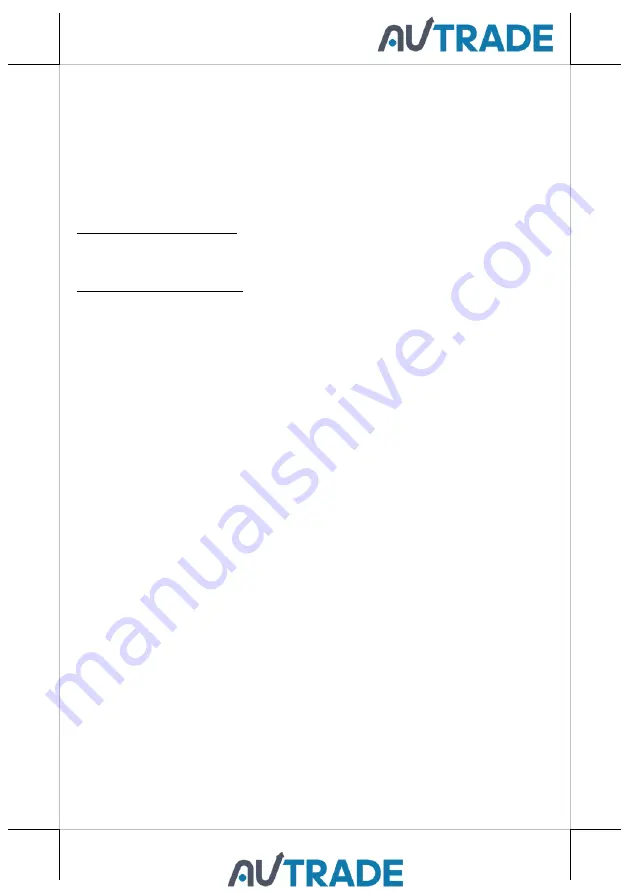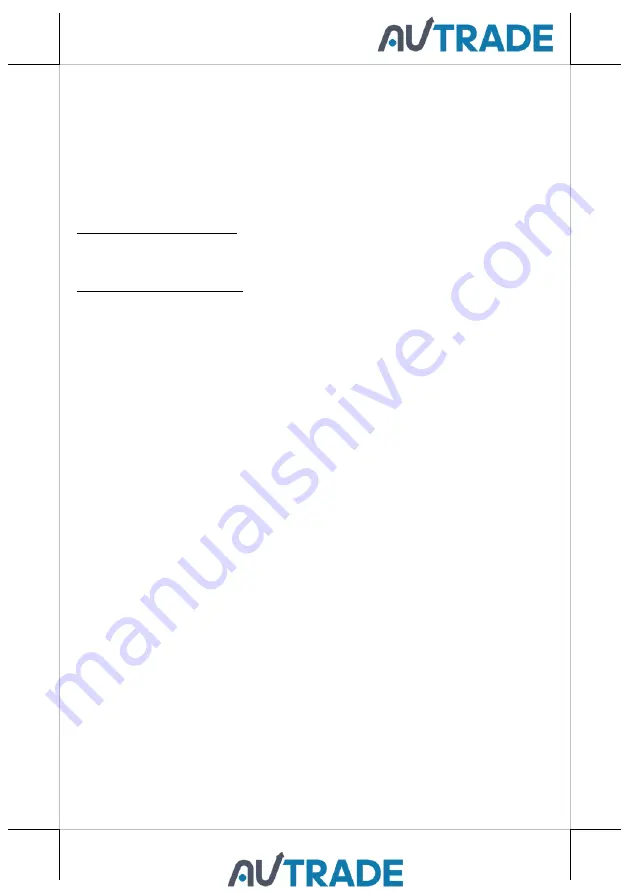
6
Powering ON/OFF your Monitor
To start up TM/LM-2008E, you have to make sure that the monitor is well
connected to POS terminals and electricity is supplied to the monitor either
through POS terminals or through external power sources. For the users who
prefer Posiflex POS system as primary power sources to power your monitor
using VGA cable, please also refer to the
Activating Power Output to VGA
Port via BIOS Settings
section to confirm that VGA port of your terminal is
indeed enabled.
Power ON TM/LM-2008E
Press the power button of the terminal to power up the terminal. Few seconds
later the monitor will be initiated automatically.
Power OFF TM/LM-2008E
After following the standard shutdown procedure to shut down your terminal,
the monitor will be consequently turned off.
Activating Power Output to VGA port via BIOS Settings
In general, Posiflex terminals will disable the VGA power output in BIOS due
to safety concerns. In the case of using your Posiflex terminal to supply power
to monitors, it is required to manually enable the VGA power of the terminals
in BIOS settings so that the monitor is able to extract power from the Posiflex
terminals. However, if the monitor you are using is not manufactured by
Posiflex, it is strongly suggested to deactivate the VGA power of your terminal
in preventing your device from being damaged.
The following will describe the steps required to enable VGA port in BIOS
setting.
For those users who intend to power the monitors using power
adaptor included in your package, you may skip this section.
Besides,
please DO NOT plug the VGA cable into VGA connectors while the terminal
is still running.
1.
Make sure that TM/LM-2008E is well connected to the Posiflex terminals
using the VGA cable.
2.
Press the power button of the POS to power on the POS. During the boot
process, hit
F2
key to access BIOS setting.
3.
Navigate through BIOS using arrow and Enter keys to access the setting
of VGA port. If it is set to be disabled, hit
Enter
key to enable the VGA
power output.
4.
Switch to
Exit
tab and select
Exit Saving Changes
option. Choose
Yes
in
Setup Confirmation message box to save your configurations.
5.
After rebooting your POS, make sure the monitor is correctly detected.