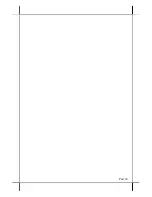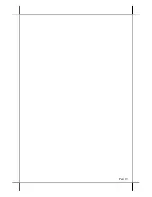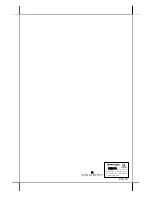Part 12
for within 10 seconds.
There must always be at least 10 seconds waiting before switching on
again once the system is powered off successfully.
Automatic Power On Control
The system may also turn on according to some preset conditions
such as Modem Ring Up or Alarm Clock Wake Up or LAN Wake Up.
To utilize Modem Ring Up or Alarm Clock Wake Up function, the
user should enter the BIOS setup by pressing “Del” key at system boot up,
choose in “Power Management Setup” and make the “Power On by Ring”
enabled for Modem Ring Up or enable the “Resume by Alarm” for Alarm
Clock Wake Up. Save the configuration and exit the BIOS setup program. The
Preset Power On Control will then be ready. For LAN wakeup, the item “PCI
Express PM Function” must be enabled in “Power Management Setup” and an
operating caller system connected through LAN to the system is required. It
also requires a qualified networking technician to check the LAN chip ID of
the system for the caller system to wake up.
When the KS-6812 system is turned off after a successful boot up
with external power continuously supplied, the preset automatic power on
functions will keep monitoring for the preset conditions and turn on the system
when the preset conditions are met.
Please note that if the KS-6812 system is improperly turned off before
a complete boot up procedure, the above preset power on control functions will
be disabled until next turning off after a complete boot up.
BRIGHTNESS CONTROL
At left side of the main unit
below the power switch, there are
brightness adjust push button
switches and two USB connectors.
Each single press on the + or – button
changes the LCD panel display
brightness by a small amount. When
you press and hold the button the
change will keep on until release or
extreme condition matched.
USB PORTS
There are in total 6 USB ports for external connection: 2 at left side
below power switch and LCD brightness adjust buttons; 4 in I/O area. All of
them comply to USB 2.0 standard.