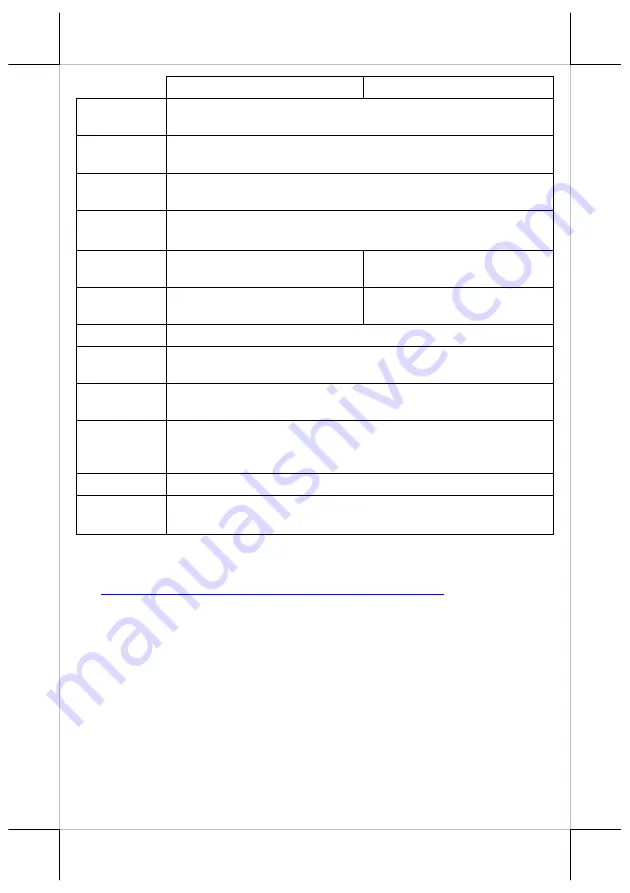
12
PB-4700
HT-4712
Power
Switch
Soft switch
Power-ON
Wake-Up
Through alarm/LAN
Mechanical
Installation
Desk top
LED
Indicator
Power on/ standby, bi-color LED indicators
Ethernet link LED on Ethernet connector
Touch
Controller
(N/A)
USB interface, on the touch &
LVDS board
Touch
Sensor
(N/A)
5 wires, touch panel
Watch Dog
Programmable 1~255 sec for system reset
RAID
Function
Optional, Q87 support RAID function.
Power
Saving
Support Intel DSW mode
COM 5/6
Extension
Cable
Optional, through TX-4600COM daughter board
5V/12V enabled by jumper select
PoweredUSB
Optional, PU-430 port, 24V x 1, 12V x 1,with 150W power adaptor
Temp &
Humidity
Operation temp.: 0 to 40
℃
/ storage temp.: 20 to 85
℃
humidity: 10 to 90 %; 5 to 90 % (operation condition)
To get the detailed information on
※
※
※
※
HT/PB-4700, please download the
technical manual of this model from Posiflex Global Website
(
http://www.posiflex.com/en-global/Download/download
).












