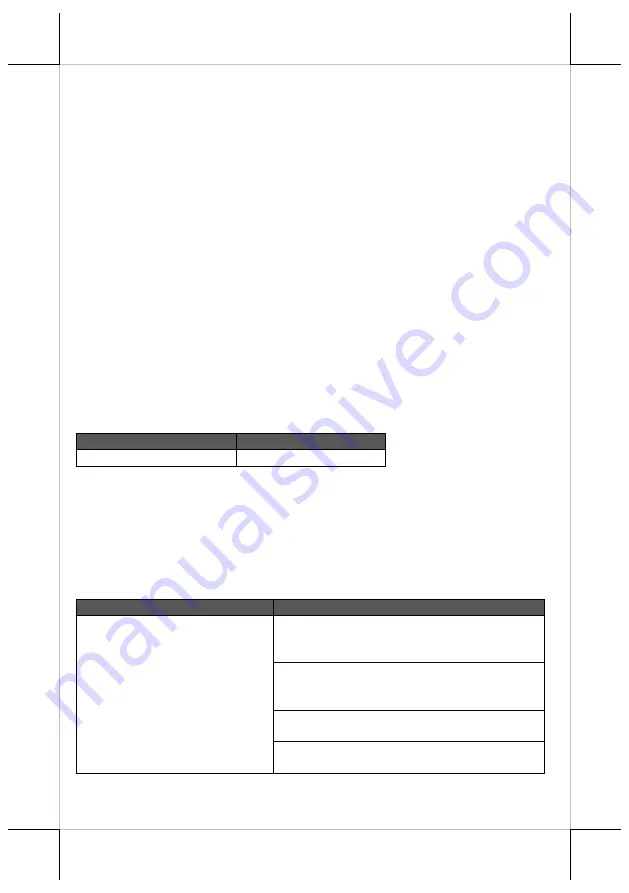
2
Scanner Maintenance
The scanner is designed for long-term trouble-free operation and rarely
requires any maintenance. Only an occasional cleaning of the scanner window
is necessary in order to remove dirt and fingerprints.
Wipe the scan window with a soft lint-free cloth and a non-abrasive cleaner to
avoid the scan window from being scratched and damaged. The scan window
can be cleaned while the scanner is running.
The standard interface cable is attached to the scanner with a 10-pin modular
connector. When the connector is properly seated, it is secured in the scanner
by a flexible retention tab. The cable is designed to be field replaceable.
Replacement cables can be obtained from your authorized distributor. To
replace the cable, take the following steps.
1.
Make sure the power of both the host terminal and the scanner is powered
off.
2.
Disconnect the old scanner cable from the host terminal.
3.
Press down the retention tab, and gently pull out the cable.
4.
Insert the new interface cable into the bottom of the scanner until it clicks.
Then, plug the new cable into the host.
LED Indication
Status
Explanation
Blue LED flashes one time Good read
Troubleshooting
This section contains information about how to solve problems that you may
encounter when operating the scanner. If a trouble occurs, please refer to the
following diagnostic tips as a mean to solve the trouble. However, before
referring to the tips, make sure that the scanner is installed well. If the problem
remains, contact your dealer.
Problem
Diagnostic Tips
The scanner is on but cannot read
any barcode.
The scanner window is dirty. Clean the scanner
window as described in the
Scanner
Maintenance
section.
The presented barcode type is not enabled. Use
this guide to tell the scanner to accept that type
of barcode.
The host terminal has disabled the scanner.
Check the setup of host terminal.
The barcode type presented is not supported by
the scanner.

















