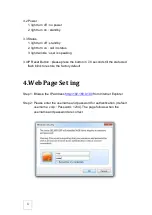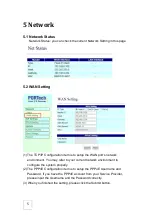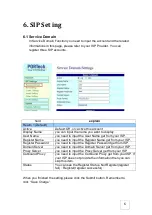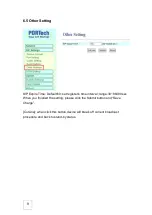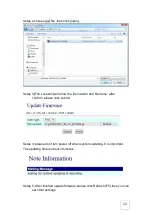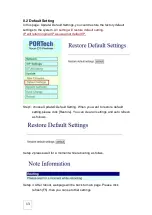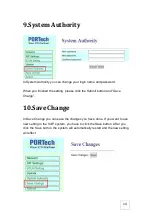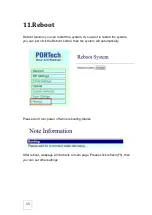2
【
Content
】
1.
Introduction ................................................................................................. 1
2.
Parts list ....................................................................................................... 1
3.
Panel description ........................................................................................ 2
4.
Web Page Setting ........................................................................................ 3
5 Network ........................................................................................................ 5
5.1 Network Status .....................................................................................
5
5.2 WAN Setting ......................................................................................
5
6. SIP Setting .................................................................................................. 6
6.1 Service Domain ......................................................................................
6
6.2 Port Setting .............................................................................................
7
6.3 Codec Setting .........................................................................................
7
6.4 Audio Setting ...........................................................................................
8
6.5 Other Setting ...........................................................................................
9
7. STUN Setting ............................................................................................. 10
8. Update ........................................................................................................ 11
8.1 New Firmware .......................................................................................
11
8.2 Default Setting ......................................................................................
13
9. System Authority ...................................................................................... 14
10. Save Change ........................................................................................... 14
11. Reboot ..................................................................................................... 15