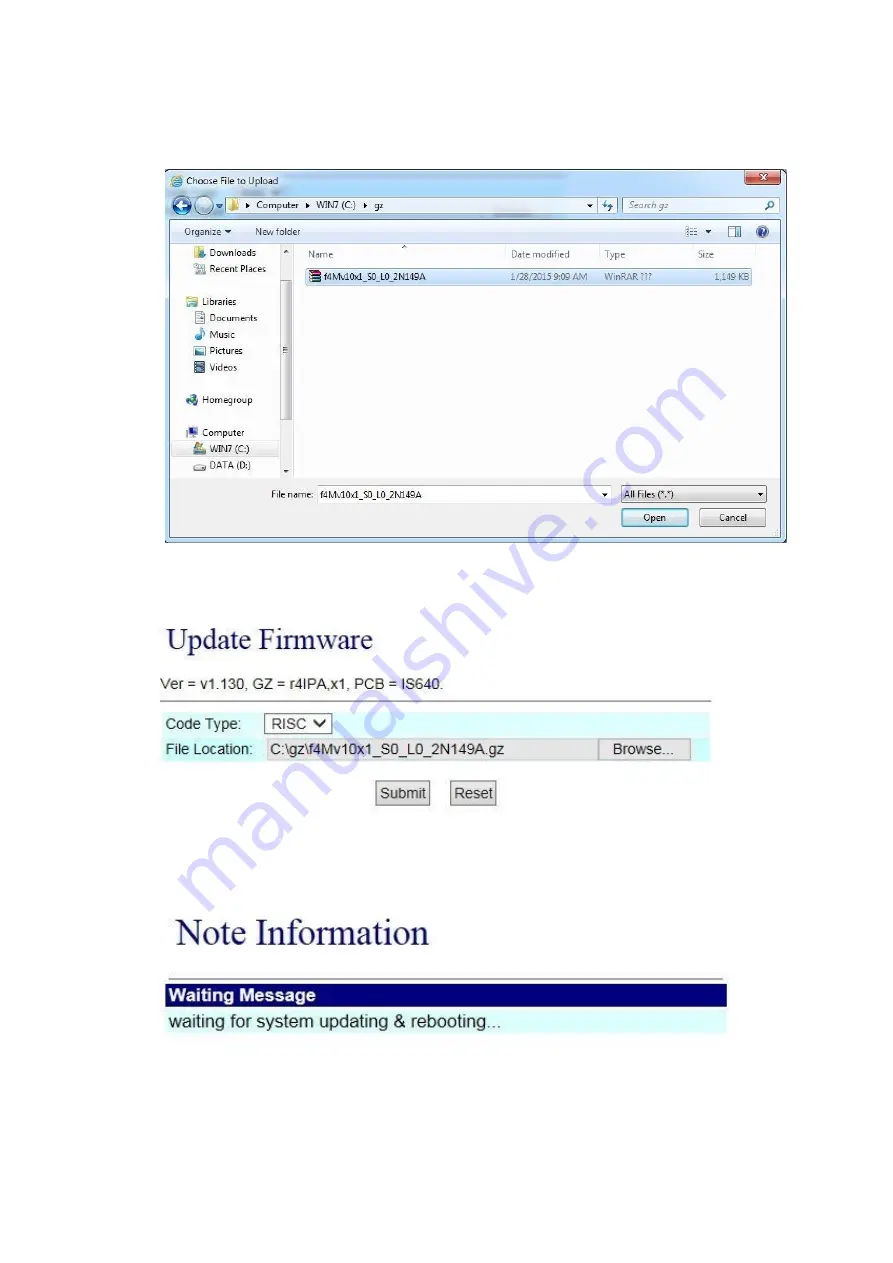
12
Step 2: enter [select file] interface, to select [gz] file to be updated [for example,
VP5110_70105.gz], and then press [open] (as shown in the following picture), to
return to the main interface.
Step 3: back to [Update Firmware], wherein [File Location] has data to be updated if it is
confirmed to be correct; please press [Submit] to start updating (as shown in the
following picture).
Step 4: enter [information prompt] picture,showing [please do not pull out power supply
equipment at random in version updating, the updating time is about 3 minutes]
(as shown in the following picture).
Step 5: back to the main interface after firmware updating, please press [reload
(F5)].Conduct other settings.





































