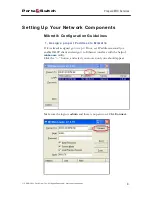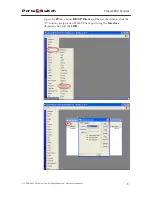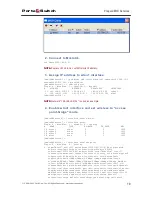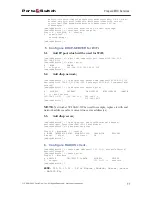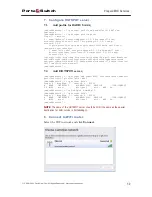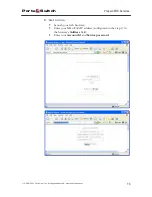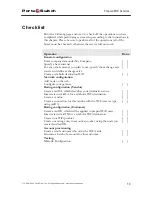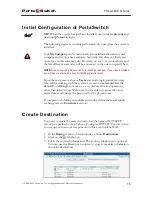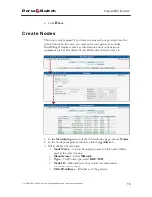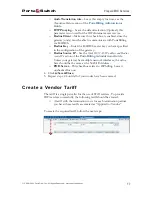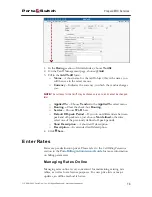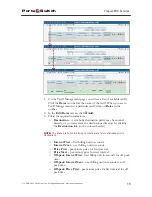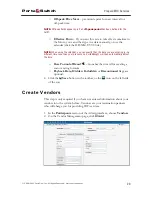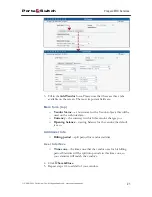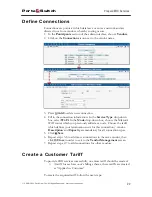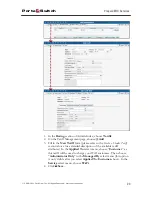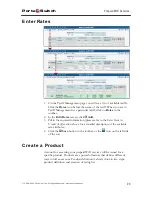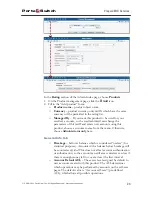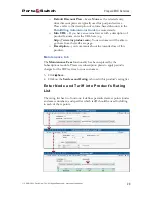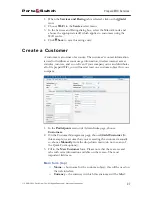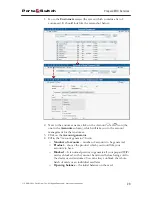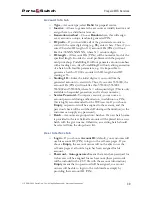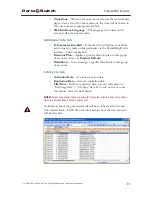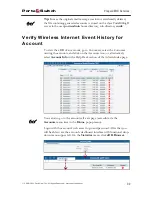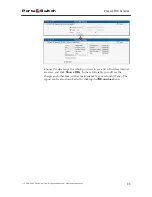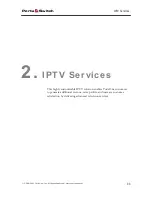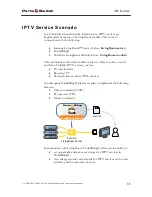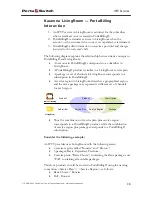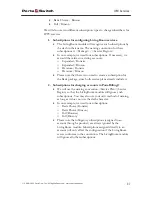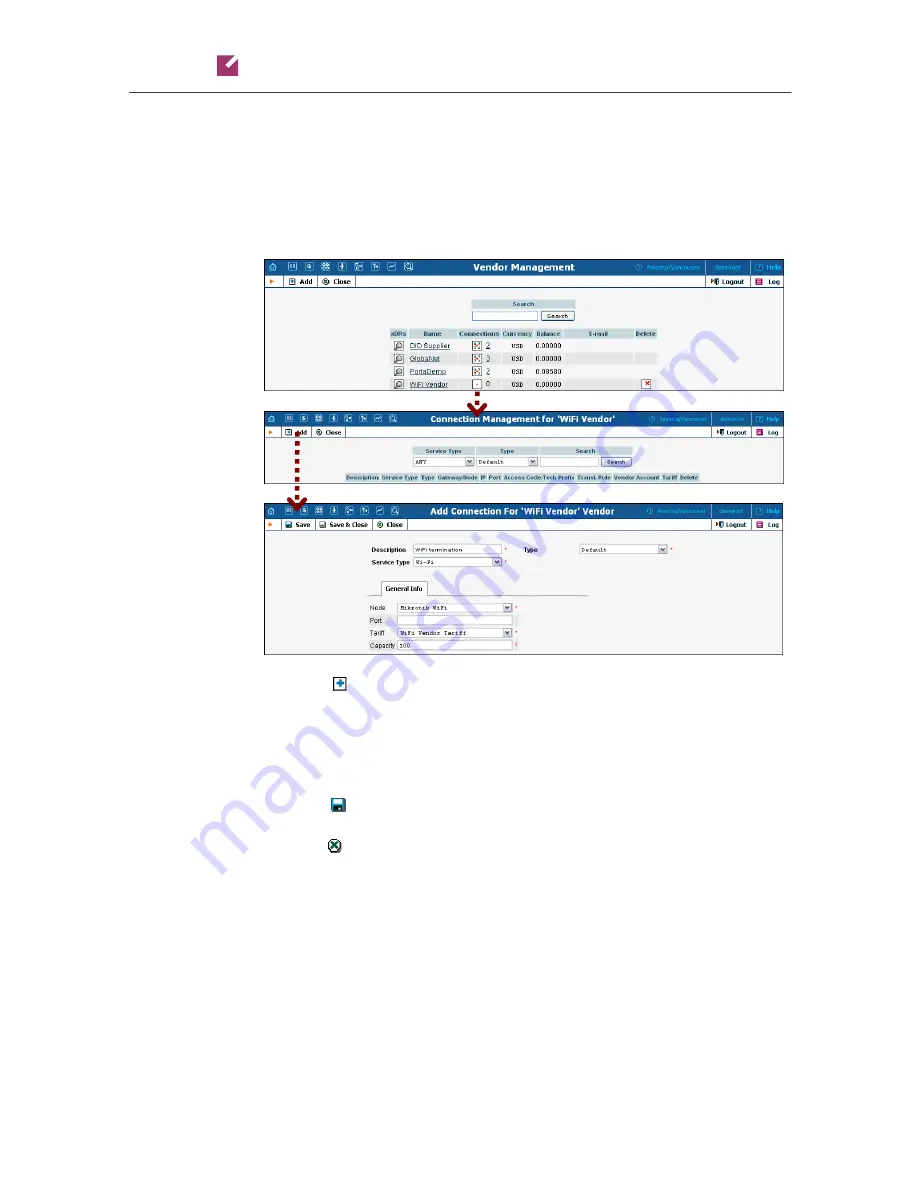
Porta
Switch
Prepaid WiFi Services
© 2000-2011 PortaOne, Inc. All rights Reserved. www.portaone.com
22
Define Connections
Connections are points at which data leave or enter a network and are
directed to or from vendors, whereby costing occurs.
1.
In the
Participants
section of the admin interface, choose
Vendors
.
2.
Click on the
Connections
icon next to the vendor name.
3.
Press
Add
to add a new connection.
4.
Fill in the connection information. In the
Service Type
drop-down
box, select
Wi-Fi
. In the
Node
drop-down box, choose the Mikrotik
WiFi router which you previously added as a node. Choose the tariff
which defines your termination costs for this connection / vendor.
Description
and
Capacity
are mandatory for all connection types.
5.
Click
Save
.
6.
Repeat steps 3-6 to add more connections to the same vendor, then
click
Close
in order to exit to the
Vendor Management
screen.
7.
Repeat steps 2-7 to add connections for other vendors.
Create a Customer Tariff
To provide WiFi services successfully, one more tariff should be created:
o
A tariff for each account’s billing scheme, these tariffs are created
as “Applied to: Customer”.
To create the required tariff, follow the next steps: