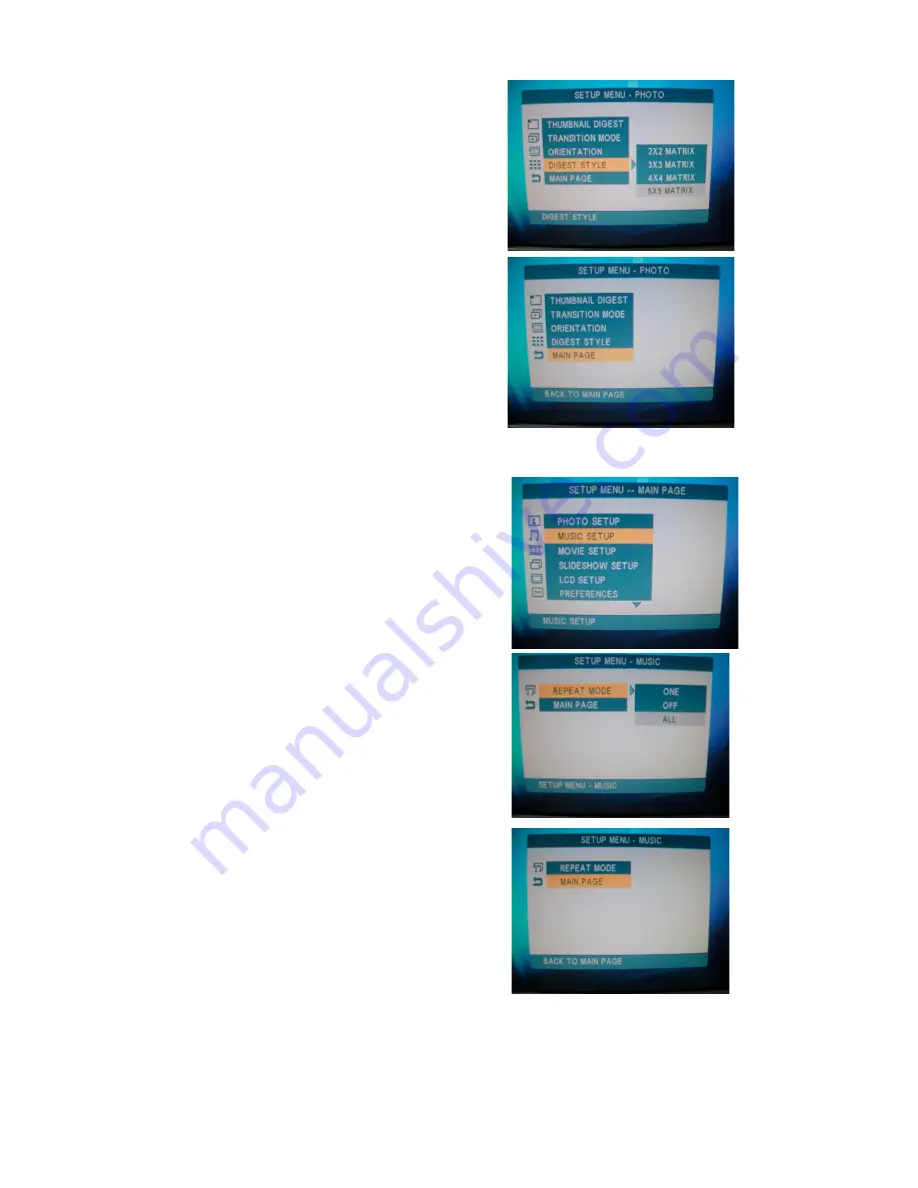
17
2.4.1.4 DIGEST STYLE
You can set the DIGEST STYLE in “2X2
MATRIS”, “3X3 MATRIX”, “4X4 MATRIX”
& “5X5 MATRIX” mode.
Press
►
button and then use
▲
/
▼
buttons to
select Matrix size desired.
Press “ENTER” button to enter.
To exit the PHOTO SETUP menu, choose
“MAIN PAGE” mode & press “ENTER” button.
2.4.2 MUSIC SETUP
In MUSIC SETUP menu, use
▲
/
▼
buttons to
select “MUSIC SETUP”.
Use “ENTER” button to enter “MUSIC
SETUP” submenu.
2.4.2.1 REPEAT MODE
You can set the REPEAT mode in “ONE”,
“OFF” or “ALL” .
Press
►
button and then use
▲
/
▼
buttons to
select “ONE”, “OFF” or “ALL” setting mode.
Press “ENTER” button to enter.
To exit the REPEAT mode, choose “MAIN
PAGE” mode & press “ENTER” button.

























