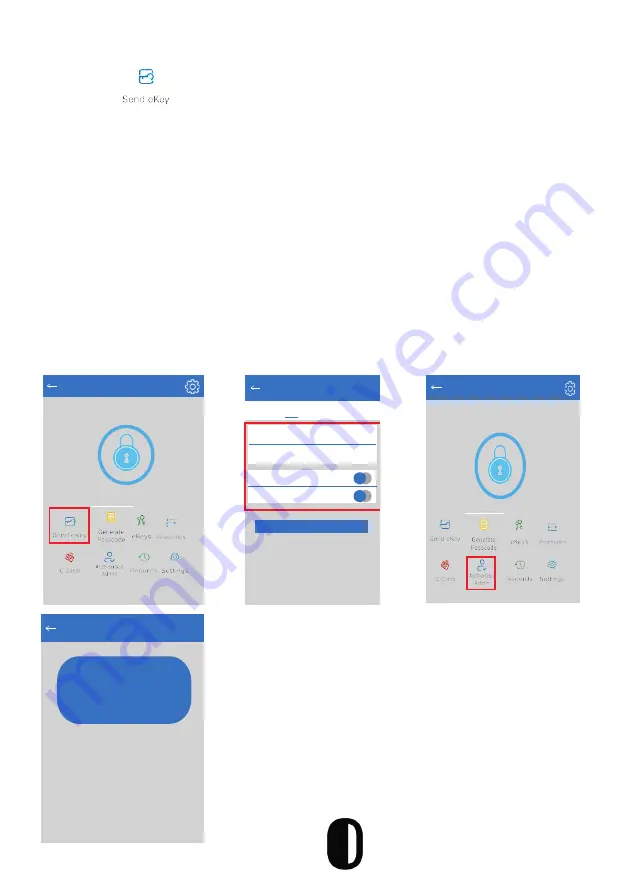
Sending E Keys
1.
Click on “
” as shown in the figure below; you can send the ekey to
other users of TTLock to authorize the unlock (the receiver must download the
app and set up an account)
2. Select e-key format (timed, permanent, one-time or recurring)
3. Enter the recipient’s account of TTLock, then set the name and effective time
of the eKey. (The admin can choose to allow remote unlocking or disallowing,
authorized administrator or not, as shown below)
4. Then click “send”. (The recipient’s account has Bluetooth unlock permission.
Only the administrator can authorize the ordinary key.)
5. After the authorization is successful, the authorized key is the same as the
administrator’s interface.
*You can send keys, passwords, etc. to others; however the authorized
administrator cannot authorize others, but the main administrator can
TTLock
N20
Touch to Unlock. Long Press to Lock
Send eKey
Timed Permanent One-Time Recurring
Recipient
Enter Recipient’s Account
Name
Please enter a name for this eKey
Allow Remote Unlocking
Authorized Admin
Send
TTLock
Door Name
Touch to Unlock, Long Press to Lock
Authorized Admin
+
Create Admin
Admin List
The owner can authorize
admin status to others
13






















