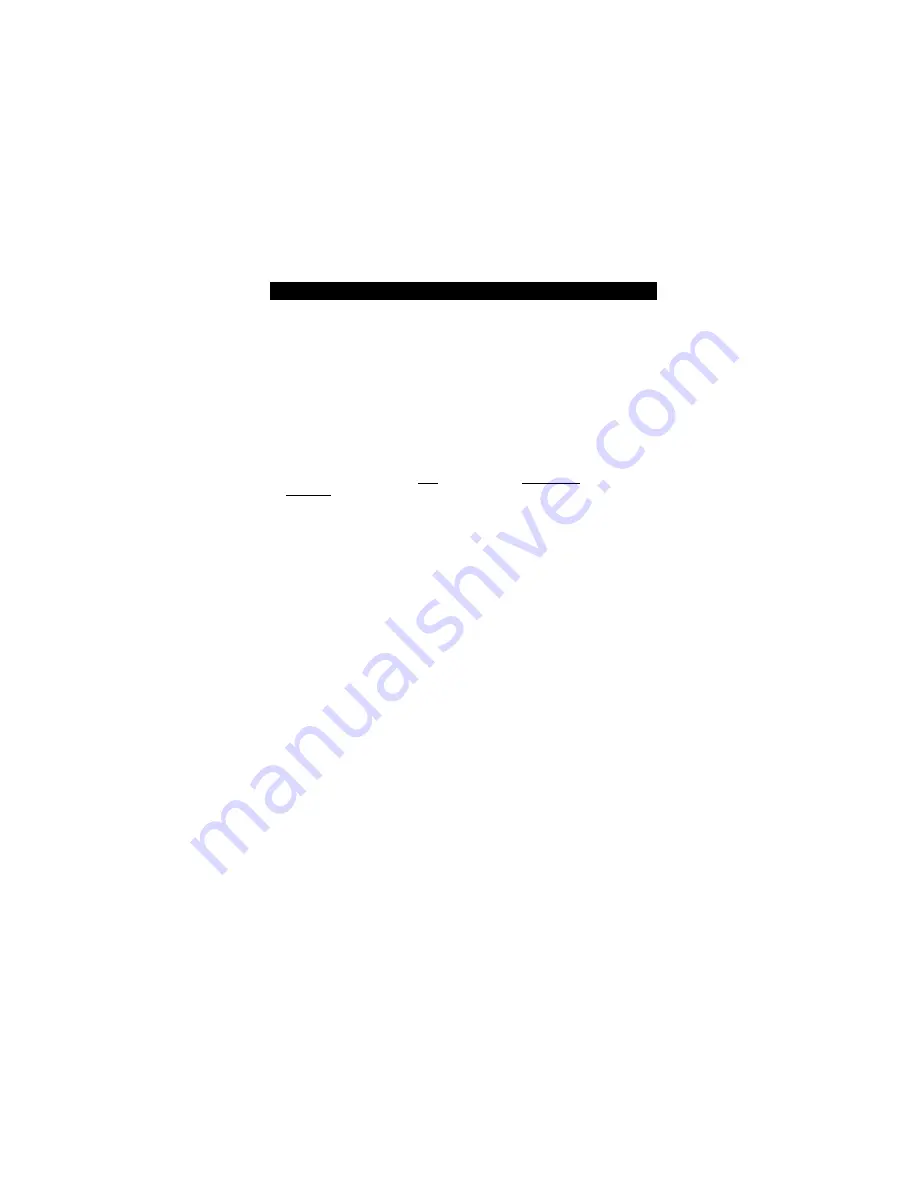
5
Safety measures and operating hints
The tray of the media can be opened in the following modes with the Eject
button :
- in the running mode (Drive is supplied with power from the PC via PORT
cable attached to the computer);
Additionaly, the tray can be opened at any time and in any mode by cautious
insertion and pressing the emergency-eject (e.g. with a pointed object like
a bent paper clip).
The PORT DVD can be operated in either upright or horizontal state. It should
possibly not be moved during operation.
Operating the device should only take place within temperature ranges of
10 45 °C.
After transporting the device, especially in low temperatures which can
cause condensation to form, allow the PORT DVD unit to reach room
temperature before operating.
The PORT DVD should not be used in dusty and humid surroundings.
Use only the included AC Adapter power cable, otherwise damage to the
unit could occur.
The PORT DVD should not be operated near other RF emitting devices such
as consumer electronics as there is a potential for interference.
The PORT DVD should not be operated near strong electromagnetic radiation
source (loud speakers, Port DVD phones etc.)
Please note that the DVD-ROM drive takes longer to identify the media, after
placing it inside.
Safety:
Never attempt to disassemble, adjust or repair the DVD-ROM drive
as exposure to laser light or other safety hazards may result.
This is a Class 1 Laser Product. This product complies with all
applicable safety standards, DHHS Rules 21 CFR Chapter 1,
Subchapter J. The laser beam generated is totally enclosed during
all modes of normal operation, and no hazardous laser light is
emitted from the drive.
Safety measures and user interface

































