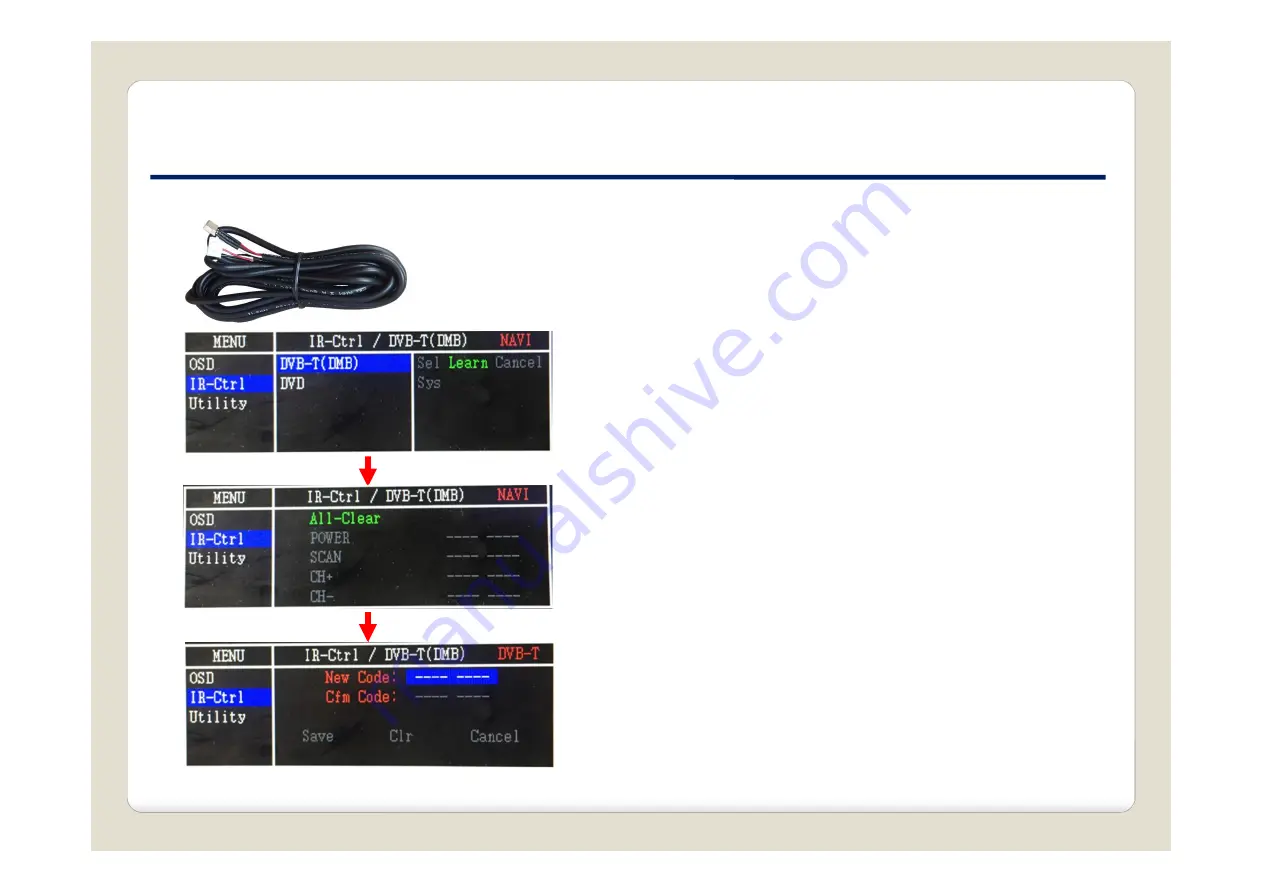
10. OSD(On Screen Display) Control
* IR learning function
* In order to work with the IR learning function, a separate IR cable
is required.
1. In DVB-T / DVD menu, select User in Sys (OSD list) or
User (learned contents).
2. Select Learn from the OSD menu.
3. Before using IR learning function, select All-Clear to
delete existing stored data.
4. Press the remote control button to be used in each
ICON once in New Code, press once again in Cfm Code to
confirm it is the same and save it.
22
car-solutions.com
car-solutions.com
























