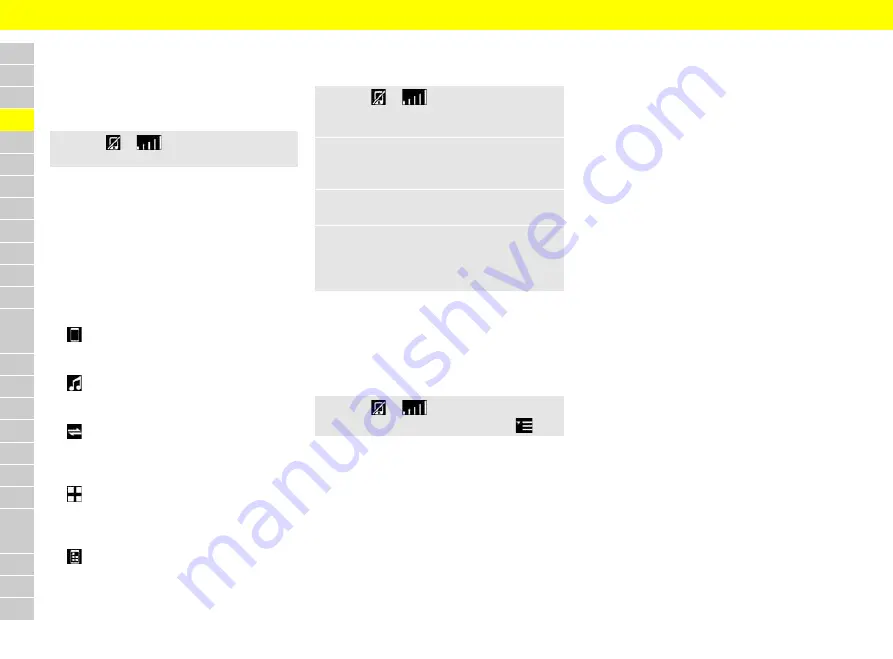
A
B
C
D
E
F
G
H
I
J
K
L
M
N
O
P
Q
R
S
T
U
V
W
X
Y
Z
100
Device Manager
Opening the Device Manager
The Device Manager provides an overview of the
available devices and of their connection status.
e
Select
or
in the header (depending
on the connection status).
Displaying the connection status
Colors and meanings of the symbols
– Green symbol: Connection is active
– White symbol: Connection is possible, not yet
active
– No symbol: Connection is not possible
Available functions
–
Telephone
: Cellphones connected via
Bluetooth
®
.Please see chapter "Mobile phone"
on page 165.
–
Music
: External Bluetooth
®
media sources
connected via Bluetooth
®
.Please see
–
Data
: Data connection established via the
embedded SIM, an external SIM card or exter-
nal WiFi hotspot.Please see
chapter "Connectivity " on page 94.
–
App
: Porsche Connect App connected via
WiFi.
For further information on the Porsche Connect
App refer to: www.porsche.com/connect.
–
Link
: iPhone
®
connected via USB port with
access to Apple CarPlay™ .Please see
chapter "Apple CarPlay™" on page 61.
Connecting a new device via
Bluetooth
®
1.
Select
or
in the header (depending
on the connection status)
e
Search for new
device
.
2.
Select the device from the list.
A 6-digit Bluetooth
®
code is generated and
displayed in the PCM and on the device.
3.
Compare the Bluetooth
®
code in the PCM and
on the device.
4.
If the Bluetooth
®
code in the PCM and on the
device match, confirm.
If the cellphone has been successfully paired,
it will appear in the list of devices.
For information on operating the Porsche
Communication Management (PCM):
>
Please see chapter "Porsche Communication
Management (PCM)" on page 186.
Device Manager settings
e
Select
or
in the header (depending
on the connection status)
e
Options
.
–
Telephone
: Please see chapter "Mobile phone"
on page 165.
–
Bluetooth
:
–
Activate Bluetooth
/
Deactivate
Bluetooth
– Permit
Access to SIM card
.
– Adapt
Bluetooth name
of the PCM.
–
WiFi
:
–
Activate WiFi
/
Deactivate WiFi
–
Configure PCM hotspot
: Display and set
up the PCM's WiFi access data. This data is
required to be able to connect a device (e.
g. cellphone) to the PCM via WiFi and to use
a WiFi hotspot.
–
Connected WiFi devices
: List of all WiFi
devices which have been registered.
–
Search for WiFi hotspot
: Search for new
WiFi hotspot and enter the access data for
the hotspot (user name and password). Be
aware of upper and lower case when enter-
ing the data.
–
Data connections
:
–
Activate or deactivate data
connections
–
Share data connection
: Enable data con-
nection for WiFi devices.
–
Roaming
: Allow or block data connections
in external networks.
–
PCM hotspot
: Activate the PCM WiFi hotspot.
–
Delete paired devices






























