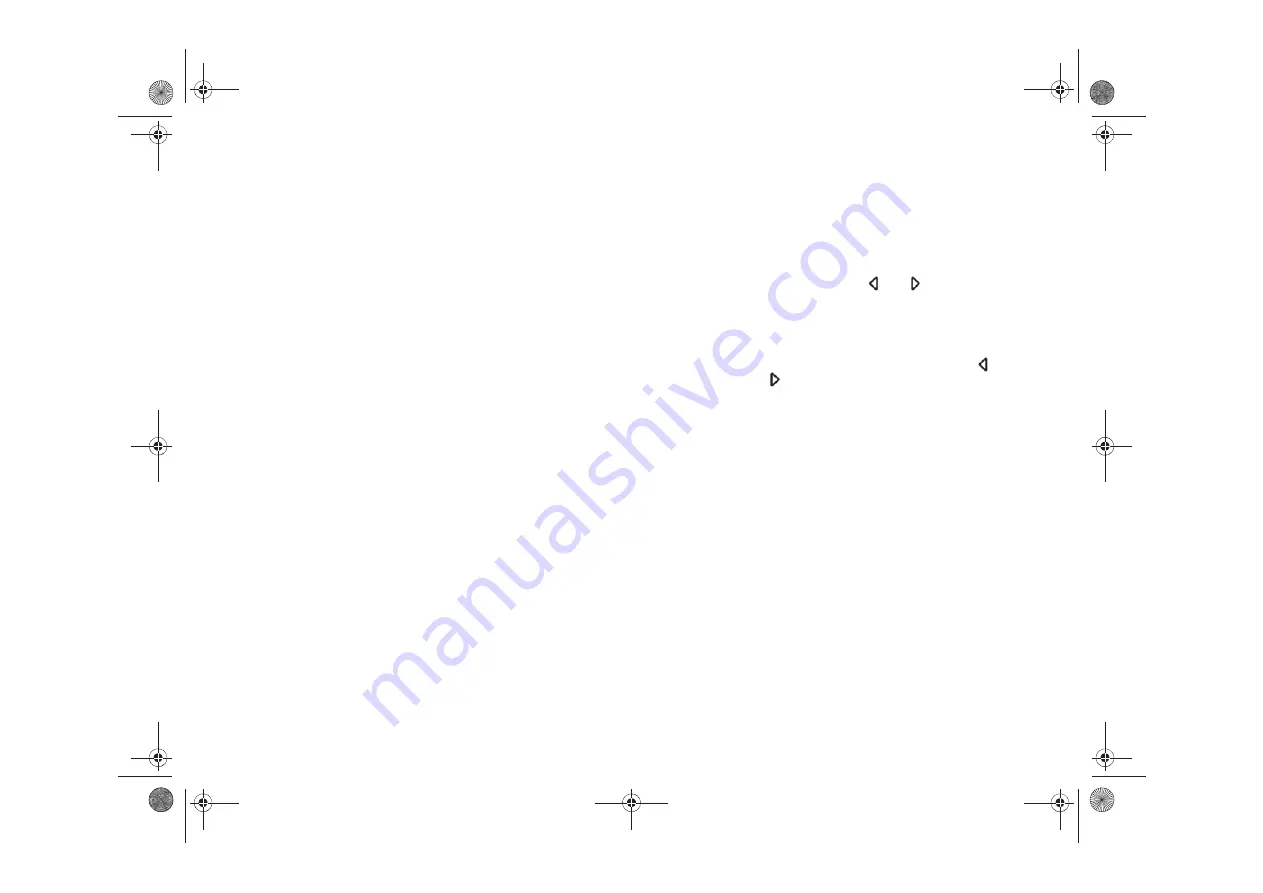
6
Introduction to operation
1 Touchscreen
You can operate all menu functions, list entries
and text input fields, as well as the arrow symbols
by gently touching the appropriate place on the
screen.
2
FM
,
AM
,
PHONE
and
CD AUX
buttons
If you press these buttons the following main men-
us will appear
–
FM
: FM radio main menu
–
AM
: AM radio main menu
–
PHONE
: phone main menu
–
CD AUX
: press once CD main menu, press
again AUX main menu
You can switch from one main menu to another at
any time.
3 "Lift receiver" button
l
and "Hang
up" button
k
Pressing the "Lift receiver" button
l
allows you
to:
– take an incoming call
or
– open the list of selected calls.
Pressing the "Hang up" button
k
allows you to:
– reject an incoming call
or
– end an existing call
or
– go to the phone main menu.
If a phone is not connected to the CDR-31, these
buttons have no function.
4 Traffic Announcement button (
TP
)
Pressing the Traffic Announcement button
TP
switches reception of FM traffic announcements
ON or OFF.
5 Right knob
Besides the touchscreen the right knob is the main
control. Turning the knob highlights the desired
menu item. Pressing it selects a marked menu
item.
6 Arrow buttons
Briefly pressing the
and
arrow buttons al-
lows you to:
– skip to the previous or next track in CD mode,
– start a station search in Radio mode.
By pressing and holding the arrow buttons
and
for several seconds, you can:
– start fast-forward or rewind in CD mode,
– start the
SCAN
function in Radio mode.
7
SOUND
button
If you press the
SOUND
button a menu will open al-
lowing you to adjust the sound settings for the
CDR-31.
CDR-31.book Seite 6 Donnerstag, 27. Januar 2011 12:59 12
Summary of Contents for CDR-31 2011
Page 1: ...CDR 31 Driver s manual CDR 31 book Seite 1 Donnerstag 27 Januar 2011 10 57 10...
Page 3: ......
Page 51: ......
Page 52: ......























