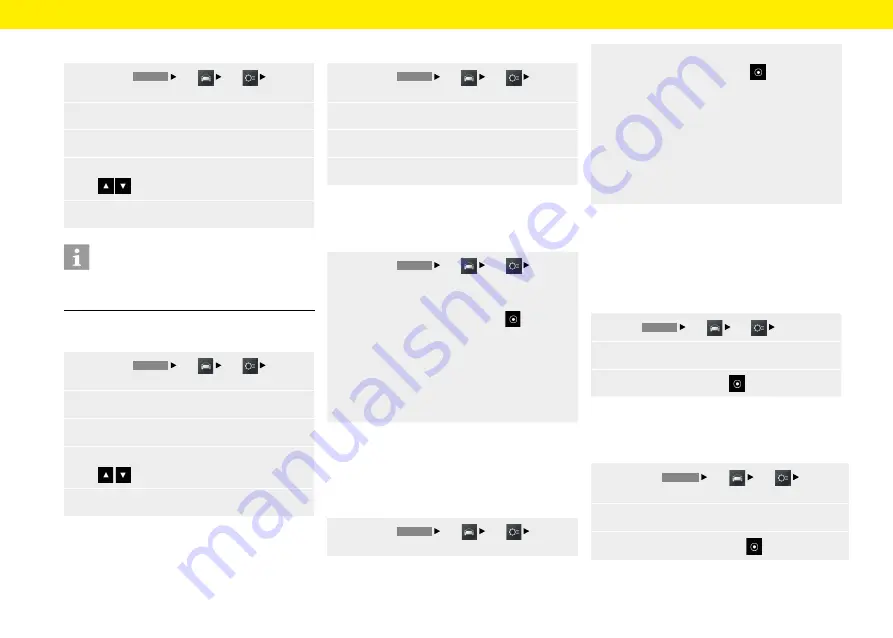
Car
Setting the time
1.
Press the
HOME
Car
Set
System
button.
2.
Select the
Date/time
menu option.
3.
Select the
Setting time
menu option.
4.
Set the required time using the screen keypad
or .
5.
Select
OK
.
Information
The time settings can also be reached directly
by pressing the time.
Setting the date
1.
Press the
HOME
Car
Set
System
button.
2.
Select the
Date/time
menu option.
3.
Select the
Setting date
menu option.
4.
Set the required date using the screen keypad
or .
5.
Select
OK
.
Setting the time format
1.
Press the
HOME
Car
Set
System
button.
2.
Select the
Date/time
menu option.
3.
Select the
Time format
menu option.
4.
Set the required time format,
12h
or
24h
.
Synchronising the time
The
Time synhronising
menu option allows you to
set the signal that determines the time.
1.
Press the
HOME
Car
Set
System
button.
2.
Select the
Time synhronising
menu option
and choose between the options :
– RDS,
– or –
– GPS,
– or –
– Manually
.
Setting the Standby time
The
Standby time
menu option allows you to keep
the device in active mode for a set period after you
have left the vehicle, thereby avoiding a restart of the
system when you return to the vehicle.
1.
Press the
HOME
Car
Set
System
button.
2.
Select the
Standby time
menu option and
choose between the options :
– 5 minutes,
– or –
– 15 minutes,
– or –
– 30 minutes,
– or –
– Off.
Enabling automatic day/night mode
Select menu option
Day/night mode
to adjust the
display brightness in day and night mode. The light
sensor in the front face of the device adjusts the
brightness automatically if the automatic switch-
over is enabled.
1.
Press
HOME
Car
Set
System
.
2.
Select the
Day/night mode
menu option.
3.
Enable option field
Auto
.
Customising day/night mode
Select the
Custom
menu option to adjust the display
brightness for day and night mode.
1.
Press the
HOME
Car
Set
System
button.
2.
Select the
Day/night mode
menu option.
3.
Select option field
Custom
option.
32






























