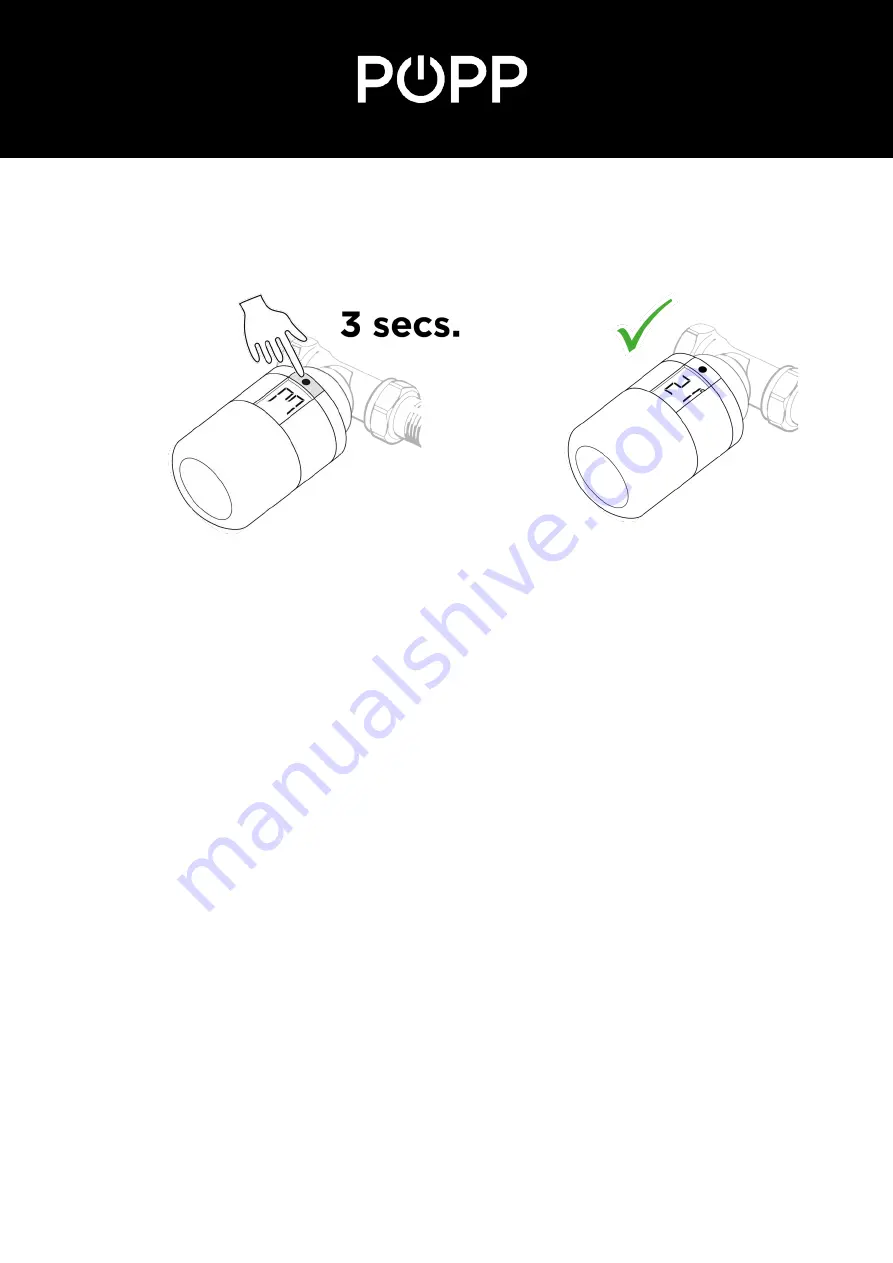
POPP Smart Thermostat
rev. 1.1
popp.eu
7.
Finish the installation by pressing the button on the POPP Smart Thermostat (Zigbee)
for 3 seconds. The thermostat exits its installation mode and displays the temperature
setting on the screen..
Troubleshooting
The POPP Smart Thermostat (Zigbee) will not connect to your
gateway.
1.
Remove one battery.
2.
Press and hold the button on the POPP Smart Thermostat (Zigbee) while inserting the
battery. The display starts flashing. Release the button when the display stops
flashing. The POPP Smart Thermostat (Zigbee) is now reset to factory default.
3.
The POPP Smart Thermostat (Zigbee) switches to mounting mode. You will see the
“M” on the screen of the
Thermostat. Now repeat the installation of the Thermostat
with your Zigbee gateway.





