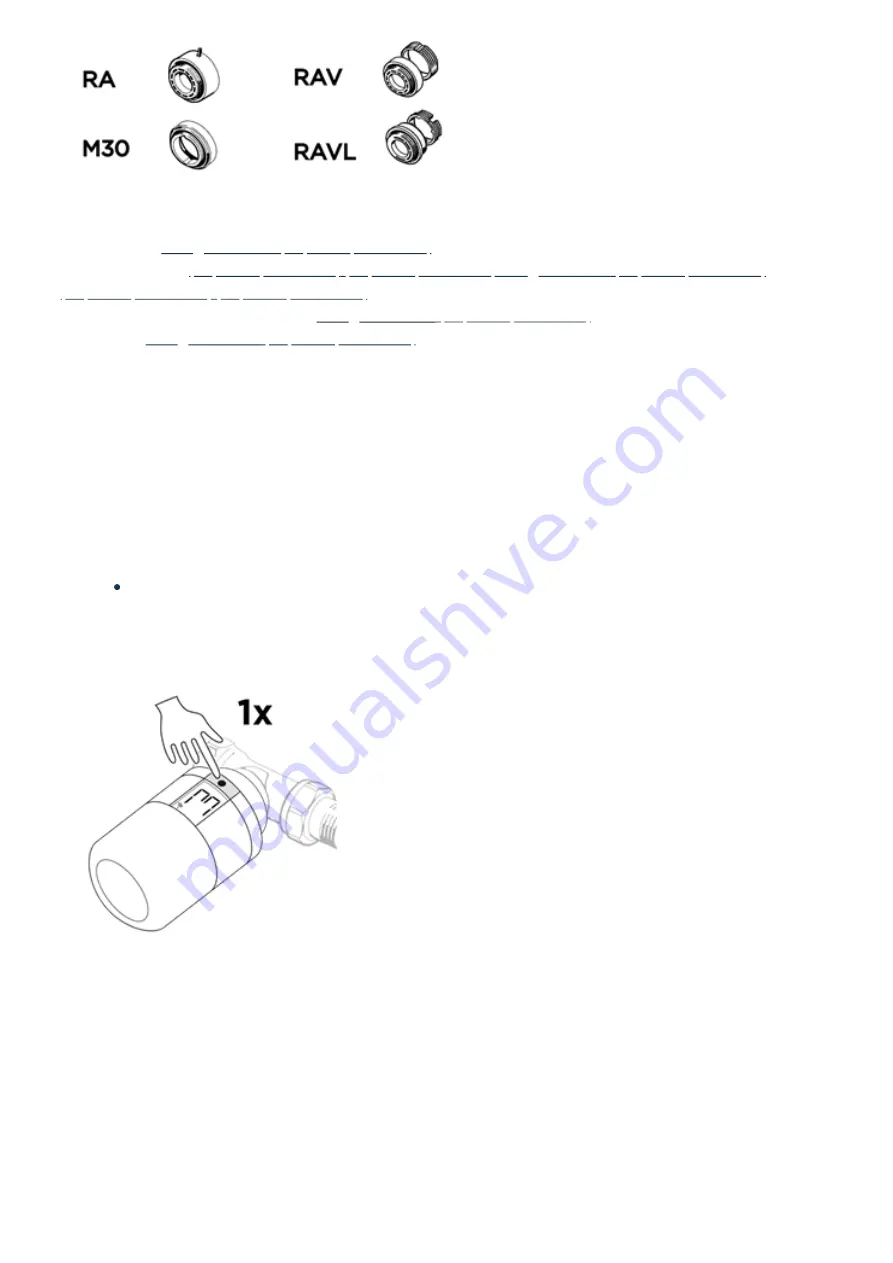
If none of the supplied adapters fit. You can purchase the following adapters additionally.
Caleffi valve: POP_014G0263
Giacomini valve:
(http://shop.zwave.eu) (http://shop.zwave.eu)
(http://shop.zwave.eu) (http://shop.zwave.eu)
Valve with M28 screw connection: POP_014G0264
RTD valve:
If none of the suggested adapters fit, send us a side view picture of the valve. As well as of the existing thermostatic
head.
Add your POPP Smart Thermostat to Zigbee Network
1
.
Open your Zigbee-enabled gateway App or user interface.
2
.
Start the Zigbee connection mode in your gateways App or User interface.
Look up the Gateways user manual to get the instructions on how you start the Zigbee pairing process in
your App or user interface if you are not sure how.
3
.
Tap/Press the button on the POPP Smart Thermostat once. The connection symbol on the screen will start to
flash
4
.
The POPP Smart Thermostat should now appear in your gateways app or user interface.
5
.
Finish the installation by pressing and holding the button
for 3 seconds
on POPP Smart Thermostat. Popp
Smart Thermostat will finish mounting mode and will display the temperature setting on the following screen.





