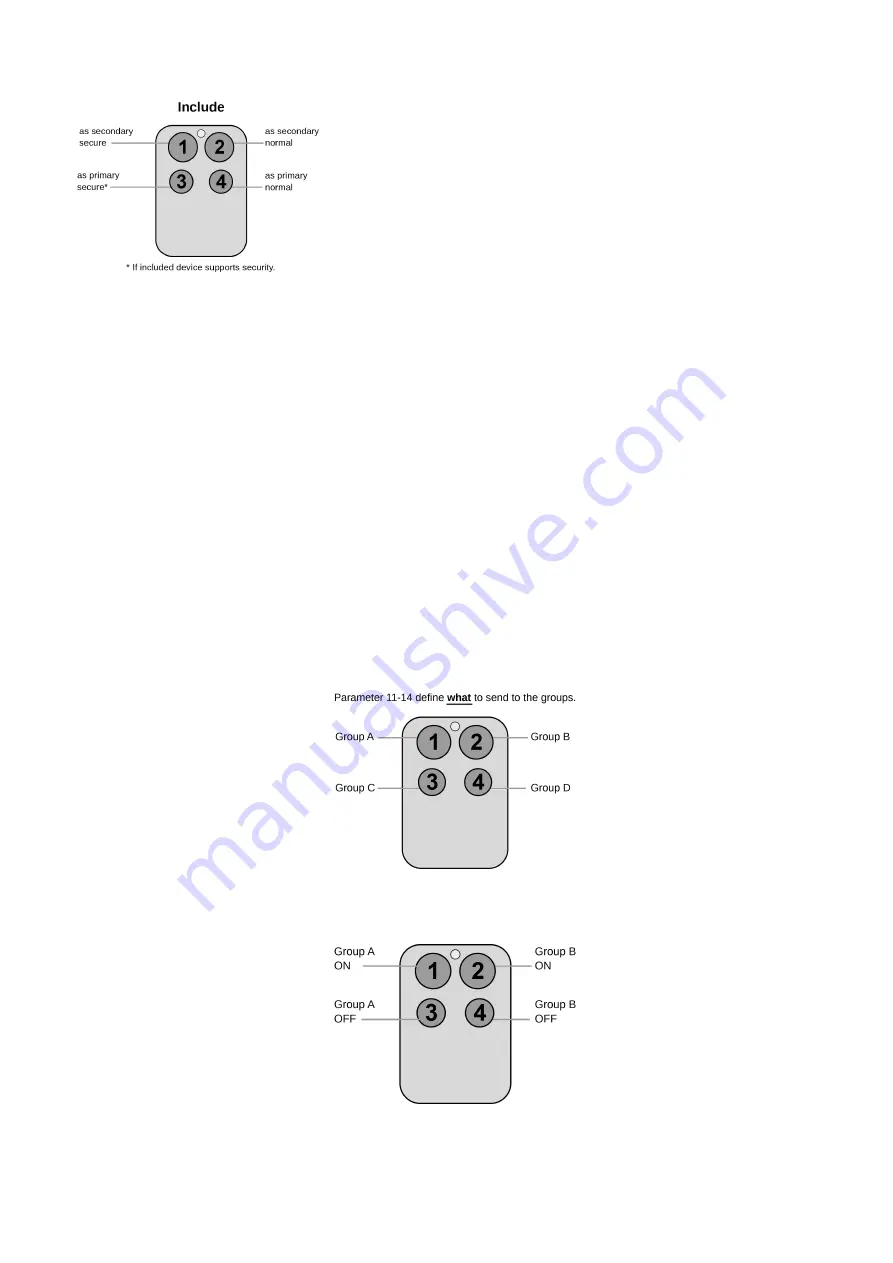
The process for button 1 and 2 is indicated with fast red/green blinking, the process for button 3 and 4 shows a fast green blinking. Every button push stops the
process. This fast inclusion only works when device is in factory default.
Attention:
For convenience reasons some special short cut apply IF and only
IF the KFOB is the primary controller of the network
: The
first device included
into a button group will define the commands sent
out by this group regardless of the default value of the configuration parameters 11-14. If the device is a
door lock the button group will turn into door lock control (value=7). For dimmers and motor controls the value changes into Multilevel Switch Control (value=1). All
other devices will turn the button group into Basic control (value=2). All configuration values can be changed if needed. When KFOB is primary controller the
very
first device included
will be
automatically put into button group A
and the command set will change according to the rules just mentioned. All other devices
need ot be put in button groups manually.
Inclusion/Exclusion
On factory default the device does not belong to any Z-Wave network. The device needs to be
added to an existing wireless network
to communicate with the
devices of this network. This process is called
Inclusion
.
Devices can also be removed from a network. This process is called
Exclusion
. Both processes are initiated by the primary controller of the Z-Wave network. This
controller is turned into exclusion respective inclusion mode. Inclusion and Exclusion is then performed doing a special manual action right on the device.
Inclusion
Please check the instructions in the quick start section how to include and exclude the device from a network.
Exclusion
Please check the instructions in the quick start section how to include and exclude the device from a network.
Product Usage
Depending on the button mode and operating modes configured using the configuration parameters the key fob can be used in different ways.
Button modes:
4 Groups are controlled with single button (parameter 1/2 = 0)
The four buttons 1-4 control one single control group each: 1->A, 2->B, 3->C, 4->D. Single click
turns devices in the control group on, double click turns them off. Click and hold can be used for dimming.
2 Groups are controlled with two buttons (parameter 1/2 = 1)
The buttons 1 and 3 control the control group A (button one turns on, button three turns off), the
buttons 2 and 4 control the control group B (button two turns on, button four turns off). In case dimmers are controlled, holding down the larger button will dim up,
holding down the smaller button will dim down the load. Releasing the button will stop the dimming function.
4 Groups are controlled with two buttons and double click (parameter 1/2 = 2)
This mode enhances the previous mode and allows to control two further
control groups C and D using double clicks.









