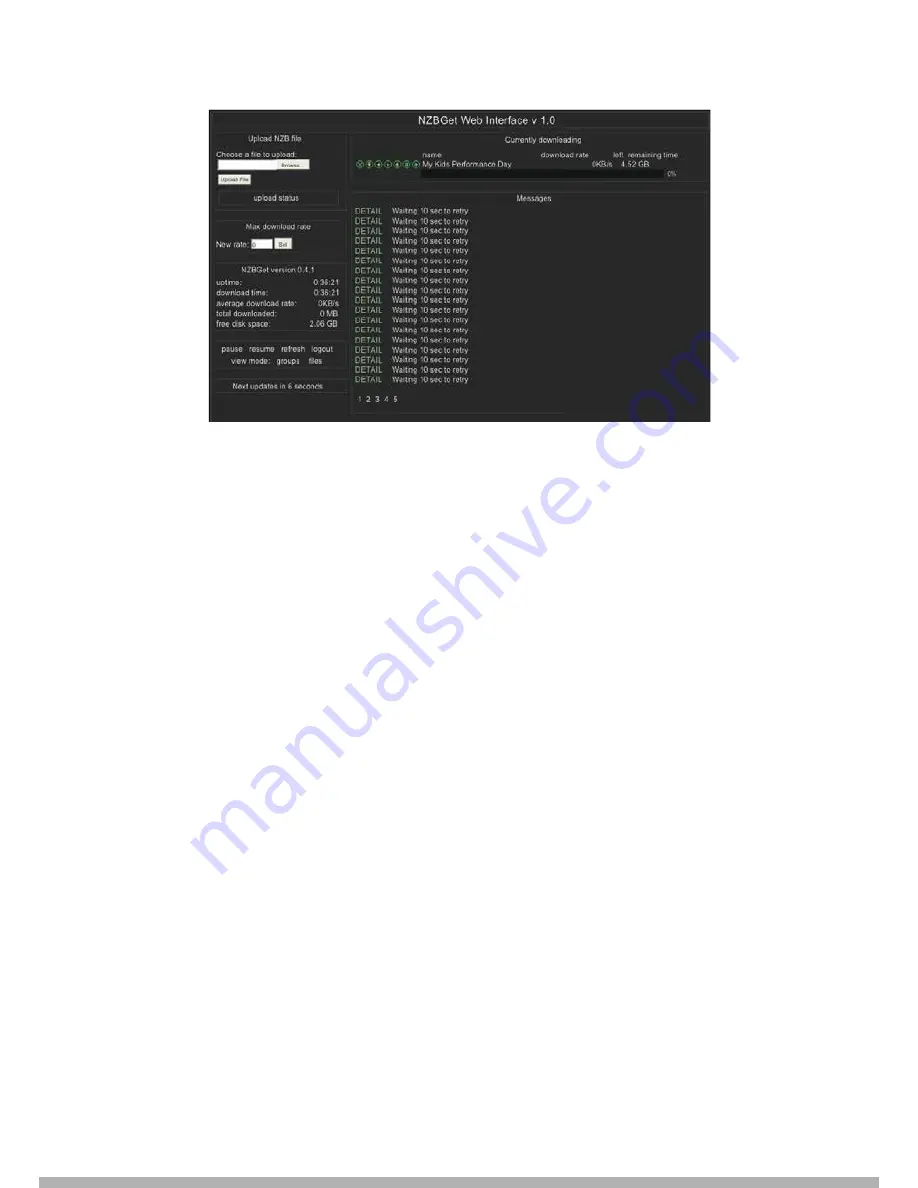
NZBGet Web Interface
To perform a download, upload your NZB file by clicking on the
Browse...
button and navigating to
the NZB file.
Next, click the
Upload File
button and begin the download.
The file will be uploaded to your NMT and added to download queue. (This process does not
upload any files to the Internet).
After uploading the NZB file, it will take a minute before the program commences the download.
There is a safety interval of 1 minute while NZBGet ensures that the NZB file is completely on the
HDD before commencing the download.
You may adjust the safety interval in
nzbget.conf
, option
NzbDirFileAge
. The progress of the
download is displayed on the web GUI for your convenience.
After the download is finished and the NZB file set contains
par2
files, your download will be
checked and repaired if necessary. The unpack script in
.nzbget
will be called and your download
will be unpacked. The unpack script of the Popcorn Hour VTEN is able to unpack
.RAR
packed
files.
With the GUI you will be able to pause, delete, and move your downloads. You may set the file
download priority of important files by moving them to the top of the queue with the buttons in front
of the file set.
If you want to pause all downloads, you can do that via the
pause
button on the bottom left of the
web GUI, and restart it again with the
resume
button.
83
Summary of Contents for VTEN
Page 1: ...1 EN User Manual...
Page 11: ...6 Remote Control 11...
























