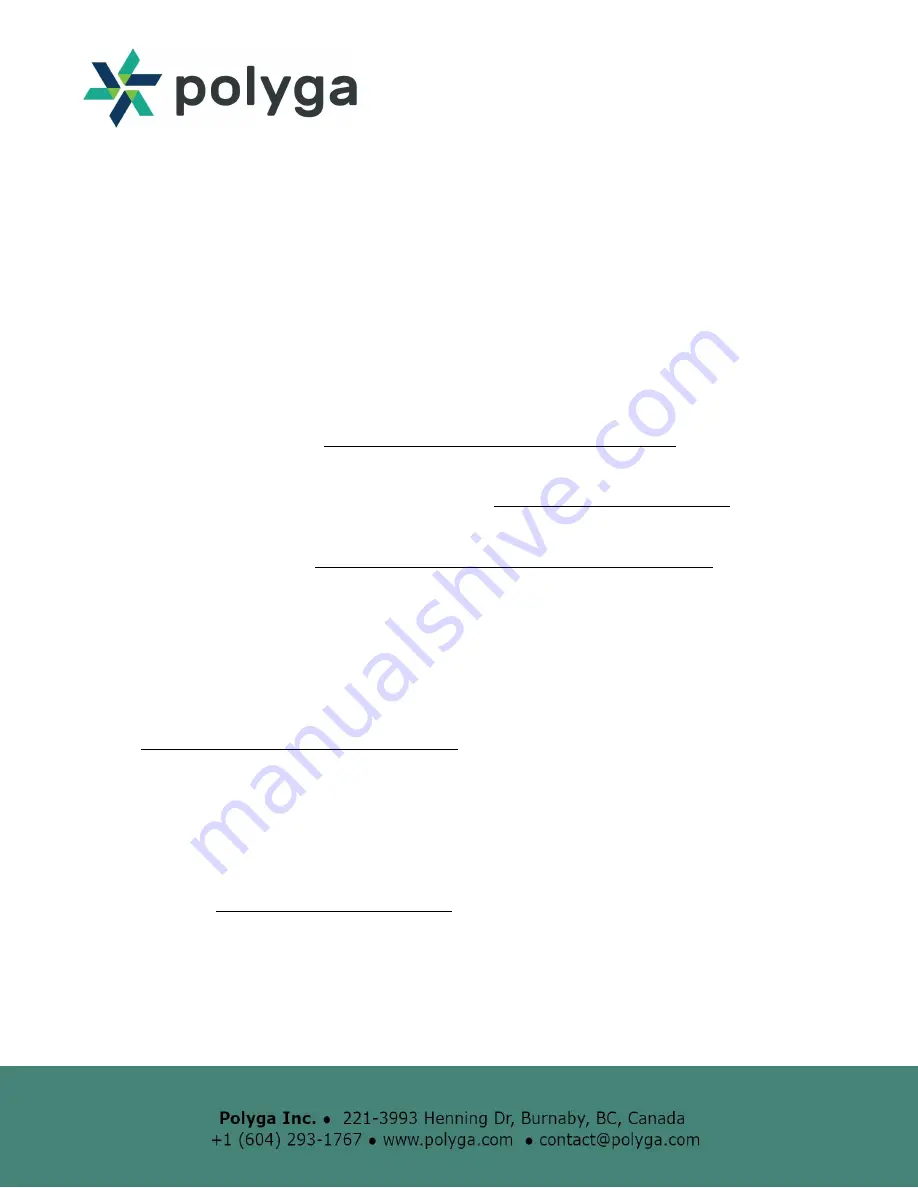
Getting Started with the Carbon XL 3D Scanner
This quick start guide provides you with the resources to get you started on 3D scanning.
The Carbon XL 3D Scanner comes with:
● 3D scanning software, FlexScan3D
● Physical capturing unit for capturing 3D data (some assembly is required)
Downloading FlexScan3D Software
The HDI Carbon 3D Scanner is powered by FlexScan3D. You can download the software from
the Polyga Accounts Page (
https://www.polyga.com/my-account/downloads/
) or by contacting
your distributor.
To create a download account, please contact us at
https://www.polyga.com/contact/
Instructions for installing and activating FlexScan3D using an installation ID or dongle can be
found in the User Manual at
http://www.polyga.com/FS3DHelp/Manual/Default.htm.
Assembling the Capturing Unit
Instructions for assembly can be found in this Quick Start Guide.
Customer Support
For access to support resources & troubleshooting guides,
visit
https://www.polyga.com/hdi-support-center/
If you have any issues, please contact:
:
Phone:
+1 (604) 293-1767
Web
:
https://www.polyga.com/contact/
Here are the steps to set up the capturing unit for 3D data acquisition. In this tutorial, the Carbon
XL 3D Scanner was used. There are slight variations to the instructions depending on which
model you have purchased. Please see the following instructions to assemble your 3D scanner.








