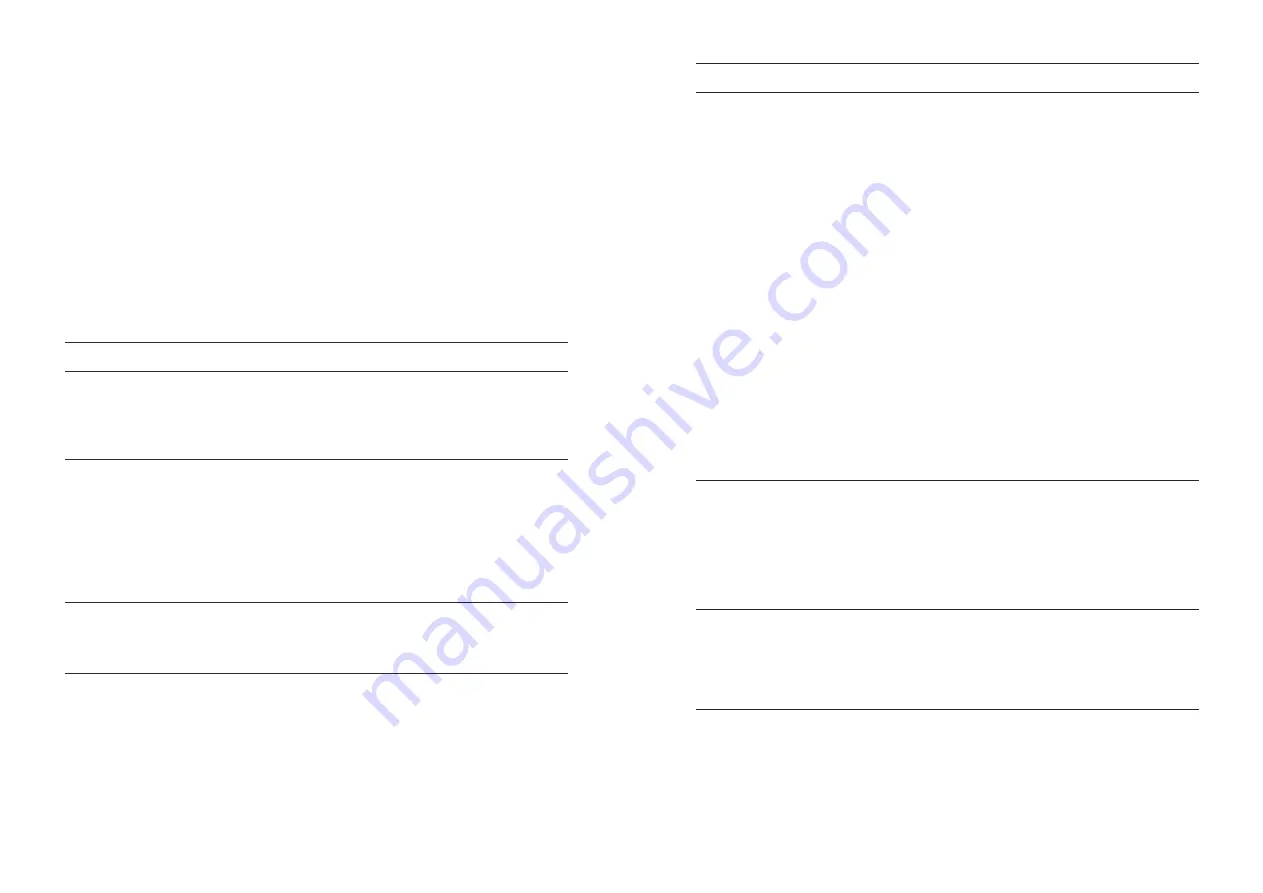
Think of combining this with live-triggered parameters. Try blending the glide parameter in the
polyphonic modes, adjust the amplitude envelope Release in order to create overlapping
portamento effects. But again, let's start from the very basics.
Creating a sequence is an easy process which you can approach in few different ways. To start
from scratch, simply pick an empty program, or clear any notes or parameter locks from an
existing one. Choose the length, the sequence mode, musical scale, swing and then:
–
hit the Record button and start playing in the notes or chords with the pads or an external
midi keyboard. This way you will record your sequence in an incremental way. Use the Clear
button in order to skip a pad and leave a pause.
–
When the sequencer is running, press the Record button and start playing the pads to record
notes and chords in an “overdub” manner. The real time modulations of the synth encoders
will also get recorded then.
- In the Grid mode you can edit the sequences recorded in the Notes mode, copy the steps and
apply the parameter changes per step
.
How to
Mode
Steps
Ping Pong, and Random.
4. Select and click Seq Mode to select Forward, Backward,
1. Press the Record button (it should be blinking if active)
2. Play the notes you want with either the pads or an
external MIDI keyboard (to enter a blank or rest for
a step, press the Clear button instead of a key or pad)
You can edit notes from both the Notes mode and the Grid
mode.
From the Notes mode:
1. Press the Record button (it should be blinking if active).
2. The current active pad will also be blinking. Dial the
Menu Button to change the active pad to the step/pad you
wish to edit.
3. Play the new note either from the pads or an external
MIDI controller.
1. Press the Record button (it should be blinking if active).
2. Press Hold + Clear and hold.
3. On the sequencer screen “Clear Notes & param” appears,
and using the Knob-Button, select “all steps”.
4. All note and patch modifying data should be deleted
1. Press the Menu Button to access the Preset menu and set
up the Tempo, Seq length, and Seq mode.
2. Select and click Seq length from the menu and set the
length (1-64) by dialling a value with the Knob-Button or
pressing the pad that will be the last in the sequence.
3. Select and click Tempo from the menu and dial in the
desired BPM value (min 1 to max 300)
Grid
Either
Notes
Either
Clear all Notes
and parameter
locks
Set up the
sequencer
Enter sequencer
notes
(N
otes
data)
Edit sequencer
notes (Notes data)
16
How to
Mode
Steps
From the Notes mode:
1. Press the Record button (it should be blinking if active).
2. The current active pad will also be blinking. Dial the
Menu Button to change the active pad to the step/pad you
wish to edit.
3. Play the new note either from the pads or an external
MIDI controller.
From the Grid mode:
1. Press the Record button (it should be blinking if active).
2. Press the step/pad you wish to change and hold it.
The note will sound and the screen will display which
step it is and what the note value is (e.g. G3, C2, etc).
3. While pressing the pad, dial the Menu clickable encoder
to select a new note. The screen will display the notes as
you scroll through them.
• Click down the menu encoder to set the note length using
the TIE function or add a random change of the note or
chord root note under the desired step/pad by using the
RND function.
• The note randomisation will be related to the chosen
musical scale in a range of two octaves.
• The RND function used on a pad/step without an existing
note will trigger notes randomly chosen from the set
musical scale scattered thru all the available octaves.
1. Press the Record button (it should be blinking if active)
2. Press the pad you want to copy and hold it (both note and
parameter locks will be copied). After a couple seconds,
the screen will indicate the step and note were copied.
3. While still pressing the first pad you want to copy, press
the second pad you want to copy the data to.
4. The screen will show a message that the first step was
copied to the second step (e.g. “Step 3 copied to 2”)
1. Press the Play button to start the sequencer.
The Play button will be lit when the sequencer is playing.
2. While the sequencer is playing, press the Play button
again to stop it.
3. If the sequencer is stopped and you restart it, it starts
from the beginning of the sequence, not where it stopped.
1. Enter the Edit mode by pressing the Record button (it will
be flashing).
2. Press and hold the pad to select where you want to enter
data (note: there doesn't have to be note data already
stored in the pad location; pads holding parameter locks
only, can be used like programmable buttons to instantly
modify synth parameters on the fly).
Grid
Either
Grid
Copy sequencer
notes and
parameter locks
(from one step or
pad to another)
Start/Stop
sequencer
Enter parameter
locks
17
















