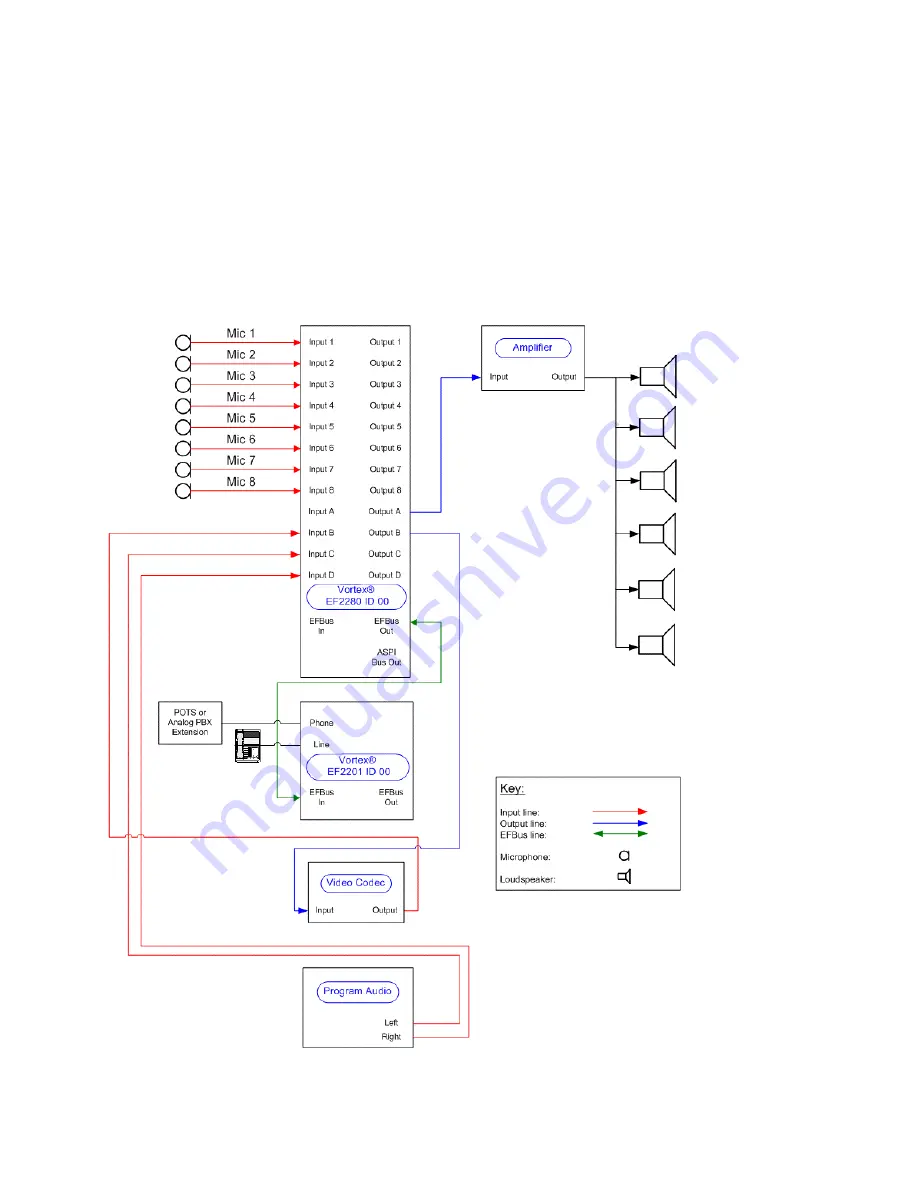
S
YSTEM
L
AYOUT
The audio components for the room are 8 tabletop microphones, 1 EF2280, 1 EF2201, 1 video codec, 1
amplifier, 1 program audio source, and 6 ceiling loudspeakers. Each of the microphones will use Inputs 1-
8. The video codec will use Input B / Output B. The program source will use Inputs B and C. The amplifier
will use Output A.
69
Summary of Contents for Vortex EF2241
Page 7: ...7 ...
Page 10: ...MIC LINE INPUTS MATRIX MIXER 10 ...
Page 43: ...43 ...
Page 48: ...48 ...
Page 53: ...Connecting the VSX 8000 to a Vortex EF2241 53 ...
Page 72: ...Local Microphones should NEVER be included the reference signal 72 ...









































