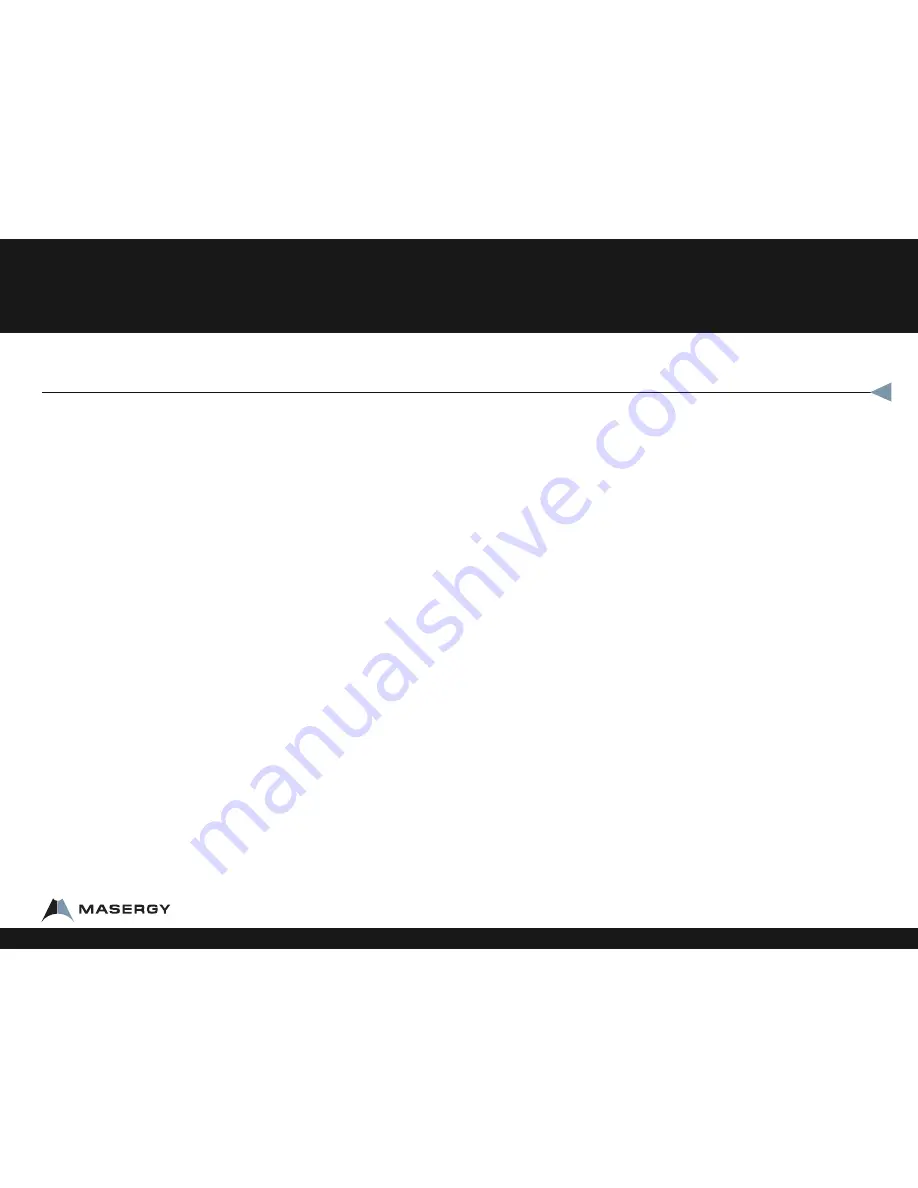
From any phone
•
Dial the voice mail portal telephone number
•
Enter your extension
•
Enter your password and pound (#)
From someone else’s Masergy phone
•
Dial star 62 (*62)
•
Dial star (*)
•
Enter your password and pound (#)
To clear the message waiting indicator
•
Press star 99 (*99)
•
Press the soft key labeled DIAL.
Transfer a call (Announced)
To Transfer a call, while on the phone:
•
Press the soft key labeled TRNSFER
•
Dial the extension or phone number you want to transfer the call to
•
Press the soft key labeled SEND
•
When the second caller answers, tell them who is on the line.
•
Press the soft key labeled TRNSFER a second time to connect the two
callers
Note:
If the second party decides they do not want the call, press
CANCEL before the final TRNSFER to speak to the first caller.
Note:
An announced transfer is recommended to some mobile phone
providers. A blind transfer can sometimes go directly to mobile voice mail
Transfer a call (Blind - Not Announced)
To Transfer a call, while on the phone
•
Press the soft key labeled TRNSFER
•
Press the soft key labeled BLIND
•
Dial the extension or phone number you want to transfer the call to
•
Press the soft key labeled SEND to connect the two callers
•
If you want to speak to the first caller, press CANCEL before SEND
To Transfer a call directly to a Voicemail while on a call
•
Press the soft key labeled MORE
•
Press the soft key labeled SENDVM
•
Enter the extension number
•
Press the soft key labeled ENTER
•
Hang up
How to Use your IP Phone
Feature Overview
1-800-942-4700 masergy.com








