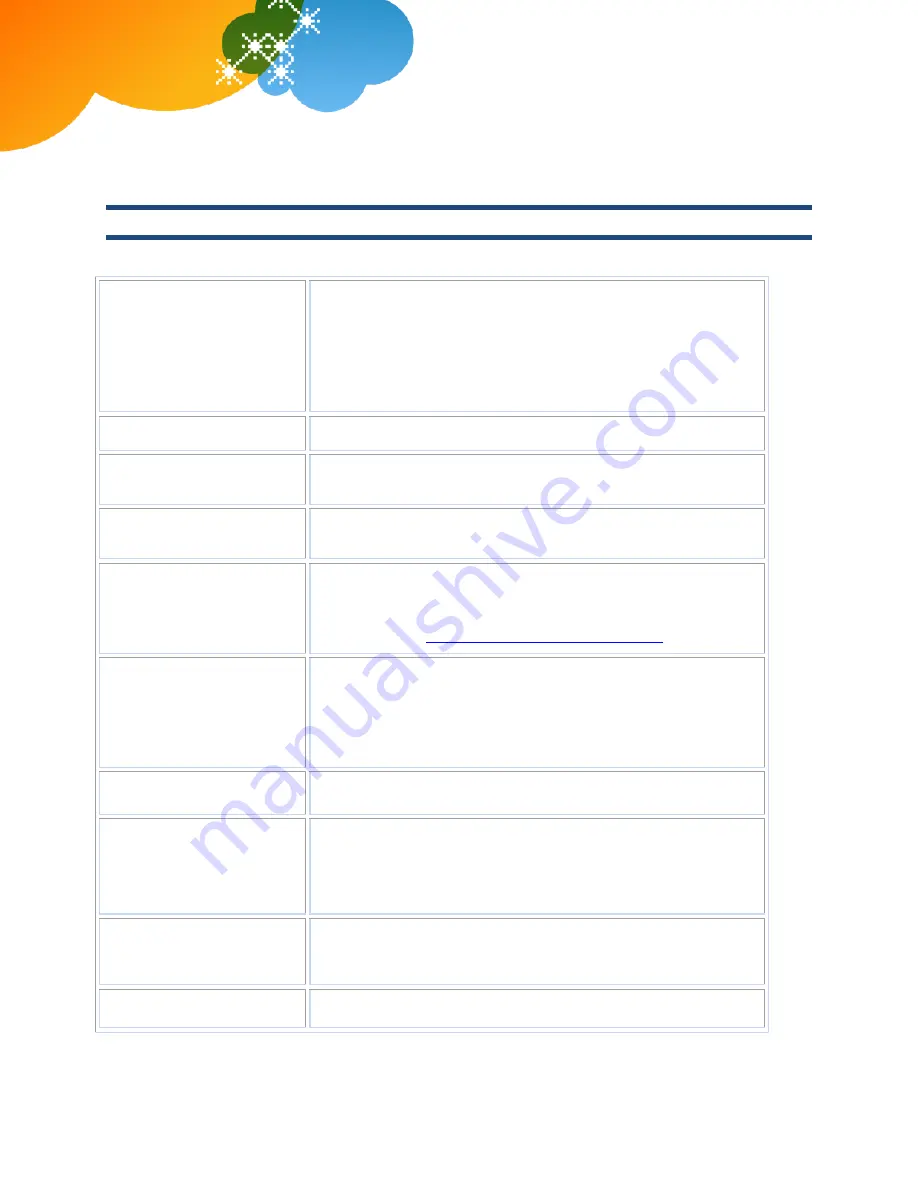
© 2012 AT&T Intellectual Property. All rights reserved.
AT&T, the AT&T logo and all other AT&T marks contained herein are trademarks of AT&T Intellectual Property and/or AT&T affiliated companies. All other
marks contained herein are the property of their respective owners. The information in this document is provided by AT&T for informational purposes
only. AT&T does not warrant the accuracy or completeness of the information or commit to issue updates or corrections to the information. AT&T is not
responsible for any damages resulting from use of or reliance on the information.
AT&T Voice DNA
®
Quick Reference Guide
for the Polycom
®
SoundStation
®
IP 6000 Phone
Page 3
Dialing Basics
With AT&T Voice DNA, you don't need to use an out of network prefix (such as 9) when making calls.
Make a call
1.
Do one of the following:
Press the
Call
button.
Press the
New Call
soft key.
Press the
Speakerphone
button.
2.
Enter the number, and then press the
Dial
soft key.
Make an internal call
Enter the extension dialing prefix and the extension number.
Make a local call
Enter a 10-digit number, a 7-digit number within your own
area code, or a special number (such as 411 or 911).
Make a long distance
call
Enter a 10-digit number. (You can enter
1
and the 10-digit
phone number, but
1
isn't required.)
Make an international
call
Enter
011
(the international code) + country code + phone
number.
For more information, see the AT&T International Long Distance
Dialing Guide at
www.att.com/gen/general?pid=1881
.
Return the most recent
incoming call
1.
Press the
Menu
button.
2.
Select Features, Call Lists, and either Missed Calls or Received
Calls.
3.
Scroll to select the number you want, and then press the
Dial
soft
key.
Redial the last number
called
Press the
Redial
button.
Redial a number called
earlier
1.
Press the
Menu
button.
2.
Select
Features
,
Call
Lists
, and
Placed
Calls
. The
Placed Calls
list appears in the display window.
3.
Select the number you want, and then press the
Dial
soft key:
Hold a call and resume a
call
1.
To put a call on hold, press the
Hold
soft key.
2.
To resume the call, press the
Resume
soft key.
To end a call
Press the
Call
button or the
End Call
soft key.







