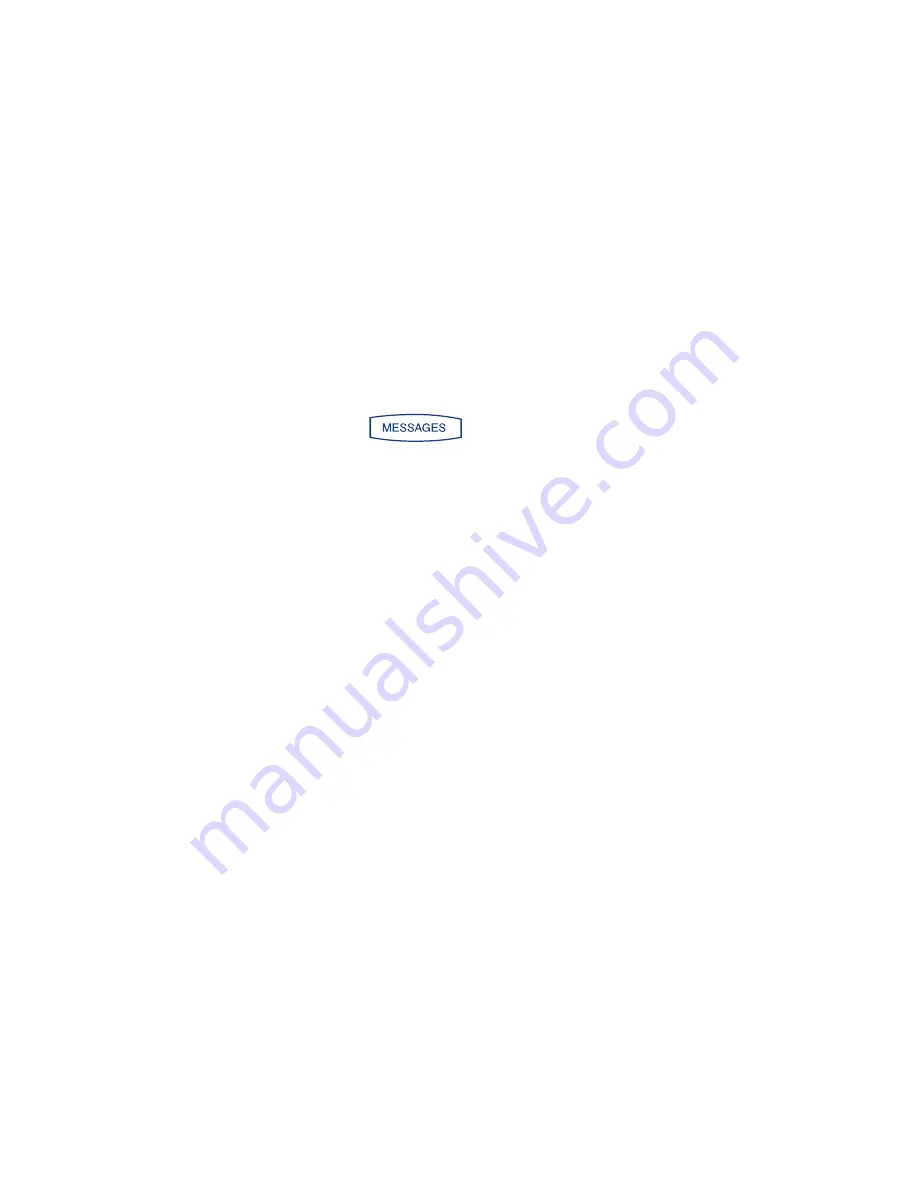
With Hosted PBX you now have access to the latest phone service.
Get ready to experience the power of Hosted PBX.
Now that you’re set up, be sure to review the features on the following pages to help
you get started. If at any time you have questions about your new Hosted PBX
solution, please don’t hesitate to contact one of our dedicated technical support
representatives at
1-855-440-5602
or visit
cogeco.ca/en/business/phone/hosted-pbx
.
Sincerely, the Hosted PBX Team
GETTING STARTED WITH HOSTED PBX
SETTING UP VOICE MAIL
GREETINGS FROM YOUR PHONE
1. Dial feature code *98 or press
2. Enter a PIN of your choice (at least 6 digits)
3. Re-enter PIN to confirm
4. Upon hearing the system voice prompt, record your name
5. Press
#
to confirm
6. Setting up the Greetings
Choose one of the following options:
Press 1
to record a personal greeting. Follow the voice prompts to complete
the recording.
Press 2
to select system generated greetings that include your name.
Greeting is automatically created.
Press 3
to select system generated greetings that include your phone number
Greeting is automatically created.
Press 4
to select system generated greetings that include both your name
and telephone number. Greeting is automatically created.
Press the pound key (
#
) to confirm
After 3 unsuccessful attempts to log in, you will be locked out. Please contact
technical support at
1-855-440-5602
. Accessing the Voice Portal from a remote
location is not offered.
Applies to phones running SIP 2.2 or later. For detailed information please consult the comprehensive
SoundPoint IP 650. User Guide available at:
www.polycom.com/support/voicedocumentation/










