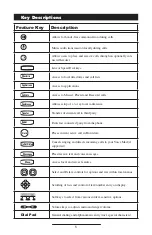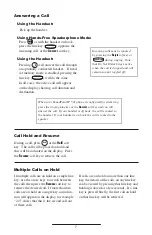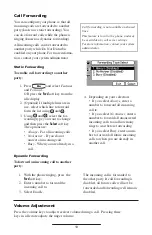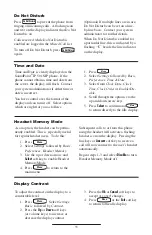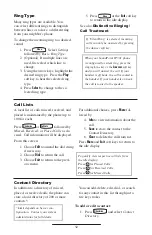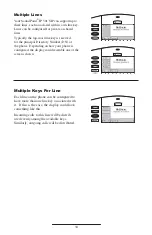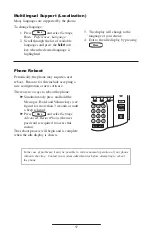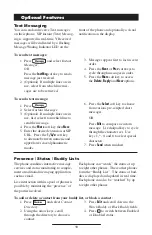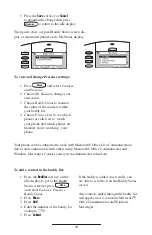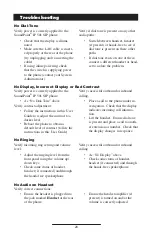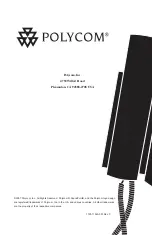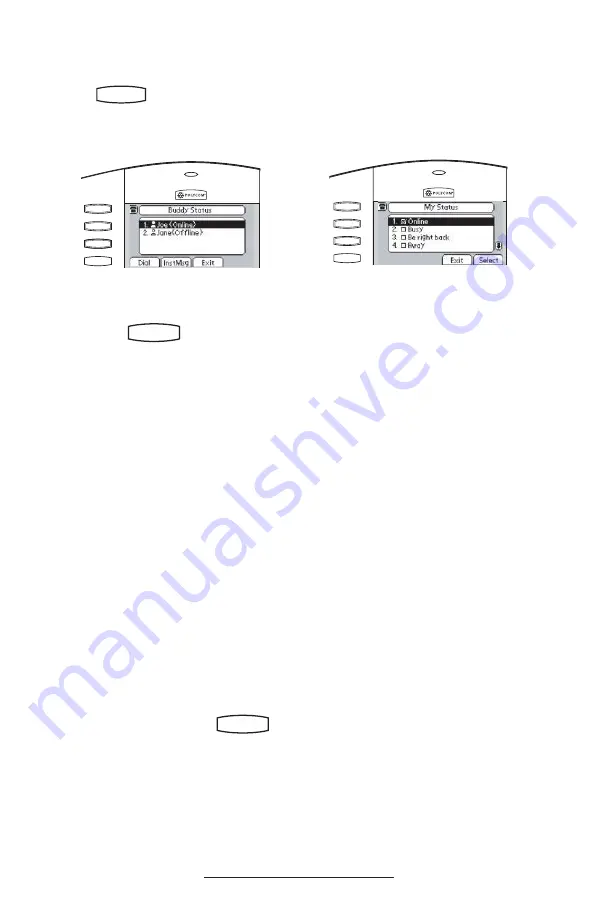
19
5. Press the
Save
soft key or
Cancel
to abandon the change then press
Conference
Directories
to return to the idle display.
The igures show a typical Buddy Status screen dis-
play of monitored phones and a My Status display.
Directories
Conference
Directories
To view and change Presence settings:
1. Press
Menu
and select
Features
and
Presence
.
2. Choose
My Status
to change your
own status.
3. Choose
Buddy Status
to monitor
the status of the contacts within
your buddy list.
4. Choose
Privacy List
to see which
phones are allowed to “watch”
your phone abd which phones are
blocked from “watching” your
phone.
1. Press the
Buddies
soft key on the
idle display to get to the Buddy
Status screen or press
Menu
and select
Features, Presence,
Buddy Status
.
2. Press
More
.
3. Press
Add
.
4. Enter the number of the buddy, for
example, 7778.
5. Press
Submit
.
If the buddy is added successfully, you
are able to scroll to it on the Buddy Status
screen.
Any contacts added through the buddy list
will appear in as a contact in Microsoft®
Ofice Communicator and Windows
Messenger.
To add a contact in the buddy list:
Your phone can be conigured to work with Microsoft® Ofice Live Communications
Server and communicate with others using Microsoft® Ofice Communicator and
Windows Messenger. Contact your system administrator to ind out.