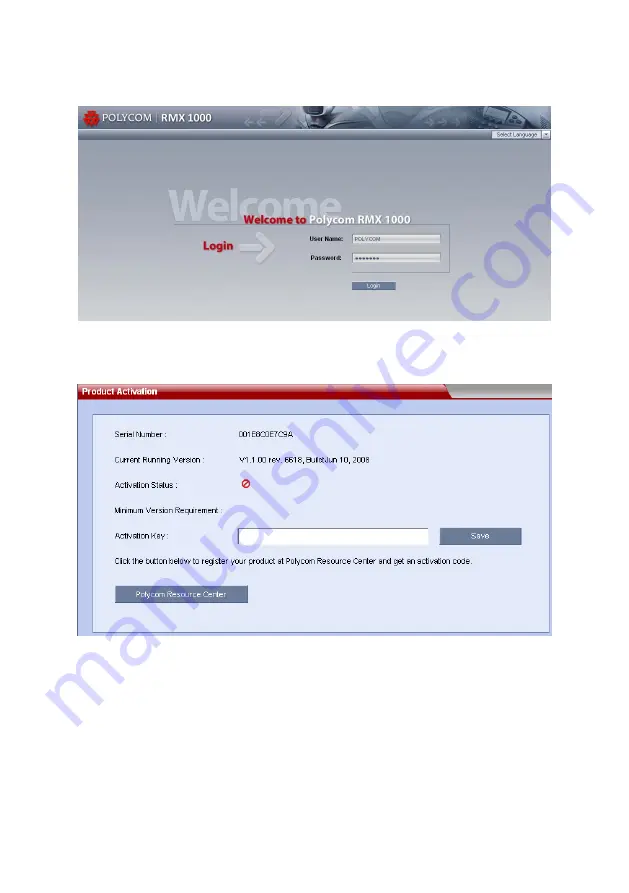
4
The
Product Activation
dialog box is displayed. Fill in the activation
key obtained in
Obtaining Product Activation Key
in the
Activation
Key
box, and then click the
Save
button. Click the
Close
button.
If you do not have an
Activation Key
, click the “Polycom Resource
Center” button to access the
Service
&
Support
page of the Polycom
website. For more information, see
Obtaining Product Activation
Key.
7

































