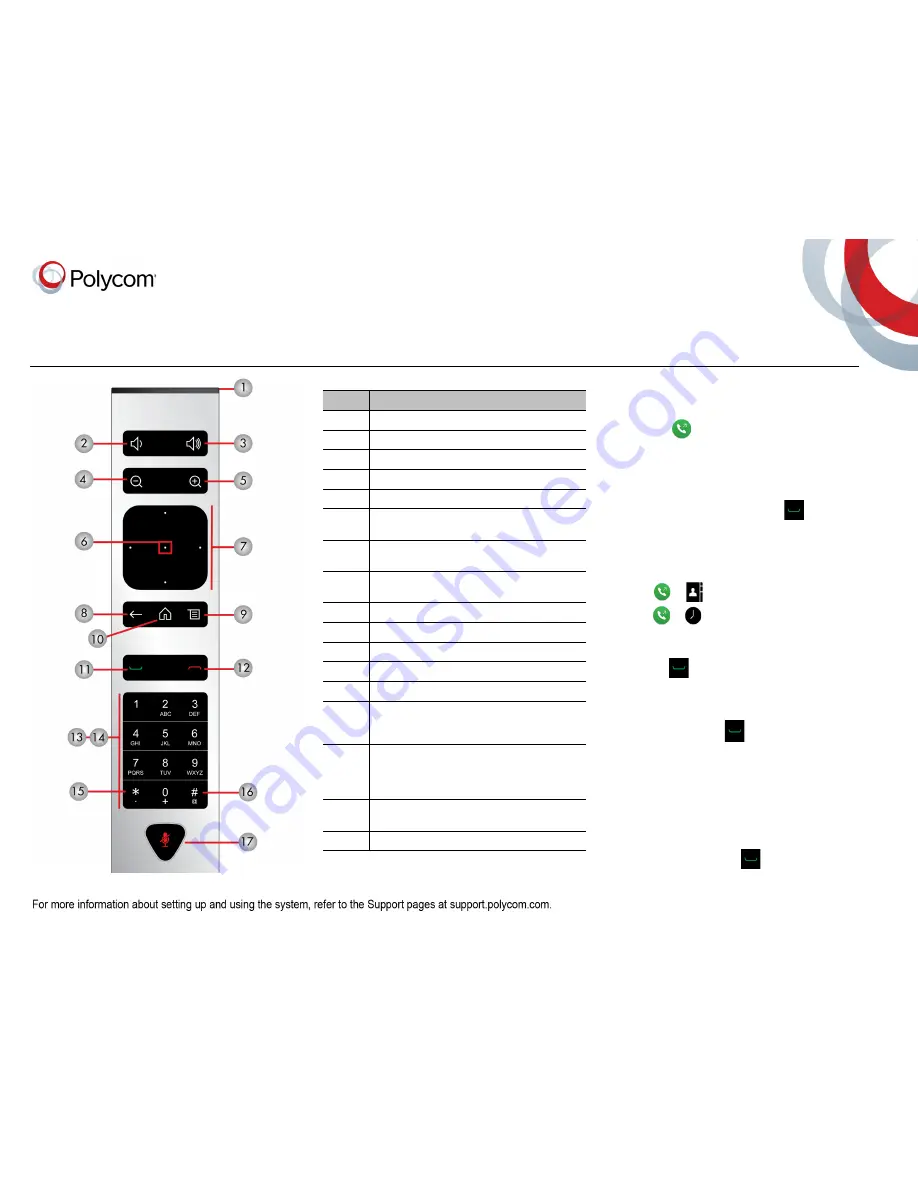
Polycom
®
RealPresence
®
Group Series Quick Tips
3725-63709-004A
|
September 2015
Place a Video Call
Enter a Name or Number
1
Select
from the Home screen, or just start
entering the number on the remote control.
2
Enter the IP address, SIP address, or H.323
name. Include the dots in an IP address. To enter
text, use the onscreen keyboard.
3
Select
Place a Call
or press
on the remote
control.
Call Contacts or Recent Calls
1
Select one of the following:
>
Contacts
>
Recent Calls
2
Highlight the contact you want to call. You can
navigate to the contact or use the Search field.
3
Press
on the remote control.
Use Speed Dial
To call a speed dial contact from the Home screen,
highlight it and press
on the remote control.
Use the Calendar
If your system is configured to use the Calendar
widget, to join a video meeting, click the meeting in
your Calendar.
Answer a Call
Select
Answer
or press
on the remote control.
Parts of the Remote Control
Number
Description
1
LED IR emitter
2
Decrease speaker volume
3
Increase speaker volume
4
Zoom camera out
5
Zoom camera in
6
Select button - Press center button to select
highlighted menu item
7
Navigate through menu items using the Up, Down,
Left, and Right buttons; pan/tilt the camera
8
Delete letters or numbers or go back to a previous
screen
9
Display the Menu screen
10
Return to the Home screen
11
Place or answer a call
12
End or reject a call
13
Enter letters or numbers
14
In camera control mode, move the camera to a
stored preset or press and hold a number to store
a preset
15
•
Generates an asterisk if the cursor is in a text
field
•
Generates a period if the cursor is in a numeric
field
16
Generates touch (DTMF) tones. Press #, followed
by DTMF keys to send
17
Mute or unmute a microphone


