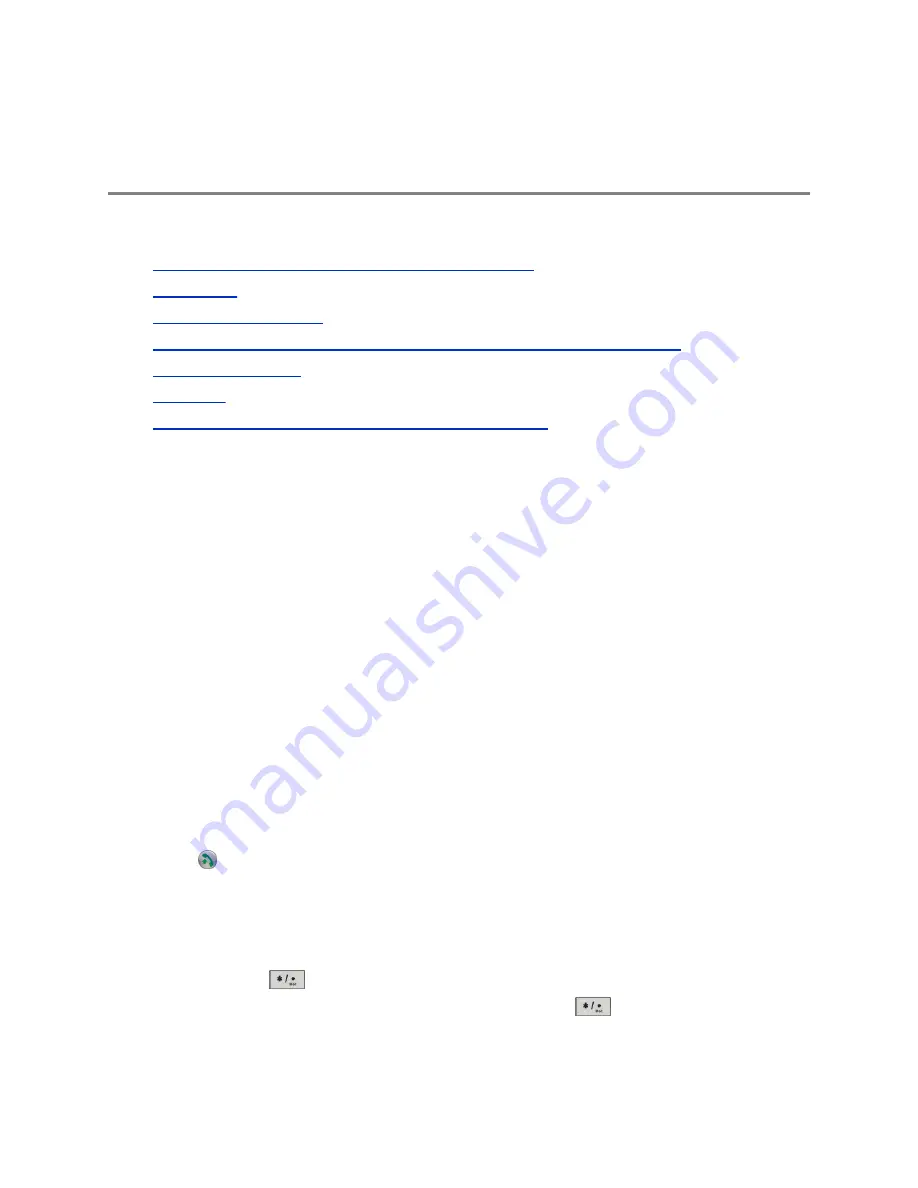
Using a Polycom
®
SoundStation
™
IP
7000 Conference Phone
Topics:
•
Answer a Call with a Connected SoundStation IP 7000
•
•
•
Control Volume with a Connected SoundStation IP 7000 Conference Phone
•
•
•
Display Content with a Connected SoundStation IP 7000
When you connect a SoundStation IP 7000 conference phone to a RealPresence Group Series, you can
use the conference phone to control the system to dial audio or video calls. The conference phone
operates as a microphone and as a speaker in audio-only calls.
For more information, refer to the SoundStation IP 7000 documentation available on Polycom Support.
Answer a Call with a Connected SoundStation IP 7000
Use a connected SoundStation IP 7000 conference phone to answer incoming calls.
Procedure
1.
Press the
Answer
soft key on the conference phone.
Place a Call
You can place a call using a SoundStation IP 7000 conference phone connected to a RealPresence
Group Series system.
Procedure
1.
Press
on the conference phone and press the
Video
or
Phone
soft key.
2.
On the conference phone keypad, enter one of the following:
• The IP address (for example, 10*11*12*13) of the site you want to call
• The phone number (for example, 19784444321) of the site you want to call
• To enter letters, press the ABC soft key. To enter an asterisk, press the
Video
button and
then press
on the SoundStation IP 7000 keypad two times.
• To enter a dot or @ symbol, press the ABC soft key then
multiple times.
You can also place calls using the conference phone's directory or the redial key.
Polycom, Inc.
5









