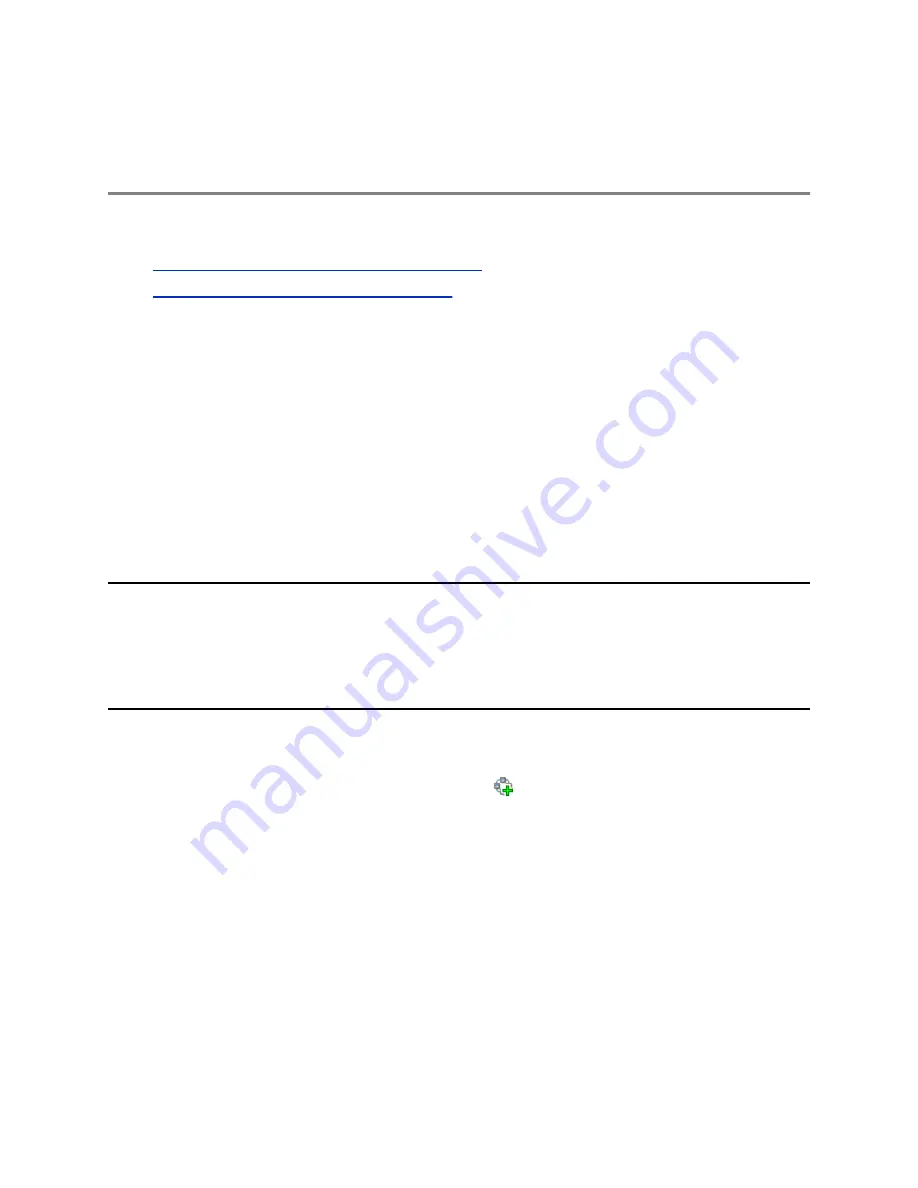
Starting Conferences Using Default
Profiles
Topics:
•
Start a New Conference Using a Default Profile
•
Joining a Conference Using Dialing Strings
In the Polycom
®
RealPresence
®
Web Suite, the conferencing parameters are defined in the
RealPresence CloudAxis suite using its RealPresence Virtualization Manager (DMA) component.
Start a New Conference Using a Default Profile
Your RealPresence Collaboration Server comes with default conference profiles, allowing you to
immediately start conferences.
Predefined conference profiles are:
• Factory_Video_Profile
:
Immediately start standard ongoing AVC CP only conferences.
• Factory_SVC_Video_Profile
:
Immediately start standard ongoing SVC Only conferences
• Factory_Mix_Video_Profile
:
Immediately start a standard ongoing mixed AVC CP and SVC
conference.
Note: More options available to set up and dial in to a conference
You can set up a conference in many ways, such as using your own profiles, meeting rooms, entry
queues, and reservations. The dialing strings vary per the conferencing methods, conferencing
network, and participant end point types.
For more information, refer to your system's Administrator Guide.
Procedure
To start a New Conference using a default profile:
1.
In the
Conferences
pane, click
New Conference
(
).
The
New Conference-General
dialog box opens.
2.
Select a conference profile from the
Profile
drop-down list.
3.
If you know the IP address of your participants, you can add them to your conference: click the
Participants
tab
> New
.
Enter a name and the IP address for the participant and click
OK
.
By default, the RealPresence Collaboration Server dials out to these specified participants when
the conference starts.
You can also send the meeting dialing string to your participants so they can dial in to the
conference themselves.
4.
Click
OK
to accept default settings.
5.
The conference starts immediately and appears in the
Conferences
list.
Polycom, Inc.
42


















