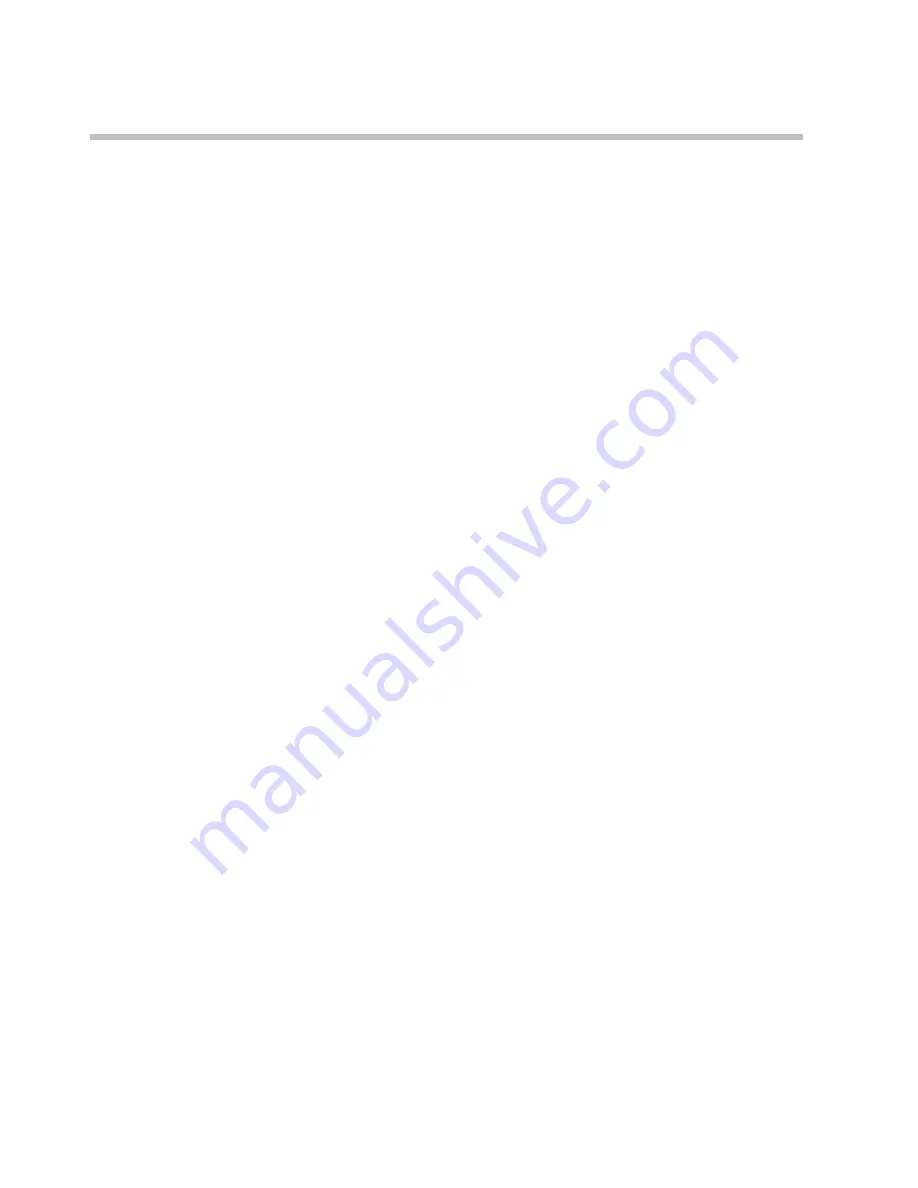
RAS 200
I
Getting Started Guide
14
Polycom, Inc.
Obtaining Software Licensing Information
You must provide the license activation key and serial number for tracking
purposes.
To obtain a software license activation key
1
Locate and record the Polycom RAS 200
I
server serial number:
____________________.
To locate the serial number:
—
Log in to Polycom RAS 200
I
server as the administrator.
—
Choose
System Setup > Licensing
.
The serial number appears in the middle of the
Licensing
screen.
2
Go to
http://polycom.com/activation
.
3
Log in or create a
New User Account
.
4
Select
Product Activation
.
5
In the
Single License Number
section:
a
Enter the software license number listed on the license certificate
and the serial number you recorded in step 1.
b
Click
Generate
.
c
When the activation key appears, record it in the space provided:
__________-__________-_________-___________
To enter the activation key in RAS 200
I
1
Go to
System Setup > Licensing
.
2
On the
Licensing
screen, enter the new activation key and click
Add
.
The activation key and license appear in the list.





































